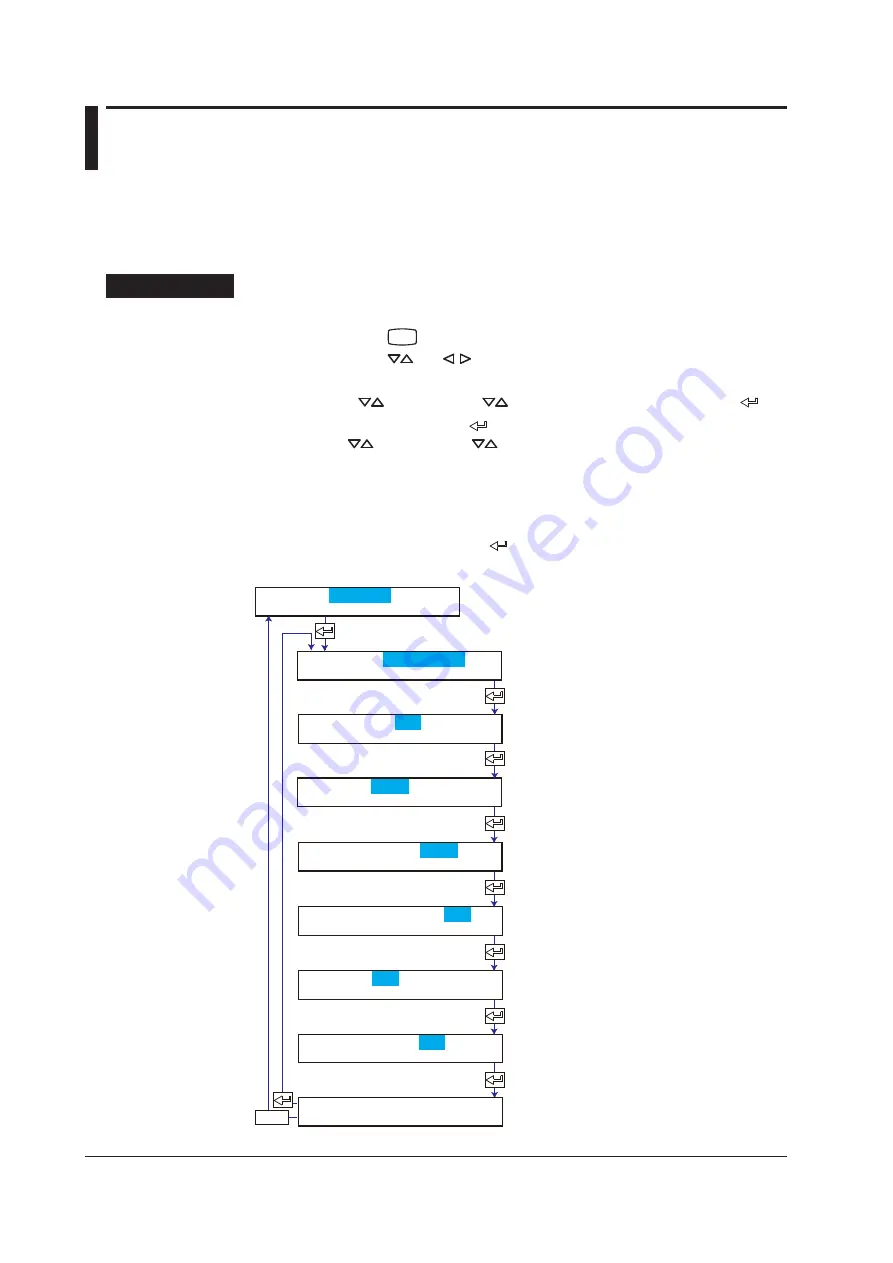
IM 04P01B01-01E
7-10
7.7 Turning Printouts ON/OFF
(Selecting the Channel/Tag Printout and Turning ON/OFF the Channel No.,
Alarm, Recording Start, New Chart Speed, Scale, and Pen Color Printouts)
This section explains the details of turning ON/OFF the printouts of various items.
Basic Setting mode cannot be entered when recording is in progress or when
computation is in progress on models with the computation function (/M1 option).
Procedure
Changing the Settings
1.
Hold down the
MENU
key for 3 seconds to enter Setting mode.
2.
Hold down the
and
keys simultaneously for 3 seconds to enter Basic
Setting mode.
3.
Press the
key or
SHIFT
+
key to select
and then press the key.
4.
Set each item and press the key.
Use the
key or
SHIFT
+
key to select values.
For the procedure on how to enter values or characters, see section 4.2.
If you press the
ESC
key in the middle of the operation, the settings entered up to
then are cancelled, and the display returns to a higher level menu.
5.
When the
Setting complete
screen appears, do either of the following:
To correct the setting, press the key.
If you are done, press the
ESC
key.
Select whether to print the channel
number or tag beside the trend
recording.
Select whether to use the channel
number or tags for the printout.
Select whether to print the alarm
occurrence/release.
Select On to enable recording start
printout.
Select On to print when the chart
speed is changed.
Select On to print the channel scale in
periodic printout.
Select On to print the pen color in
periodic printout.
The new setting takes effect.
ESC/?
(Dot model)
(Pen model)
Printout
Setting complete
Basic=Print
CH/Tag=Channel
Alarm=On1
Channel=On
Record On=Off
Chart speed=On
Scale=On
Pen color=On
Содержание MuR10000
Страница 1: ...User s Manual Model 436101 436102 436103 436104 436106 R10000 Recorder IM 04P01B01 01E 8th Edition...
Страница 2: ......
Страница 14: ...Blank...
Страница 18: ...Blank...
Страница 58: ...Blank...
Страница 72: ...Blank...
Страница 92: ...Blank...
Страница 220: ...Blank...
Страница 268: ...Blank...






























