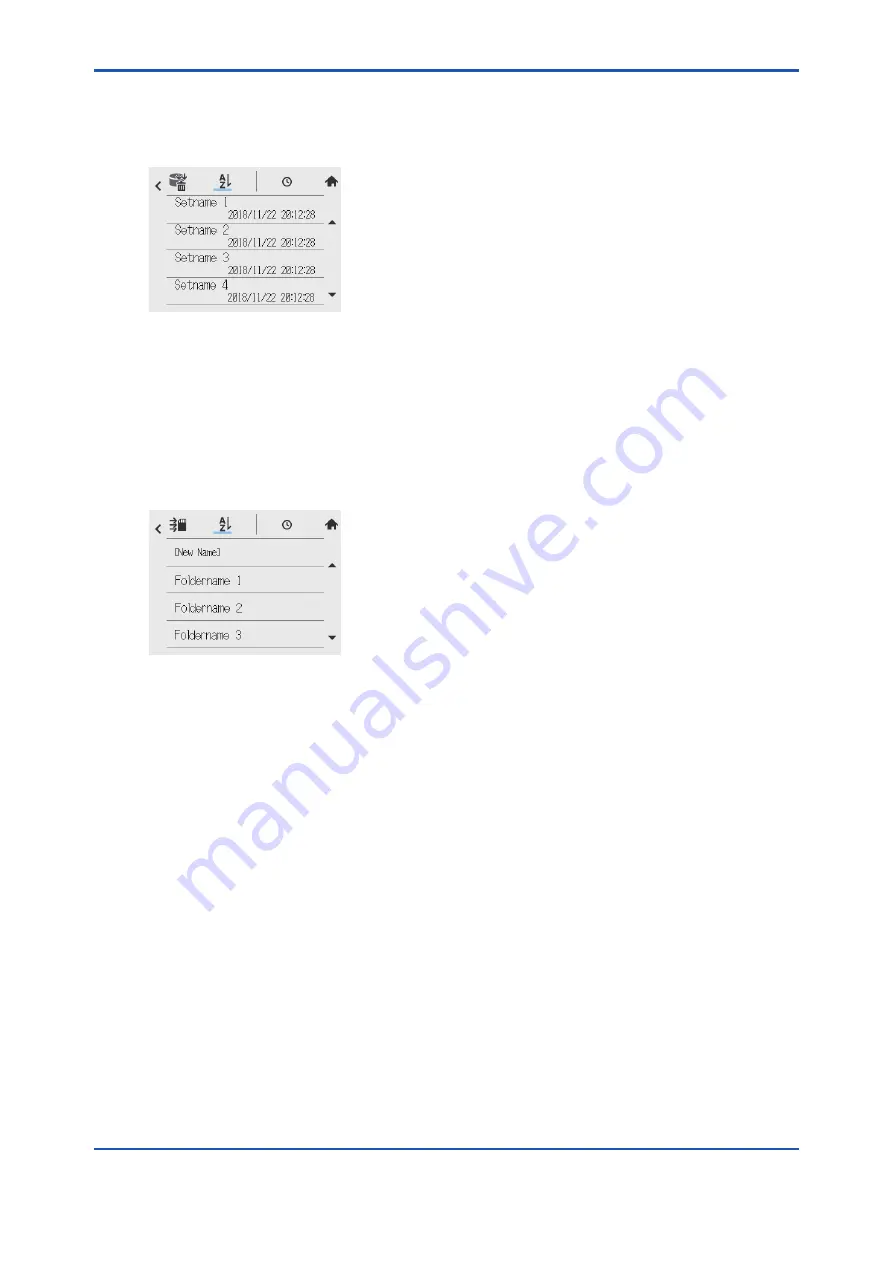
<5. Others (Converter)>
5-10
IM 12A01F01-03EN 2nd Edition : Feb. 19, 2019-00
5.1.5
Delete configuration
You will delete set of user configuration files stored in FLXA402 by the set.
On Delete configuration screen, select a file you want to delete.
Figure 5.12
Sample image of Delete configuration
When you select a set of configuration file, a dialog box appears to prompt you to you verify the
file. Tap “Execute” to delete the file.
5.1.6
Export all configuration
You will export the memory of all configuration set stored in FLXA402 to SD card.
The screen of Export all configuration shows a list of folders which exist in route directory of SD
card and one [New name] folder. (below)
Figure 5.13
Select one folder name and tap. A dialog box appears showing a Folder name you selected.
When you select [New name], the Folder name on the dialog box is blank and “Execute” key is
not valid.
If you enter more than one character on the box, “Execute” key becomes valid. Tapping “Execute”
starts exporting data to the folder you select. If you select [New name], you will export the data to
a folder with the name you entered.
If you enter a new Folder name but which already exists, a confirmation message for overwriting
the data pops up. Select overwrite or cancel exporting. If you select to overwrite, all the files with
the same name will be overwritten.
If exporting fails, a message “Failed” appears, for the following reasons:
SD card does not have enough space in the storage.
SD card is not inserted or not inserted appropriately
SD card is not formatted properly
If you tap [OK], you will return to the first screen of Export all configuration.





























