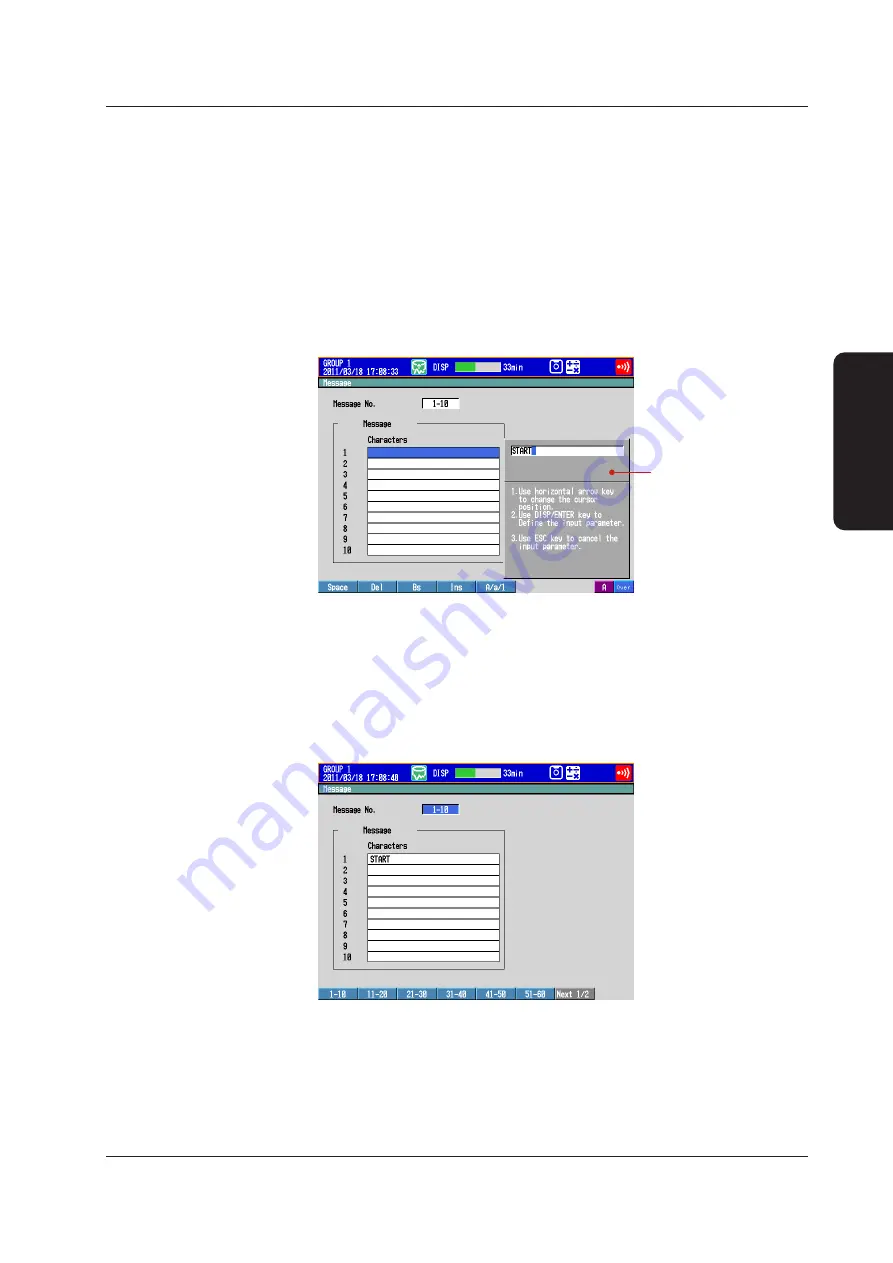
43
IM 04L45B02-02EN
Touch Panel Operations
Writing the Message “START”
Registering the Word “START” in Message Number 1 (Key operation)
On a DX with advanced security (/AS1 option), this operation is only available when
memory sampling is stopped.
1.
Press
MENU
(to switch to setting mode), and select the
Menu
tab >
Message,
Comment
>
Message
>
DISP/ENTER
.
2.
Press
1-10
soft key.
The message, “Message numbers 1-10 can also be used for free message” appears. Press
DISP/ENTER
.
3.
Press the
down arrow key
. With
message 1
selected, press the
Input
soft key.
Enter “START”.
Show the message
registration window.
Select the digit:
Left and right arrow keys
Enter characters:
Character/Number input keys
Delete a character:
Del soft key
or
Bs soft key
Cancel the setting: Press
ESC
before pressing
DISP/ENTER
.
For the input procedure, see “Entering Values and Characters” on page 16.
4.
Press
DISP/ENTER
.
5.
Press
ESC
three times or
MENU
twice to return to the operation mode screen.
On a DX with advanced security (/AS1 option):
Press
ESC
three times or
MENU
twice to display a confirmation screen. To return
to the operation mode screen, select
Yes
, and press
DISP/ENTER
.
Operation complete.
Touch Panel Operations
















































