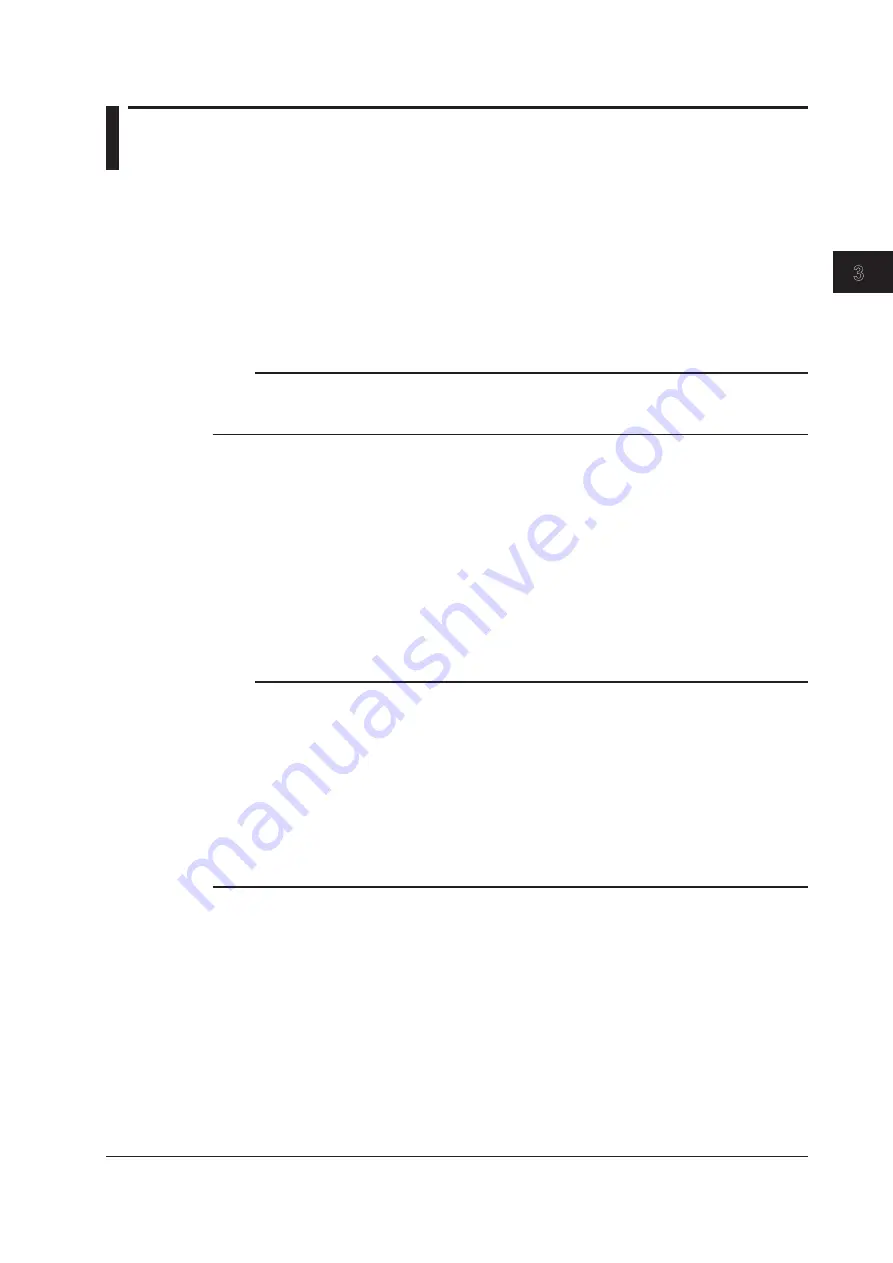
Common Operations
3-5
IM DLM4038-03EN
1
2
3
4
5
6
App
Index
3.3 Using USB Keyboards and Mouse Devices
Connecting a USB Keyboard
You can connect a USB keyboard and use it to enter file names, comments, and other items.
Compatible Keyboards
You can use the following keyboards that conform to USB Human Interface Devices (HID) Class Ver. 1.1.
• When the USB keyboard language is English: 104 keyboards
• When the USB keyboard language is Japanese: 109 keyboards
Note
• Do not connect incompatible keyboards.
• The operation of USB keyboards that have USB hubs or mouse connectors is not guaranteed.
• For USB keyboards that have been tested for compatibility, contact your nearest YOKOGAWA dealer.
USB Ports for Peripherals
Connect a USB keyboard to one of the USB ports for peripherals on the front panel.
Connection Procedure
Connect a USB keyboard directly to the DLM4000 using a USB cable. You can connect or remove
the USB cable regardless of whether the DLM4000 power switch is on or off (hot-plugging is
supported). Connect the type A connector of the USB cable to the DLM4000, and connect the type B
connector to the keyboard. When the power switch is turned on, the keyboard is detected and enabled
approximately 6 seconds after it is connected.
Note
• Only connect compatible USB keyboards, mouse devices, and storage devices to the USB ports for
peripherals.
• Do not connect multiple keyboards. You can connect one keyboard and one mouse to the DLM4000.
• If you turn on the DLM4000 when there are USB devices connected to the USB ports for peripherals, the
USB devices or the DLM4000 may not operate properly. In such cases, turn off the DLM4000, disconnect
the USB devices, turn the DLM4000 back on, and then reconnect the USB devices. After turning off the
power, wait at least 10 seconds before you turn it back on.
• Do not connect and disconnect multiple USB devices repetitively. Wait for at least 10 seconds after you
connect or remove one USB device before you connect or remove another USB device.
• Do not remove USB cables during the time from when the DLM4000 is turned on until key operation
becomes available (approximately 20 seconds).
Entering File Names, Comments, and Other Items
When a keyboard is displayed on the screen, you can enter file names, comments, and other items
using the USB keyboard.






























