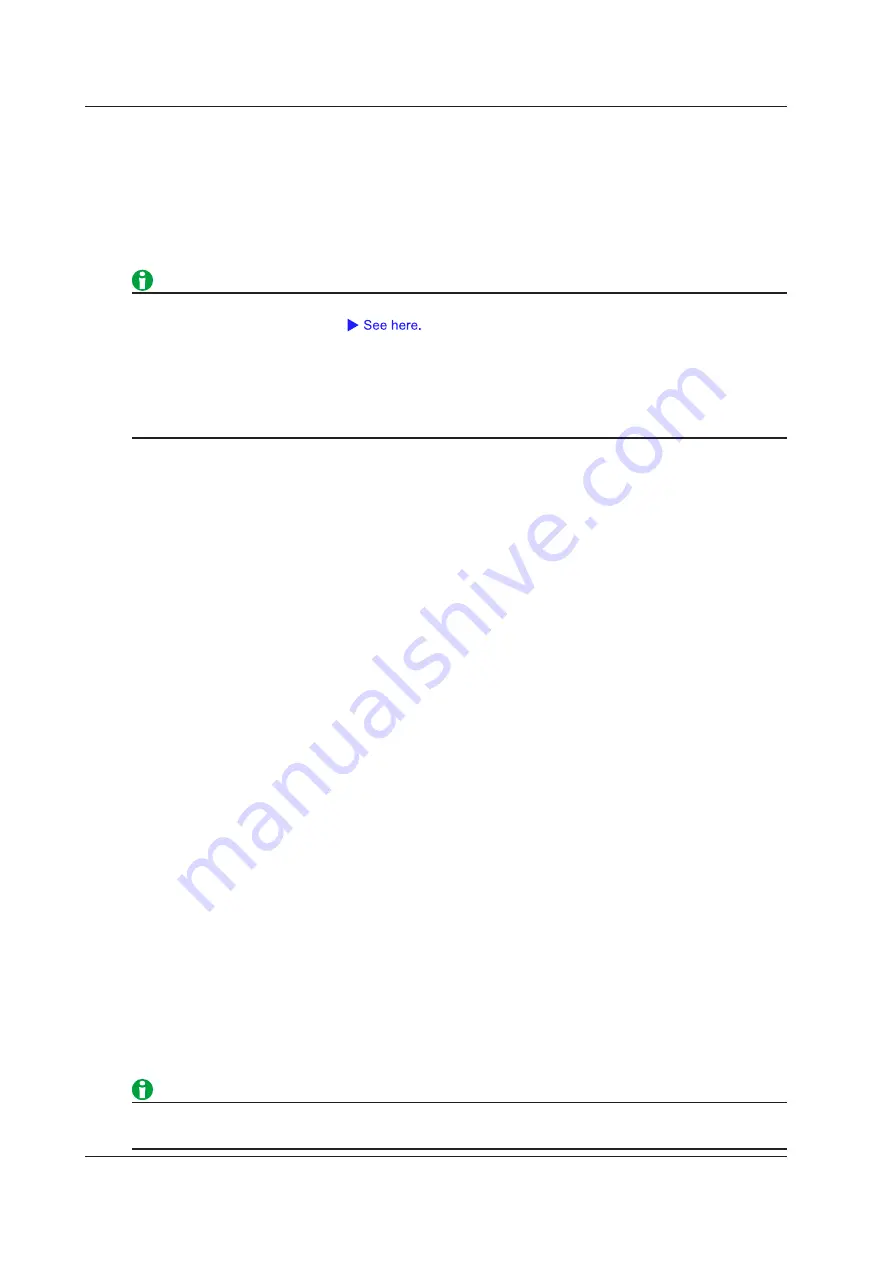
15-2
IM DLM3054-01EN
Analysis and Search Source Waveform
You can analyze and search any of the following channel waveforms. The selectable channels vary depending
on the model.
CH1 to CH4/LOGIC, Math1 to Math4
• CH4 or LOGIC, whichever the corresponding key is illuminated, can be selected.
• You can select LOGIC only for SENT, UART, I
2
C, and SPI serial bus signals. If you select LOGIC, select also
the source bit (bit 0 to bit 7).
• If you select a channel that a reference waveform has been loaded into, you can analyze and search
through the reference waveform.
• If you set the source to a channel (CH1 to CH4) that a waveform has been loaded into, you can analyze
and search through the loaded waveform.
• Set the time scale and record length so that the sample rate displayed in the upper right of the screen is at
least 10 times the signal bit rate. The instrument may not be able to analyze or search if the sample rate is
low.
Serial Bus Signal Type (Type)
Select the serial bus signal type to analyze and search from one of the settings below. FlexRay, CAN, CAN FD,
LIN, CXPI, SENT, UART, I
2
C, and SPI are options for 4-channel models.
•
: FlexRay bus signal
•
: CAN bus signal
•
: CAN FD bus signal
•
•
: CXPI bus signal
•
: SENT signal
•
: UART signal
•
2
C bus signal
•
•
: User-defined serial bus signal
Bus Setup (Setup)
Configure the settings necessary for serial bus signal analysis. The settings vary depending on the bus type.
Auto Setup (Auto Setup)
If you specify the serial bus type and source, the instrument can automatically set the bit rate and source level.
The auto setup feature will not work properly on some input signals.
You can cancel auto setup by pressing the Abort soft key.
Search Setup (Search)
Set the serial bus signal search conditions. The conditions that you set vary depending on the search source
signal.
Specifying the Zoom Window (Result Window)
Select the Zoom1 or Zoom2 window to display an expanded view of the detected points.
You only need to make this selection when both the Zoom1 and Zoom2 displays are turned on.
If the Zoom1 and Zoom2 displays are both off and you press SERIAL BUS (SHIFT+SEARCH) and then set
Display to ON, the Zoom1 display turns on.
15 Analyzing and Searching Serial Bus Signals
















































