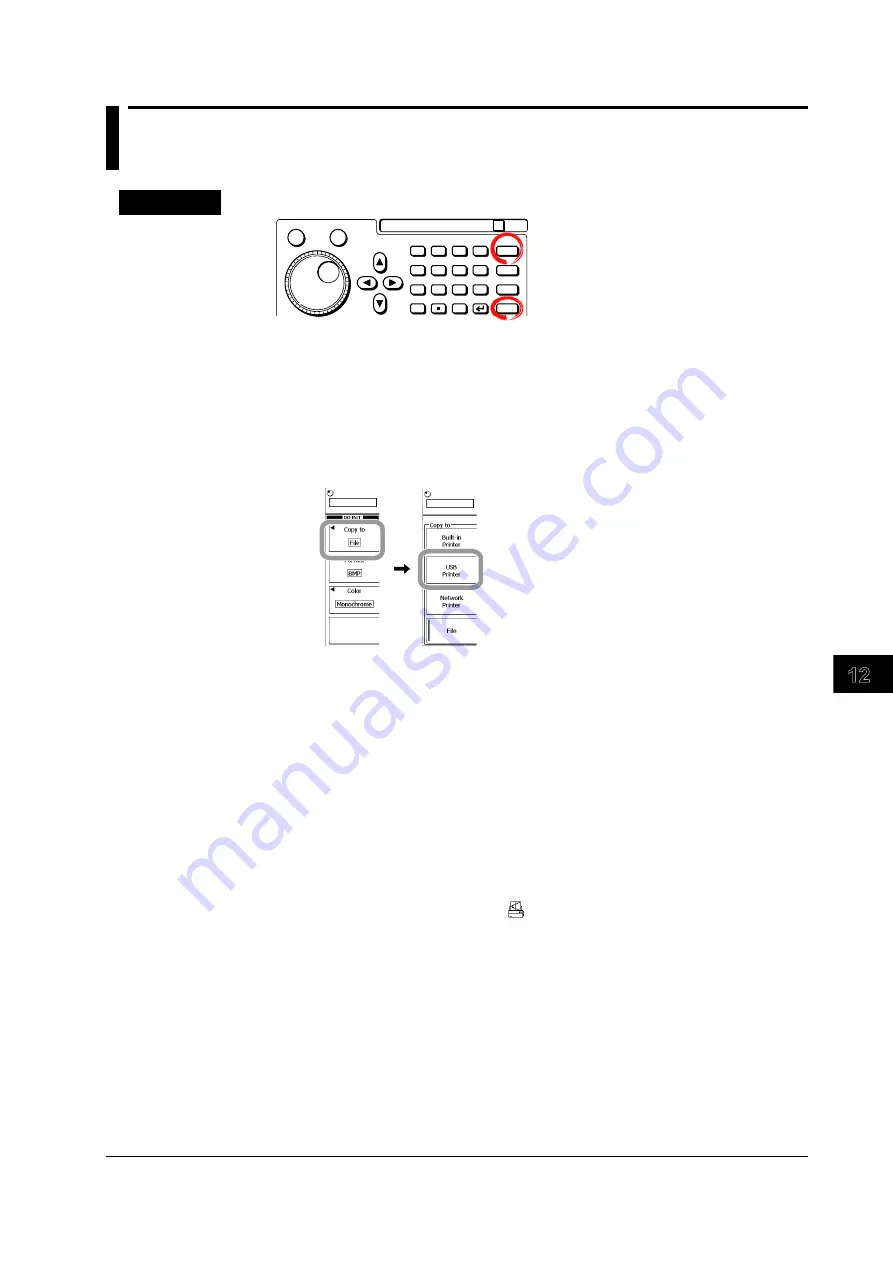
12-5
IM 701310-01E
Printing Screen Images
3
2
1
4
5
6
7
8
9
10
11
12
13
14
15
16
17
18
19
App
Index
12.3 Printing Using a USB Printer
Procedure
RESET
SET
7
8
9
BS
FILE
SHIFT
SYSTEM
EXP
CLEAR
M
MENU
D
E
F
X
k
m
u
n
p
4
5
6
1
2
3
0
+/-
C
A
B
1.
Connect the DL9000 and a USB printer using a USB cable.
Selecting a Printer
2.
Press the
SHIFT+PRINT
(MENU).
3.
Press the
Copy to
soft key.
4.
Press the
USB printer
soft key.
Checking the Connected Printer
5.
Press the
Printer
soft key.
6.
Press the soft key corresponding to the connected printer.
Setting the Color
7.
Press the
Color
soft key to select ON or OFF.
Printing
8.
Press
.
The screen image is printed on the USB printer.
To abort printing, press PRINT while printing is in progress.
While the data is being printed, the
is displayed at the lower left corner of the screen.






























