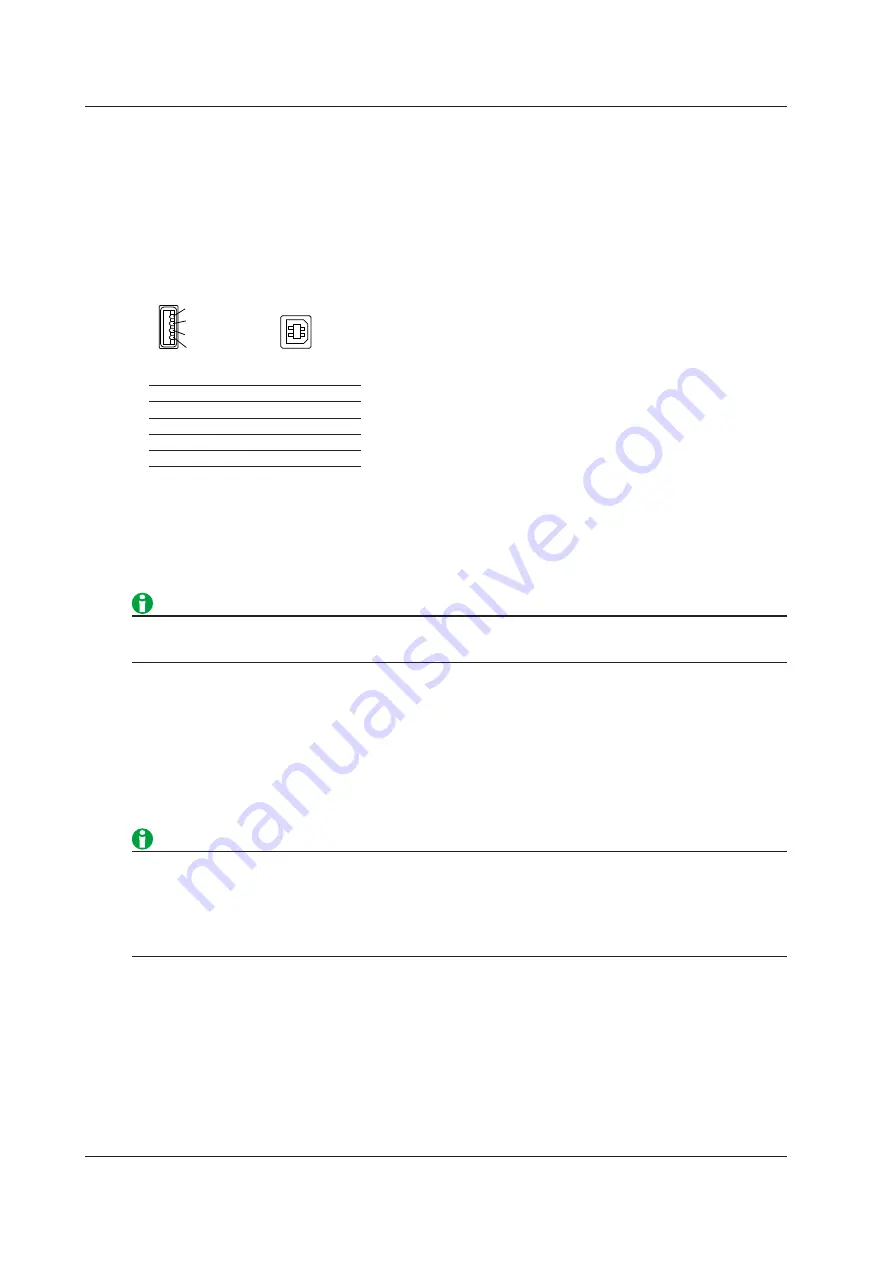
18-2
IM DL850E-01EN
Printing on a USB Printer (USB)
Printing is possible on a printer connected through USB. When printing on a USB printer, the screen displayed
on the DL850E/DL850EV is printed exactly as it appears.
USB Ports
There are two standard type A ports and one standard type B port on the left side panel of the DL850E/DL850EV.
Connect the printer to one of the standard type A ports.
Left side panel
1
2
3
4
Type B
Type A
Pin No.
Signal name
1
VBUS : +5V
2
D − : − Data
3
D+ : +Data
4
GND : Grand
Printer Type (Format)
The following USB Printer Class Ver.1.0 printers can be used.
• HP Inkjet: HP inkjet printers
• Brother: Brother PJ printers
• Do not connect an incompatible USB printer.
• For USB printers that have been tested for compatibility, contact your nearest YOKOGAWA dealer.
Connection Procedure
Connect a USB printer directly to the DL850E/DL850EV using a USB cable.
You can connect or remove the USB cable regardless of whether the DL850E/DL850EV is on or off (hot-plugging
is supported).
If you connect a USB printer when the DL850E/DL850EV is on, the DL850E/DL850EV will detect the printer and
enable it for use.
• Connect the USB printer directly, not through a hub.
• Do not connect multiple printers to the USB ports.
• While the printer is printing, do not turn off the printer or remove the USB cable.
• Do not connect or remove USB cables from the time when the DL850E/DL850EV is turned on until key
operation becomes available (approximately 20 to 30 seconds).
Color (Color)
Select the color mode from the following options (when the printer type is HP Inkjet).
• ON: Printing is performed using the same colors as the screen (however with no background and grid printed
in black).
• OFF: Printing is performed using colors that are similar to those used when printing from the built-in printer.
18 Printing and Saving Screen Captures






























