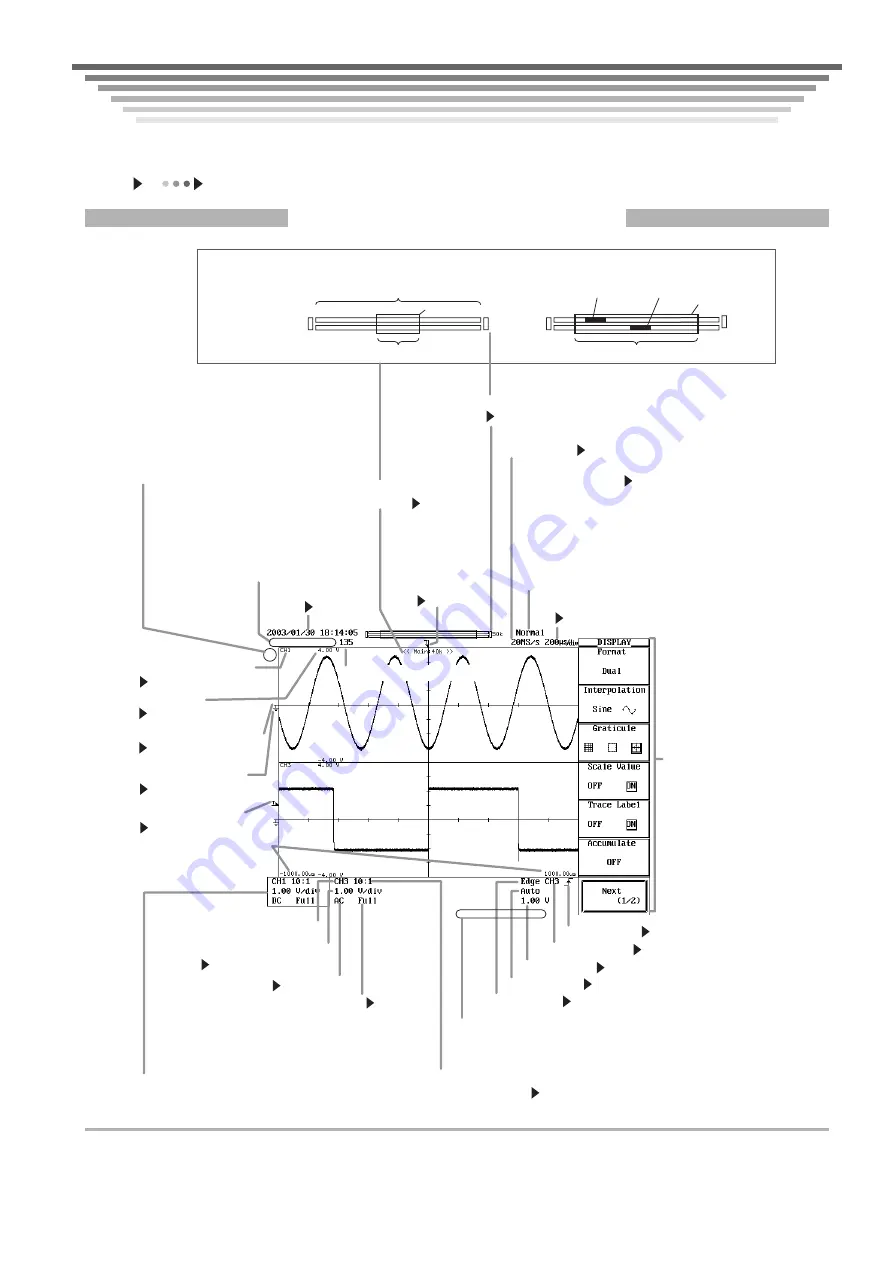
IM 701450-02E
7
Parts of the Screen
Parts of the Screen
Parts of the Screen
Parts of the Screen
This section introduces the menus and symbols appearing on the DL7400 screen. For details about specific items
introduced in the pages within, refer to the corresponding chapter or section in the user’s manual as indicated by the
arrows ( or
).
Common Parts of the Screen
Specified record length
Section 7.2
Trigger position
mark
Section 6.2
Displayed record
length
Appendix 1
Record length/display position
Waveform acquisition status
Stopped: Stopped
Running: Acquiring waveforms
Running Pre: Acquiring pre data
Running Post: Acquiring post data
Running Waiting for Trigger
Acquisition mode
Section 7.5
Normal: Normal mode
Env: Envelope mode
Avg.: Averaging mode
BoxAvg: Box averaging mode
If you change the horizontal axis scale while waveform
acquisition is stopped, instead of the acquisition mode,
the new horizontal axis scale and sampling rate is
displayed in reverse.
Sample rate
Appendix 1
Horizontal axis scale (time axis T/div)
Section 5.12
Setup menu
Trigger level mark
Section 2.3
Ground level mark
Section 2.2
Vertical position mark
Section 5.3
Time to the left and right
edges of the waveform
display frame from the
trigger position.
Label of the
displayed waveform
Section 8.9
Scale value
Section 8.8
Comment
The comment specified when printing or
saving the screen image is displayed.
Trigger type
Section 2.3, chapter 6
Trigger mode
Section 6.1
Trigger source
Section 3.2, chapter 6
Trigger slope
Section 3.2, chapter 6
Trigger level
Section 2.3, chapter 6
Displayed waveform channel
Probe attenuation ratio/current-voltage
conversion ratio
Section 5.5
Vertical axis sensitivity
Section 5.2
Input coupling
Section 5.4
Bandwidth limit
Section 5.8
Square frame
Appears when setting the V/div.
Specified record length
Normal waveform display position
Z1
Z2
Zoom position Z2
<Zoomed waveform display>
<Normal waveform display>
50 k
Green frame
Green frame
50 k
Zoom position Z1
If you change the vertical axis sensitivity while waveform
acquisition is stopped, instead of the input coupling and
bandwidth limit, the new vertical axis sensitivity is displayed
in reverse.
Display during internal processing
The asterisk’s colors indicate the process currently
being executed.
Green Computing (power spectrum)/accumulating
history waveforms
Yellow Automatically measuring parameters/
searching
Red
Sending mail/executing FTP
commands/executing HTTP commands
Date/time
Section 3.7
Waveform acquisition count
Display position
The green frame
shows the length of
the displayed
waveform relative to
the specified record
length.









































