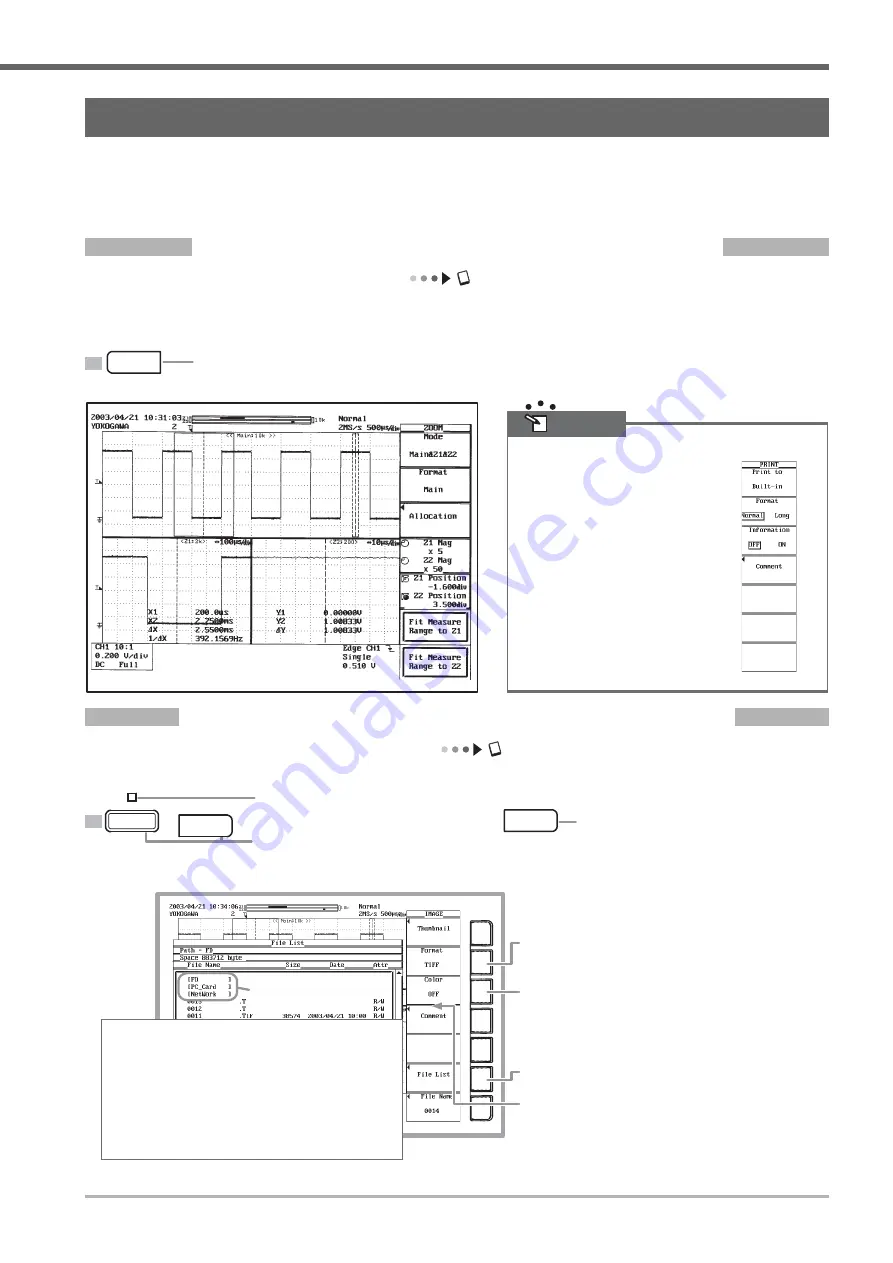
IM 701450-02E
27
Working with the DL7400
Printing and Saving a Waveform
This section describes how to print out the displayed waveform on the built-in printer (when the /B5 option is installed) or save
it to a storage medium. You can also print waveforms to a USB or network printer (with the /C10 option installed). Or, if you
specified other storage media (floppy disk or Zip disk at the time of purchase, or PC card), you can also save to the installed
medium. You can also save to an external SCSI device, network drive (with the /C10 option installed), or USB storage.
Printing Screen Images on the Built-In Printer
User’s manual section 11.2, “Printing Using the Built-In Printer”
You can print the waveform exactly as it appears on screen. Before printing, follow the procedure in section 11.1 of
the user’s manual to load roll paper into the built-in printer.
Example of a Printout
Note
If you press the PRINT key after the
SHIFT key, the PRINT menu
appears.
Settings using this menu are not
required by this operation guide, but
it may be useful to know that you can
specify the print destination (built-in
printer, USB printer, or network
printer), the printing format, or
comments (printed at the bottom of
the screen image).
PRINT menu
1
Press the PRINT key. Printing starts.
Saving Screen Image Data to a Storage Medium
User’s manual section 12.12, “Saving Screen Image Data”
You can save the waveform displayed on screen to a storage medium as image data.
+
1
After pressing the SHIFT key,
press the IMAGE SAVE key.
Press the SHIFT key. The SHIFT indicator illuminates.
7
Press IMAGE SAVE again.
The image is saved.
2
Open the selection menu, then select a
data format.
3
Select Color mode.
(if something other than PostScript was
selected in step 2)
4
Display the File List.
5
Turn the jog shuttle to select a save
medium.
6
Press the SELECT key to enter the desired
setting.
Drive name of the
storage medium
MENU
SHIFT
IMAGE SAVE
IMAGE SAVE
[FD]
[ZIP]
[PC_Card]
[SCSI5]
[SCSI5-1]
[NetWork]
[USB]
: Floppy disk
: Zip disk
: PC card
: SCSI device with the ID number set to 5
: Partition 1 of a SCSI device whose ID
number is 5
: Network drive
: USB storage
















