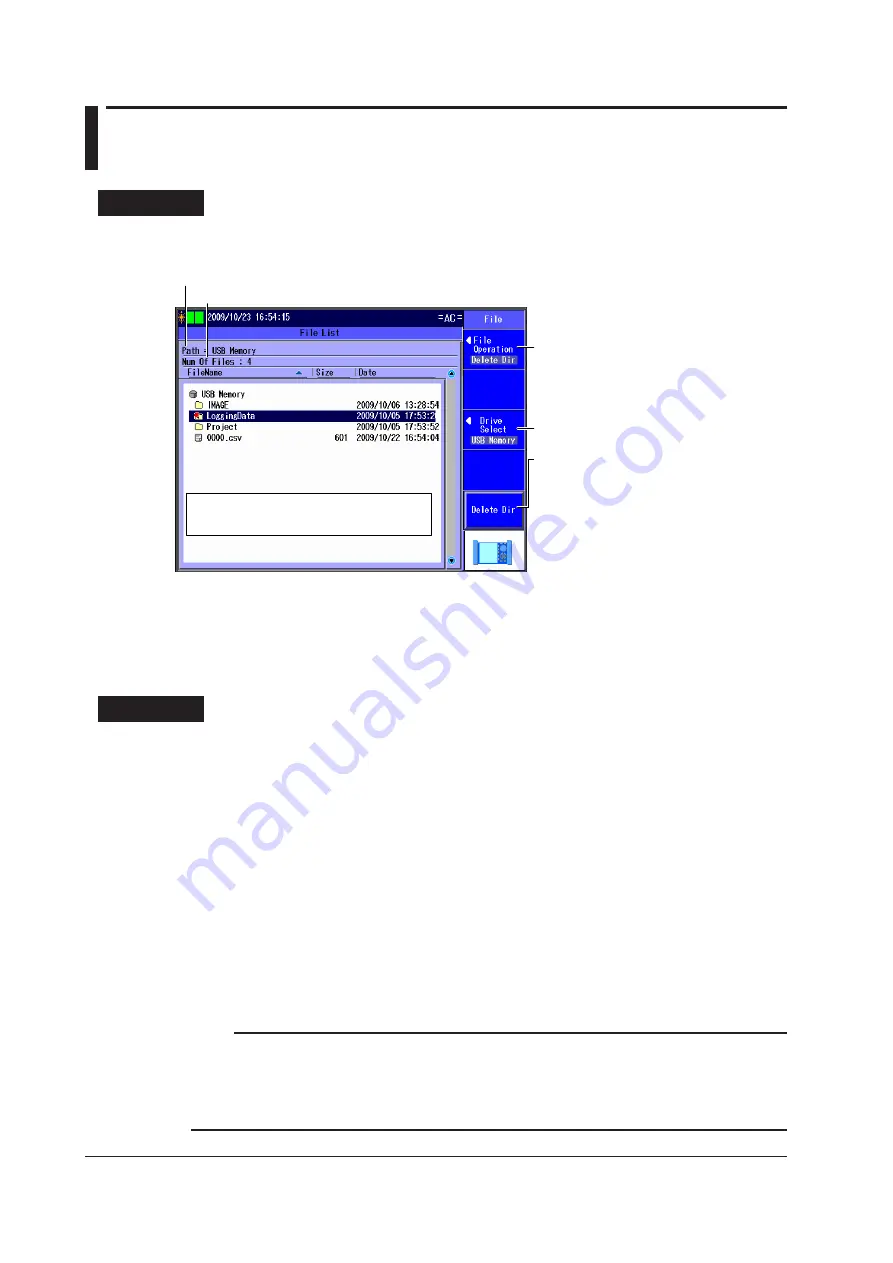
14-10
IM AQ1300-01EN
14.6 Deleting and Copying Directories
Procedure
File Screen
Follow the procedure in section 14.2 to display the file screen.
Set the action (Delete Dir, Copy Dir).
Set the drive (Internal, USB Memory).
Deletes the selected files or displays a
screen for selecting the copy
destination.
Whether “Delete Dir” or “Dest. Folder” is
displayed depends on which option you
choose for the Action setting.
When you press the
Dest. Folder
soft key,
a screen for selecting the copy destination
directory appears.
Make sure that the copy destination
and source drives are different (see the
explanation later in this section).
In the screen that appears, select the
destination directory and press the
Copy
Dir
soft key to copy the files.
Use the
rotary knob
and
ENTER
to select
the directory you want to delete or copy.
Directory path
The number of directories and files in the selected directory
Explanation
File Operation
Select “Delete Dir” or “Copy Dir.”
Drives
See “Explanation” in section 14.2.
Deleting
The selected directories are deleted.
Setting the Copy Destination and Copying
After selecting the directories to copy, set the destination directory and copy the selected directories to
it.
You cannot copy from the internal memory to the internal memory or from the USB memory to the USB
memory. Copy directories from the internal memory to the USB memory or from the USB memory to
the internal memory.
Note
• You may not be able to copy or delete the selected directory if it contains many levels of directories.
• Using the mini B USB port on the AQ1300/AQ1301, you can send the files and directories in the AQ1300/
AQ1301 internal memory to a PC. To do this, set the AQ1300/AQ1301 mini B USB port function to
Storage (see section 14.1). When the PC accesses the AQ1300/AQ1301 and downloads the files, the
download speed depends on the performance of the PC.






























