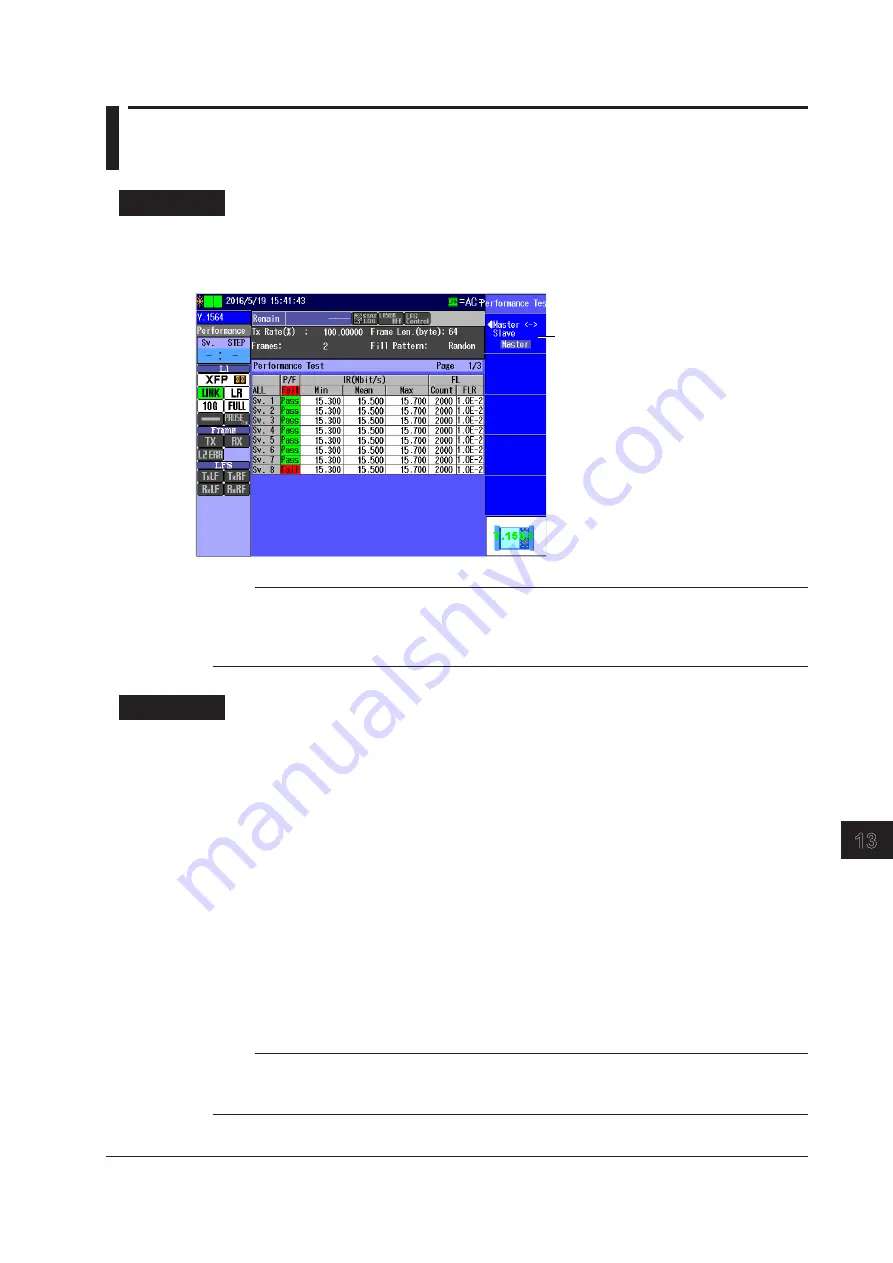
13-39
IM AQ1300-01EN
Y.1564 T
est
3
2
1
4
5
6
7
8
9
10
11
12
13
14
15
16
App
Index
13.14 Displaying the Performance Test Results
Procedure
Performance Test Result Screen
Follow the procedure in section 13.10 to start and stop measurement.
Press the
Performance Test
soft key to display the following screen.
Switch between the master and slave
(Master, Slave)
Note
• You can display this screen even during measurement.
• You can also use the left and right arrow keys to switch between measurement screens. For details, see
section 13.16.
• Press ESC to return to the Test Result Display screen (see section 13.11).
Explanation
Performance Test Results Table
The following items are displayed.
• P/F: The pass/fail judgment (Pass/Fail) is displayed. If pass/fail judgment is enabled, the
pass/fail judgment results are indicated with colors for each item.
Green:
Pass
Red:
Fail
• IR(Mbit/s): Information rate (minimum, average, maximum) is displayed.
• FL: Frame loss (frame loss count, loss rate) is displayed. If the measured result has been
exceeded 999999, the result columns display “Over.”
• FTD(ms): Frame transfer delay (minimum, average, maximum) is displayed. If the measured
result has been exceeded a second, the result columns display “1s OVER.”
• FDV(ms): Frame delay variation (minimum, average, maximum) is displayed. If the measured
result has been exceeded a second, the result columns display “1s OVER.”
• AVAIL(%): Service circuit availability is displayed.
Note
• Use the up and down arrow keys to switch the displayed page.
• During measurement, items that have not yet been measured are displayed as “*****.”
• FTD(ms) is valid when the test direction is set to loopback.






























