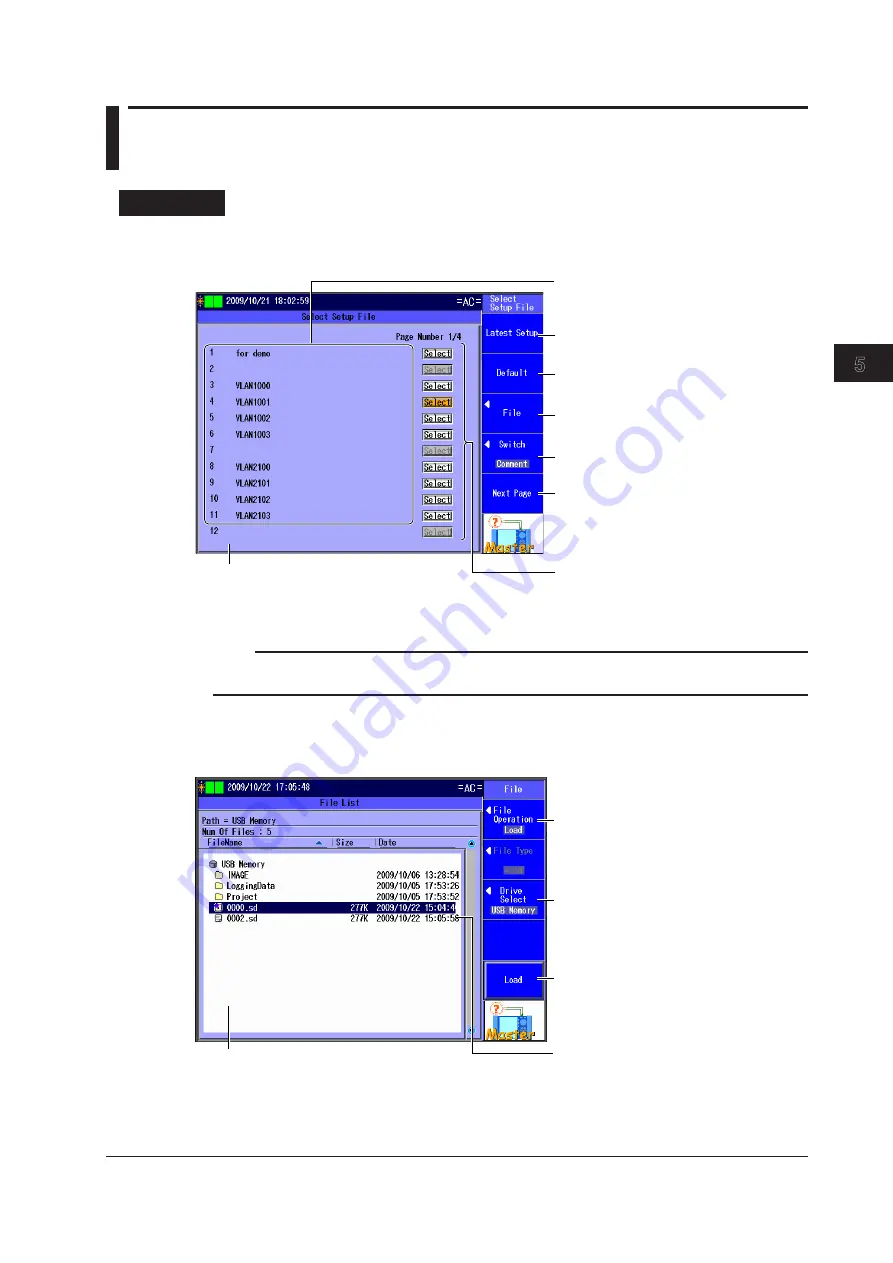
5-1
IM AQ1300-01EN
Automatic (Remote Control) T
est Settings (Auto(Remote))
3
2
1
4
5
6
7
8
9
10
11
12
13
14
15
16
App
Index
5.1 Selecting a Setup File
Procedure
Select Setup File Screen
Press the
Auto(Remote)
soft key to display the following screen.
Latest setup
Default setup
Switches the setup file list display
(Comment, File Name)
Switches the setup file list page
(page numbers: 1/4-4/4)
Setup file list
Appears when you have created a display management file
using the setup software and sent it to the AQ1300/AQ1301
Load a file.
Load a setup file from the file list.
Select a setup file.
Select a registered setup file from the
setup file list.
Registered setup files
A comment or file name appears next to
each number.
Note
In Auto and Auto(Remote) mode, to select a setup file, you can choose to use the latest setup, use the
default setup, load a setup file from the file list, or select a setup file from the setup file list.
File Screen
Press the
File
soft key to display the following screen.
Set Action to Load.
Select a drive (Internal, USB Memory).
File list
The files that you have created using the setup
software or the AQ1300/AQ1301 appear.
Select a setup file (.sd extension) to
load.
Loads the selected file
Chapter 5
Automatic (Remote Control) Test Settings (Auto(Remote))






























