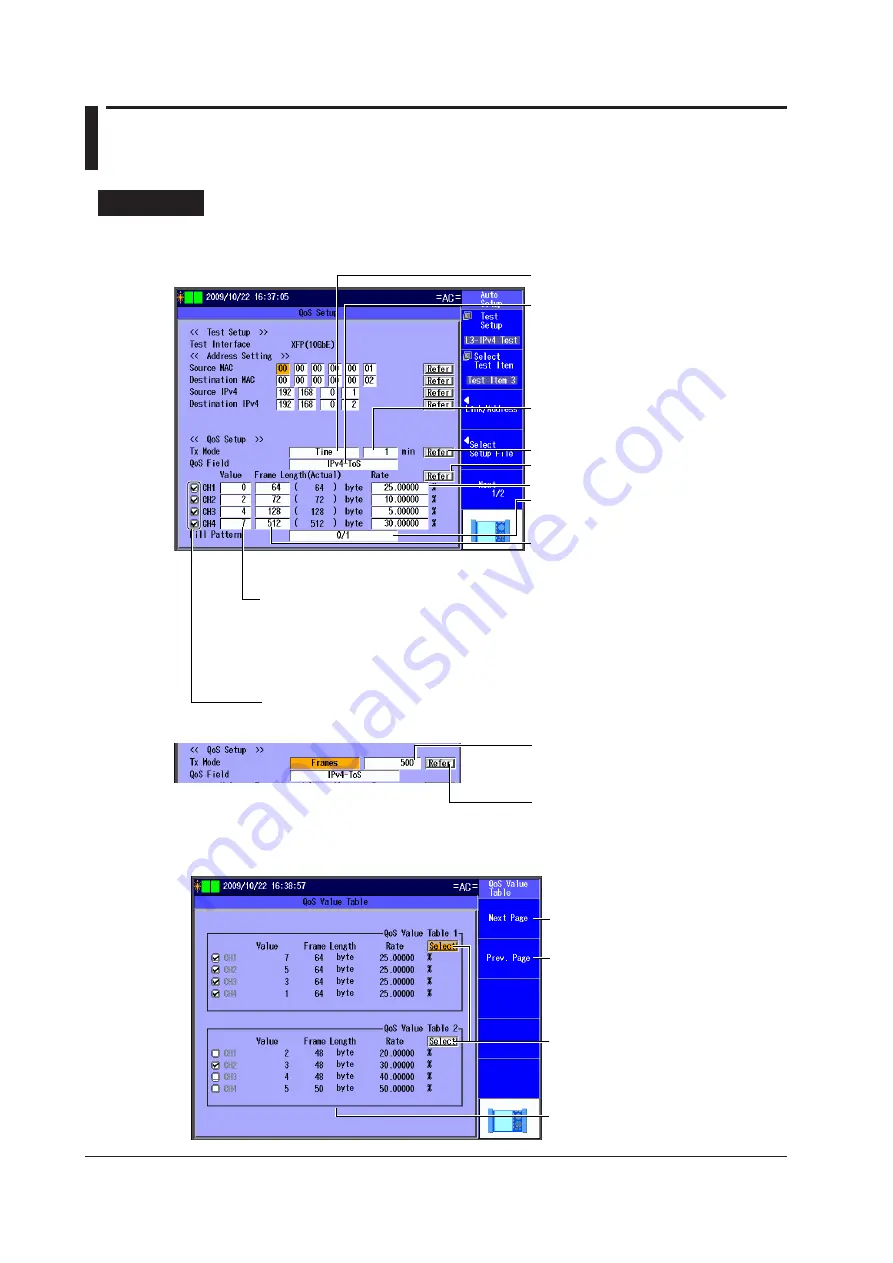
4-22
IM AQ1300-01EN
4.7 Configuring a QoS Test
Procedure
QoS Setup Screen
Follow the procedure in section 4.4 to display the QoS Setup screen.
Set the number of frames
(1-4294967295).
This setting appears when Tx Mode is set
to Frames.
Refer to the Frames table.
►
section 4.5
* If you do not select Use Jumbo Frame in the Test Setup and you specify an oversize frame length, the
actual frame length will be displayed as “OVER.”
Set the Tx mode
(Continuous, Frames, Time).
Set the QoS test type
(Frame_ID, VLAN-ID, VLAN-CoS (when
there are VLAN stacks), IPv4-ToS, IPv4-
DSCP (when the test layer is L3-IPv4),
IPv6-TrafficClass, IPv6-DSCP (when the
test layer is L3-IPv6), L4-DP, L4-SP(when
UDP is selected)).
Set the time (1-1440 minutes).
This setting appears when Tx Mode is set
to Time.
Refer to the Tx Time table.
►
section 4.5
Refer to the QoS Value table.
Set the rates (0.00000-100.00000%).
Set the fill pattern
(ALL0, ALL1, 0/1 alt., Random).
Set the (actual) frame length*
(For L2 and L3-IPv4:
No VLAN stacks: 64 (64)-9999 (9999) bytes
1 VLAN stack: 64 (68)-9999 (9999) bytes
2 VLAN stacks: 64 (72)-9999 (9999) bytes
For L3-IPv6:
No VLAN stacks: 74 (74)-9999 (9999) bytes
1 VLAN stack: 74 (78)-9999 (9999) bytes
2 VLAN stacks: 74 (82)-9999 (9999) bytes).
Set the QoS values.
This setting is valid when QoS Field is set
to any option other than Frame_ID
(VLAN-ID: 0-4095, VLAN-CoS: 0-7,
IPv4-ToS: 0-7, IPv4-DSCP: 0-63,
IPv6-TrafficClass: 0-7, IPv6-DSCP: 0-63,
L4-DP: 0-65535, L4-SP: 0-65535).
Select the QoS channels to use.
QoS Value Table
Press
Refer
above the QoS values to display the following screen.
To the next page
QoS Value table (1-16)
Use the setup software to create this table.
Select the QoS values that you want to
use from the QoS Value table.
To the previous page






























