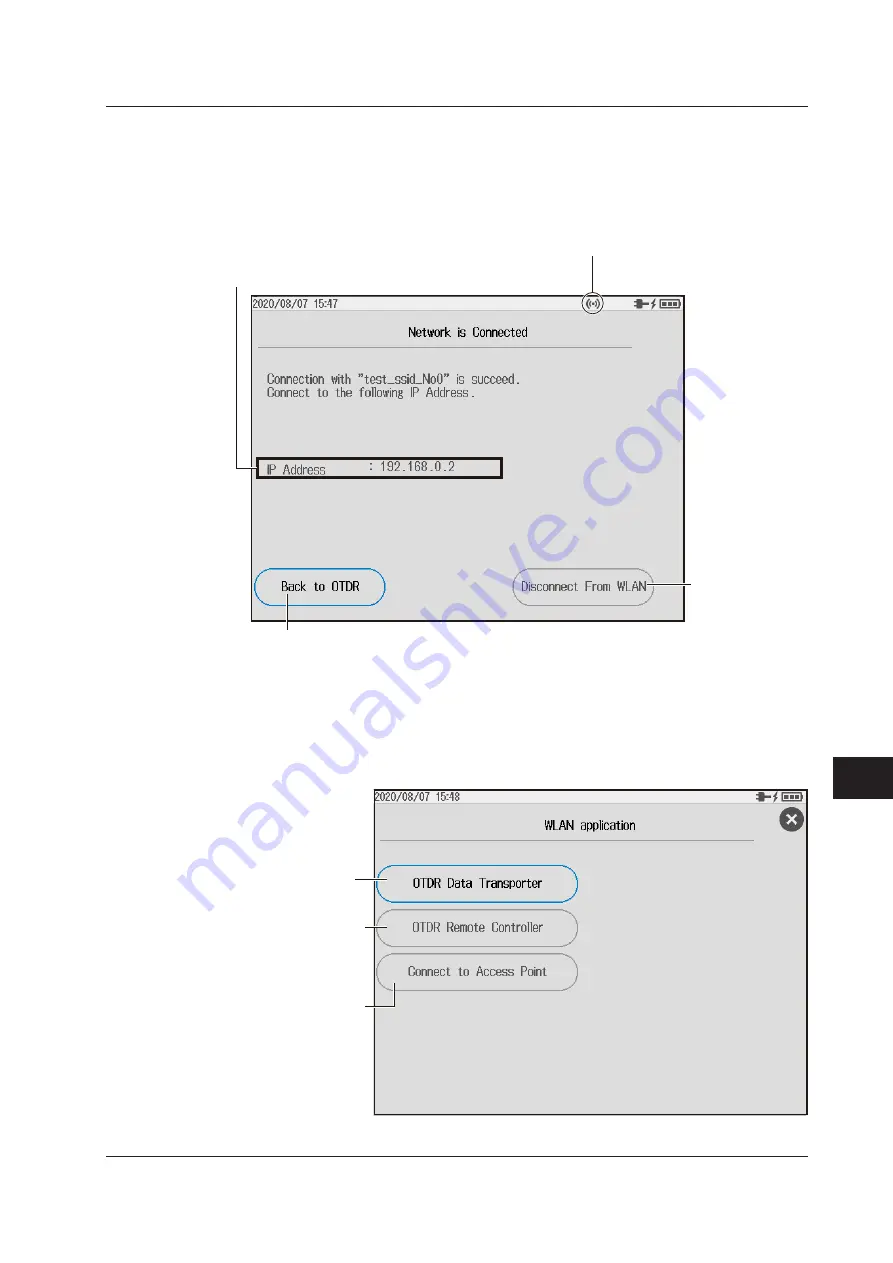
10-11
IM AQ1210-01EN
System Setup
11
22
33
44
55
66
77
88
99
10
10
11
11
App
App
Index
Index
Connecting to an Access Point
7.
Tap Connect to Access Point. An access point connection screen appears.
Cancels wireless
LAN connection
When a connection is established, the IP address assigned
to this instrument is displayed.
An icon indicating that the wireless LAN is in use
If you execute the Stop WLAN function, the wireless LAN operation ends, and the icon
disappears. If you select Back to OTDR, the wireless operation does not end, and the icon
remains displayed. In addition, even if you stop accessing from the wireless terminal, the
wireless LAN operation does not end, so you can access from the wireless terminal again.
Returns to the previous screen
You can monitor the operation through remote control or control the OTDR directly.
Starting the Wireless LAN Application
2.
Press
MENU
to display the MENU screen.
3.
Press
SETUP
to display the system setup screen.
4.
Tap
WLAN application
to display the WLAN application screen.
Executes a waveform
data transfer (standby)
See page 10-8.
Executes an OTDR
remote operation
(standby)
See page 10-9.
Connect to Access Point
See the previous page.
10.4 Using the WLAN Application






























