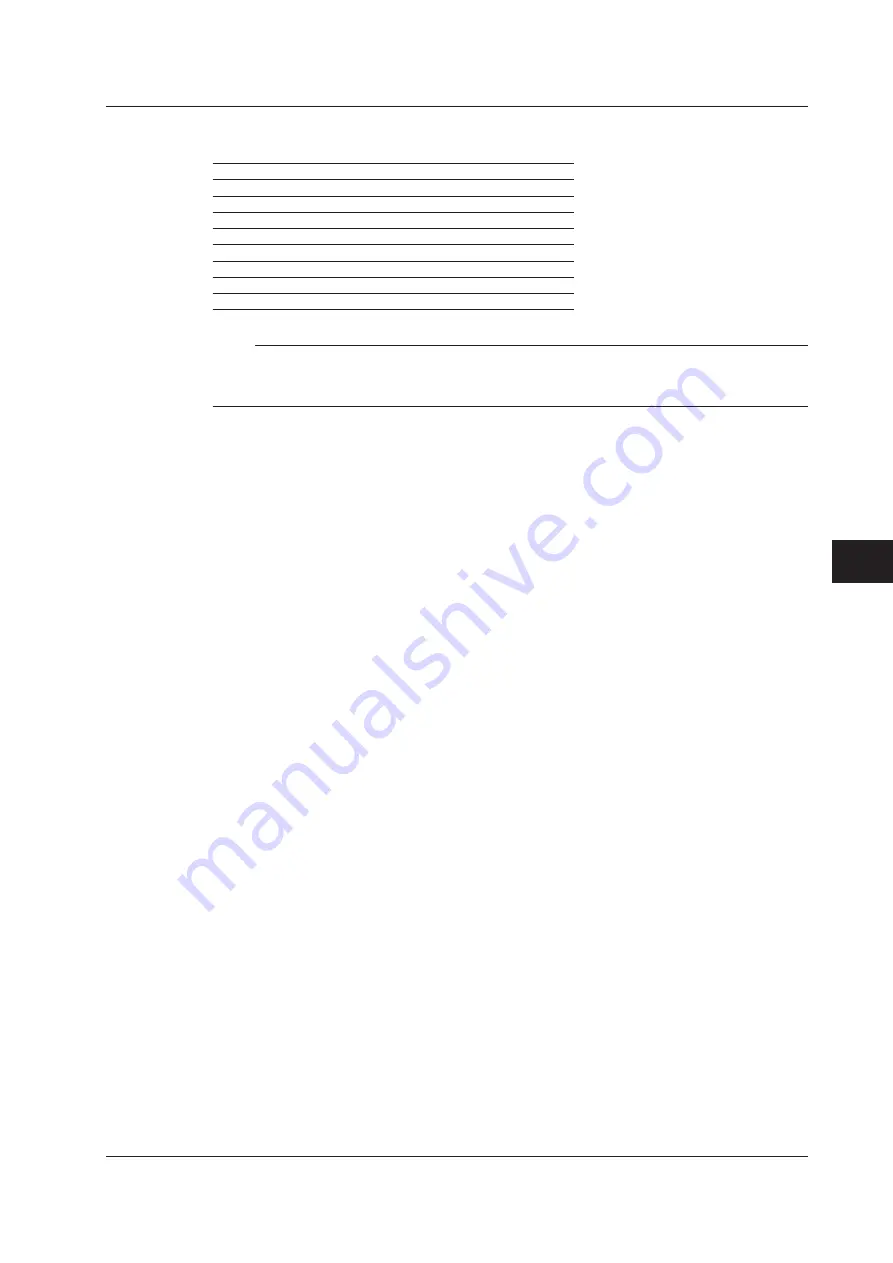
7-21
IM AQ1210-01EN
Using the Utility Feature
11
22
33
44
55
66
77
88
99
10
10
11
11
App
App
Index
Index
Number of Cores or Tapes
Set the number of cores or tapes in the following range.
Tape Number Type
Number of Cores or Tapes
Off
Number of cores: 10 to 100
a-b(2)
Number of tapes: 10 to 50
a-c(3)
Number of tapes: 10 to 33
a-d(4)
Number of tapes: 10 to 25
a-e(5)
Number of tapes: 10 to 20
a-f(6)
Number of tapes: 10 to 16
a-g(7)
Number of tapes: 10 to 14
a-h(8)
Number of tapes: 10 to 12
Note
The data saved in the save area of the core number list can be consolidated and saved in a single CSV
file. The data that you save can be edited in a spreadsheet application. The file can also be loaded into the
instrument.
Logging Measurement of Optical Power Values
Executing Logging and Saving
While the optical power meter screen is displayed, the instrument is constantly measuring the
optical power. To save the measured values, execute logging.
• Tap the Logging START soft key to start logging. While logging, the Logging START soft key
changes to Logging STOP.
• When the specified number of entries have been logged or when you press the Logging STOP
soft key, logging stops. The Logging STOP soft key changes to Logging START, and the file save
screen appears.
• The logging results can be saved in csv format.
Interval
Set the interval for logging the measured values from the following.
500 ms, 1 s, 2 s, 5 s, 10 s
Times
Set the number of times to log in the following range.
10 to 36000
Graph Display of Logging Data
Set Display to Logging to display the measured values on a graph in real time during logging.
Logging results that have been saved in CSV format cannot be displayed on a graph.
• Selecting the Cursor
You can switch between the two cursors (C1 and C2) that are displayed on the screen. If the
selected cursor is outside of the display area, the display position is automatically changed so
that the cursor is in the center of the screen. If the cursor is at the left or right edge of the screen,
because the sections that are outside of the measurement range cannot be displayed, even
if you switch to the other cursor, the selected cursor will not be displayed in the center of the
screen.
• Auto Zoom
The vertical zoom factor is set automatically so that all the logging data is displayed.
The median value between the maximum and minimum of the logging data is the center position
on the screen.
If there is no logging data, auto zoom is not performed.
7.3 Using the Optical Power Meter






























