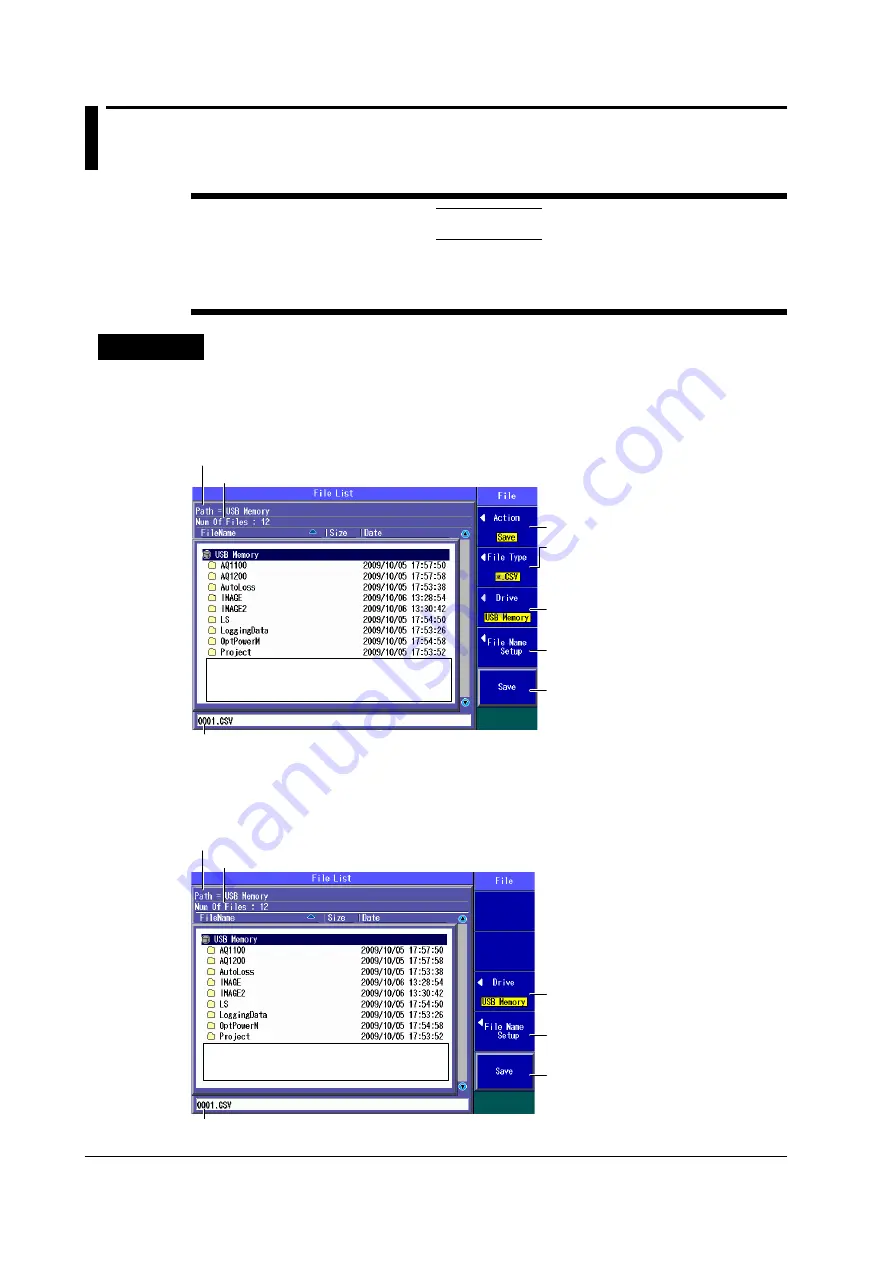
16-2
IM AQ1200-01EN
16.2 Saving and Loading Data
CAUTION
Do not remove USB memory or turn off the power when the USB memory access indicator is
blinking or when data is being saved or loaded from internal memory. Doing so may damage
the storage medium (USB memory or internal memory) or corrupt its data.
Procedure
File Operation Screen
When you have selected a feature other than the multi-core loss test from the top
screen or top menu
Press
SETUP
and then the
File
soft key to display the following screen.
Set the action (Save, Load).
Set the file type.
Set the extension of the file type you want
to save or load. For details, see the
explanation later in this section.
Using the
rotary knob
and
ENTER
,
select the save destination or the file that
you want to load.
Folder path
The number of folders and files in the selected folder
The file name candidate for the next save operation
This indication appears when you set the action to “Save.”
Set the destination drive (internal
memory, USB memory).
Set the file name (see the File Name
Setup screen in the next section).
Saves or loads the file
Whether “Save” or “Load” is displayed
depends on which option you choose for
the Action setting.
When you have selected the multi-core loss test feature from the top screen or top
menu
Press
SETUP
and then the
File
soft key to display the following screen.
Set the destination drive (internal
memory, USB memory).
Set the file name (see the File Name
Setup screen in the next section).
Saves the file
For the procedure to load files, see section
12.2.
Using the
rotary knob
and
ENTER
, select
the file save destination.
Folder path
The number of folders and files in the selected folder
The file name candidate for the next save operation






























