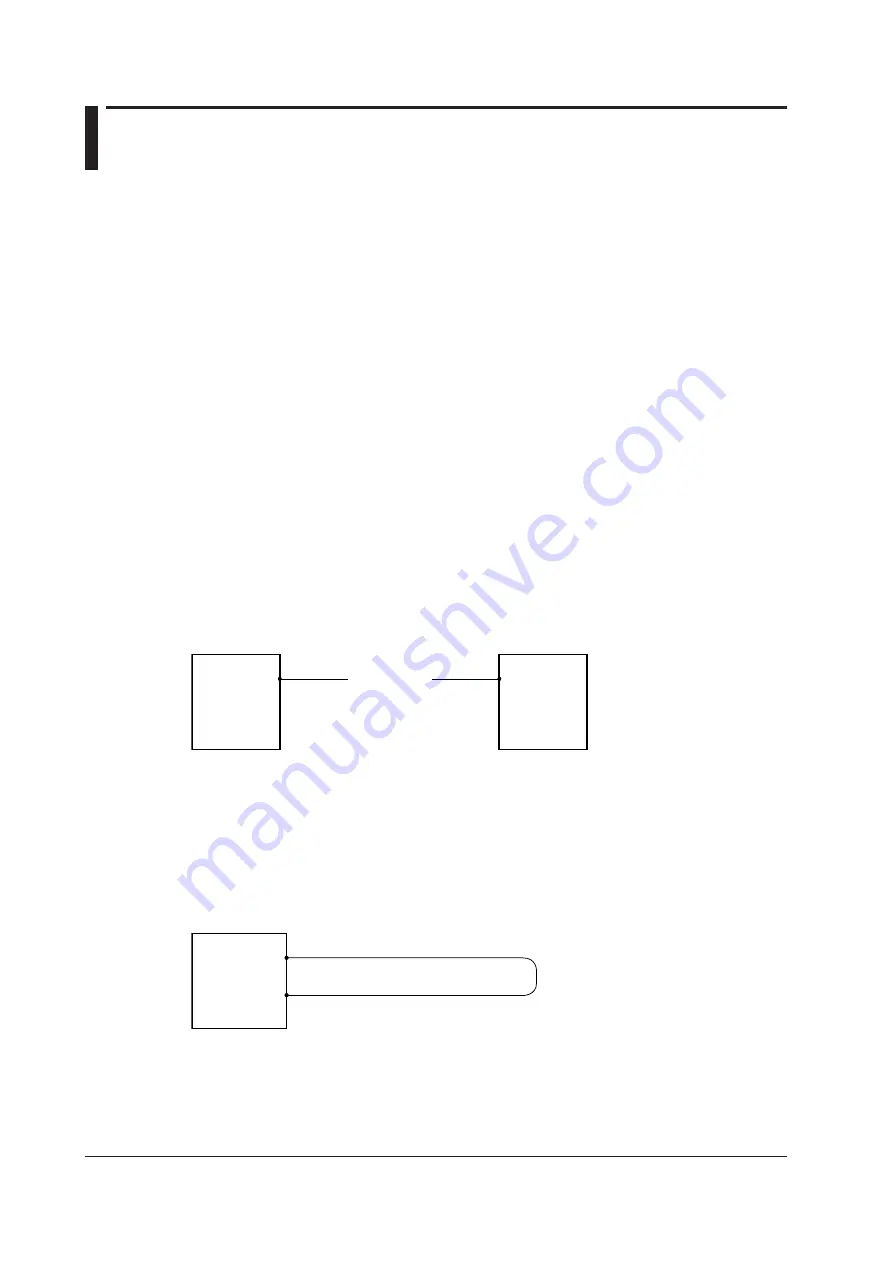
1-4
IM AQ1100-01EN
1.3 Loss Testing
Optical fiber and optical line degradation can be measured easily.
You can measure optical loss with models with -SPM or -HPM suffix codes.
Auto Loss Testing (Using one AQ1100A, AQ1100B, or AQ1100D as
the light source and another as the optical power meter)
Using this instrument as a light source and optical power meter, you can easily measure optical fiber
and line degradation.
Light Source
You can set up to three measurement light wavelengths and produce them in order. You can
produce a constant level of light if you use the optical power adjustment feature.
Optical Power Meter
This instrument automatically identifies the measurement light from this instrument that it is
connected to and measures the optical power.
• The following items can be specified or executed. For details about these items, see section 1.2.
The unit, reference, offset, and threshold values can be specified.
The zero set and measured value display hold operations can be executed.
• You can attach
fiber information to the measured values and save them.
*
* Because this instrument is capable of identifying optical fiber and line cores, it is possible to number cores
and tapes.
Light source
(AQ1100A/AQ1100B/AQ1100D)
Light source
port
Optical power meter
(AQ1100A/AQ1100B/AQ1100D)
Optical power
measurement
port
Fiber under
loss test
Loop-Back Loss Test (Using one AQ1100A, AQ1100B, or AQ1100D)
You can use the light source and optical power meter features on a single AQ1100A, AQ1100B, or
AQ1100D to perform a loop-back loss test on an optical fiber or line. To perform loss testing, connect
one end of the fiber that you need to perform loss testing on to this instrument light source port, and
connect the other end to the optical power measurement port of the same AQ1100A, AQ1100B, or
AQ1100D.
Light source
port
Optical power
measurement
port
Fiber under loss test
Light source and Optical power meter
(
AQ1100A/AQ1100B/AQ1100D)










































