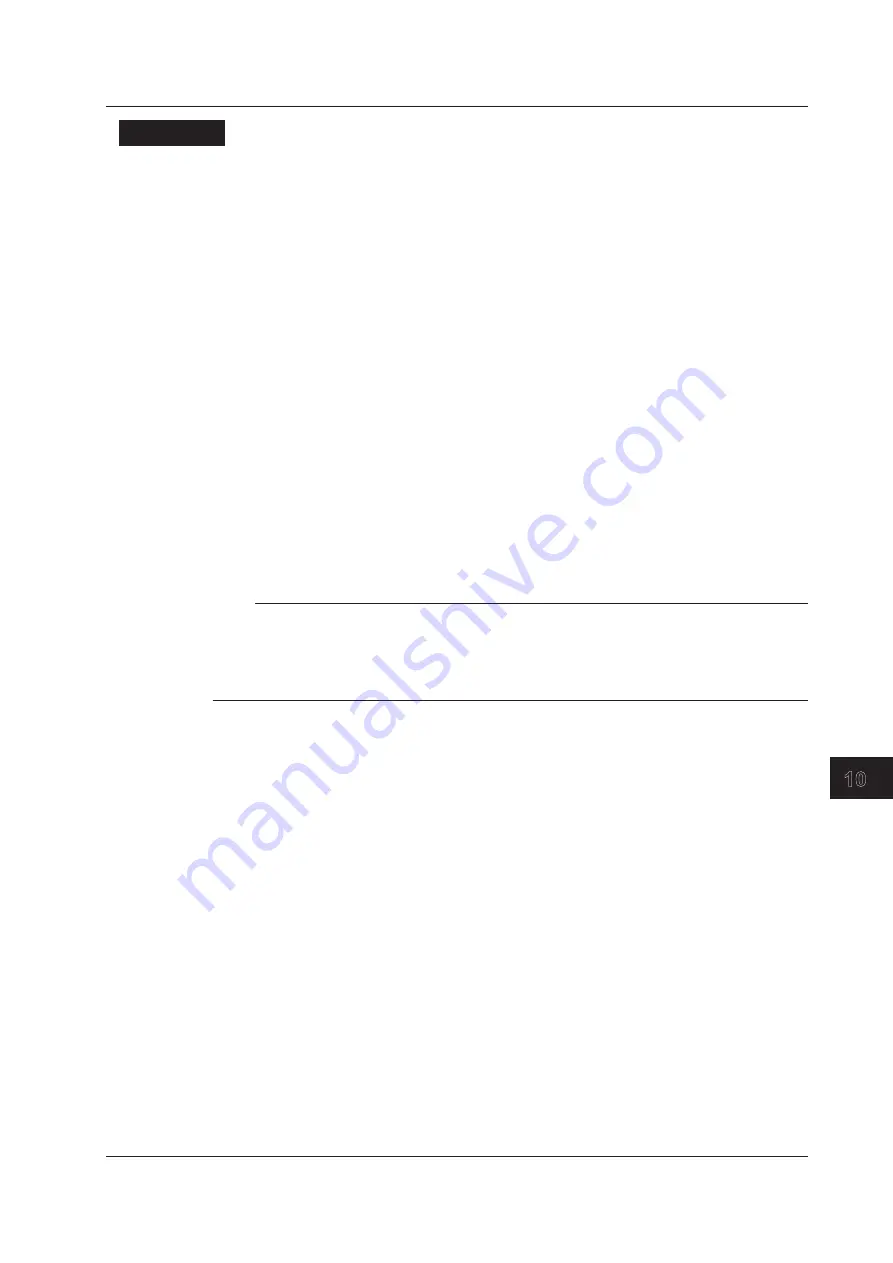
10-11
IM AQ1100-01EN
File Operation and Printing
1
2
3
4
5
6
7
8
9
10
11
12
Index
App
Explanation
Action
Select “DeleteFolder” or “Copy Folder.”
Drive to Save To
See “Explanation” in section 10.2.
Deleting
The selected folders are deleted.
Setting the Copy Destination and Copying
After selecting the folders to copy, set the destination folder and copy the selected folders to it.
You cannot copy from the internal memory to the internal memory or from the USB memory to the USB
memory. Copy folders from the internal memory to the USB memory or from the USB memory to the
internal memory.
About the File Operation Screen
Depending on the model and the selected feature, the operations for opening the file operation screen
and the screens that appear vary.
On models with -SPM or -HPM suffix codes, you cannot delete or copy folders when multicore loss
testing is selected.
Note
• You may not be able to copy or delete the selected folder if it contains many levels of folders.
• Using the mini B USB port on this instrument, you can send the files and folders in this instrument internal
memory to a PC. To do this, set this instrument mini B USB port function to Storage (see section 10.1).
When the PC accesses this instrument and downloads the files, the download speed depends on the
performance of the PC.
10.6 Deleting and Copying Folders
















































