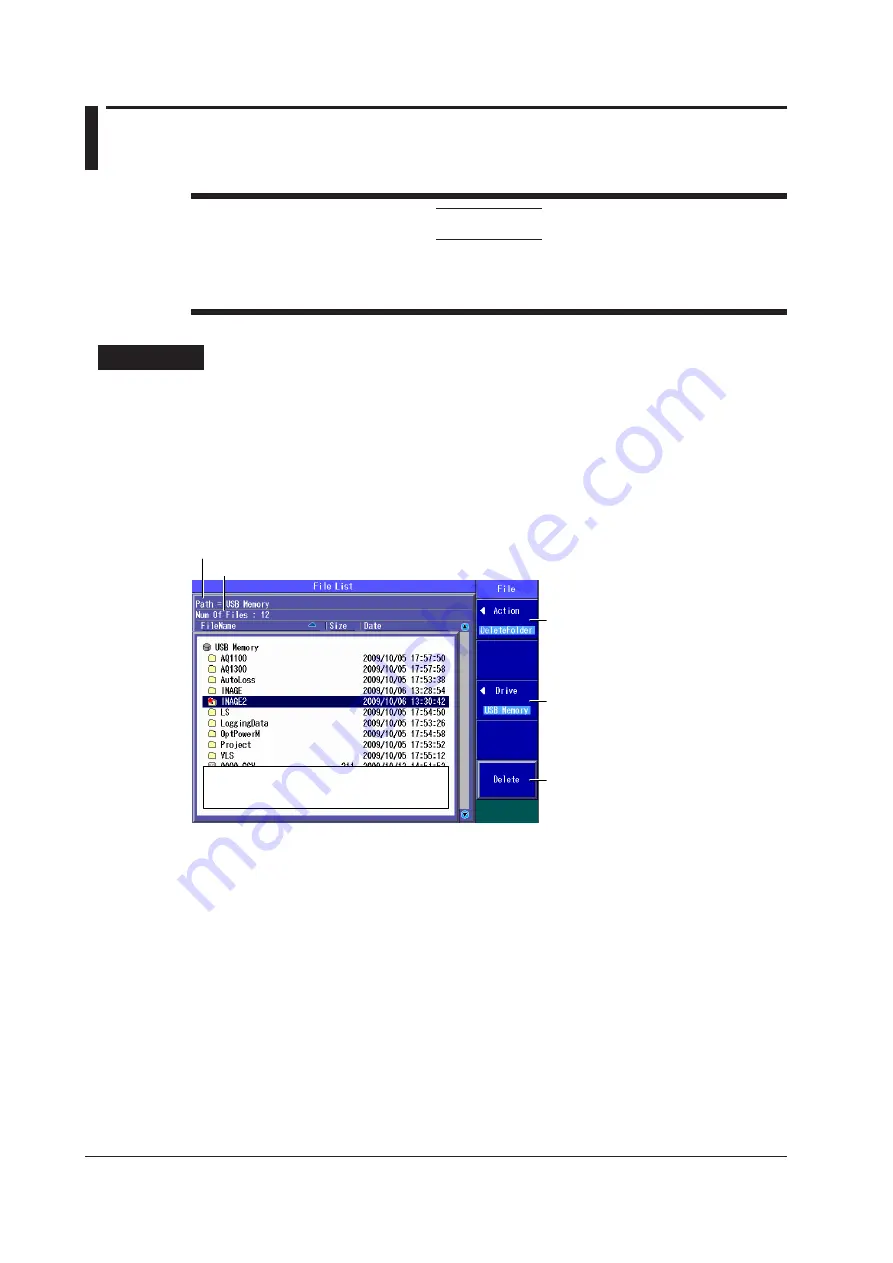
10-10
IM AQ1100-01EN
10.6 Deleting and Copying Folders
CAUTION
Do not remove USB memory or turn off the power when the USB memory access indicator is
blinking or when data is being saved or loaded from internal memory. Doing so may damage
the storage medium (USB memory or internal memory) or corrupt its data.
Procedure
File Operation Screen
Models with -SPM or -HPM Suffix Codes
Press the
OPM LS
or
Auto Loss Test
soft key,
SETUP
, and then the
File
soft key to display the
following screen (which is the same as the one for models with -PPM suffix codes).
Models with -PPM Suffix Codes
Press the
OPM LS
or PON Power Meter
soft key, SETUP
, and then the
File
soft key to display the
following screen.
Set the action (DeleteFolder, Copy
Folder).
Use the
rotary knob
and
ENTER
to select
the folder you want to delete or copy.
Folder path
The number of folders and files in the selected folder
Deletes the selected files or displays a
screen for selecting the copy destination.
Whether “Delete” or “Dest. Folder” is
displayed depends on which option you
choose for the Action setting.
When you press the
Dest. Folder
soft key,
a screen for selecting the copy destination
folder appears.
Make sure that the copy destination and
source drives are different (see the
explanation later in this section).
In the screen that appears, select the
destination folder and press the
Execute
soft key to copy the files.
Set the destination drive (internal
memory, USB memory).






























