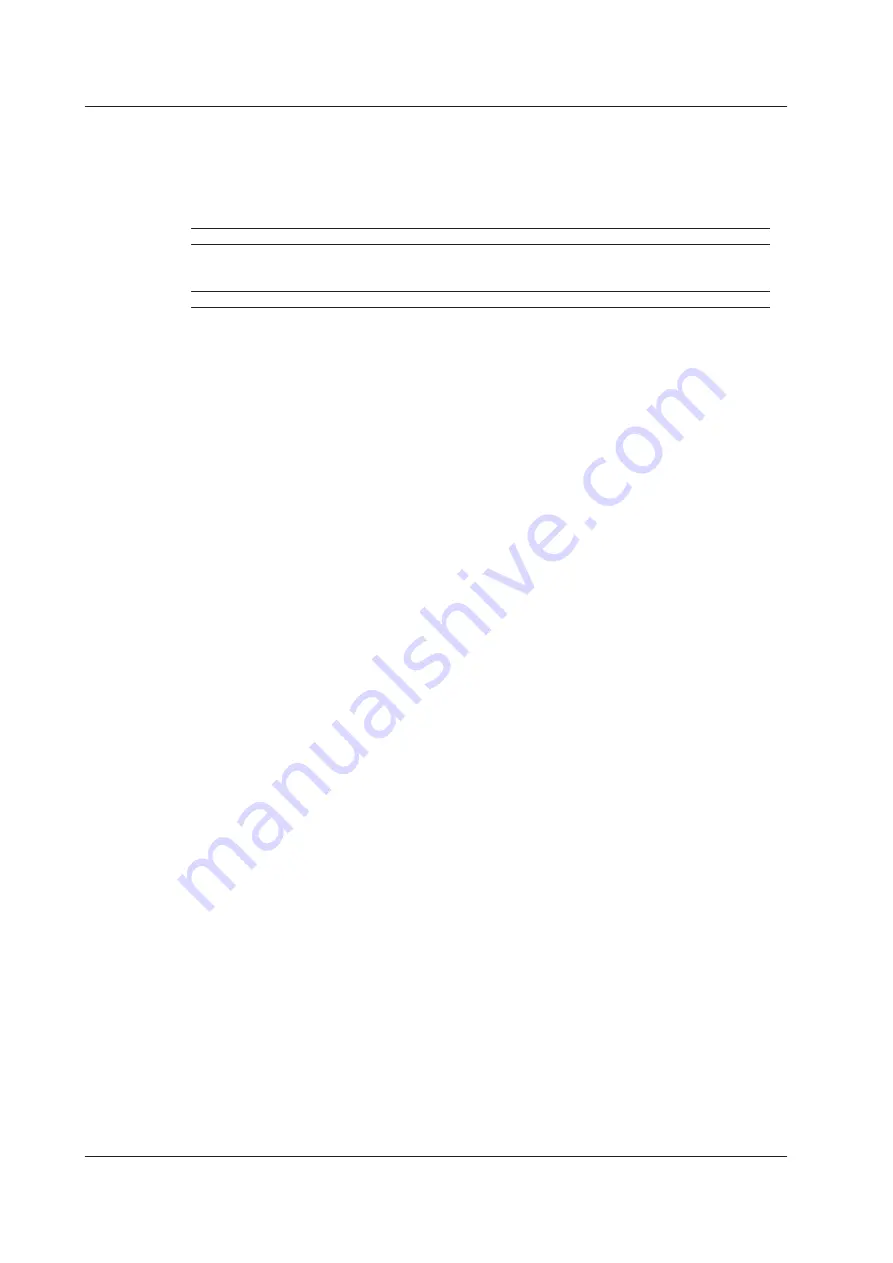
10-4
IM AQ1100-01EN
File Name
File Name Format
You can set the file name format to one of the following options. For all formats, the maximum
number of characters is 36.
No., Comment, C No., No. + Comment
Comment
Up to 30 characters
ID No.
Four characters
The range is 0 to 9999. Four characters are used in the file name. For example, if you set the
number to “1,” “0001” will be used in the file name.
Extension
Four characters, including the period.
If the whole file name is longer than 36 characters, characters will be deleted from the end of the
comment item so that the file name is 36 characters long.
String and Character Types That Can Be Used in File and Folder Names
There are limitations on the types of strings and characters that you can use in file and folder
names.
• The following character strings cannot be used as file or folder names due to MS-DOS
limitations.
AUX, CON, PRN, NUL, CLOCK, CLOCK$, LPT0, LPT1, LPT2, LPT3, LPT4, LPT5, LPT6, LPT7,
LPT8, LPT9, COM0, COM1, COM2, COM3, COM4, COM5, COM6, COM7, COM8, COM9
• The following types of characters can be used: 0 to 9, A to Z, a to z, _, –, =, (, ), {, }, [, ], #, $, %, &,
~, !, `,and @.
@ cannot be entered consecutively.
• Make sure that the full file path (absolute path from the root folder) is less than or equal to
200 characters in length. If it exceeds 200 characters, an error occurs when you perform a file
operation (such as saving, copying, renaming, or creating a folder).
Full file path: When an operation is being performed on a folder, the full path is up to the name of the
folder.
When an operation is being performed on a file, the full path is up to the name of the file.
File List
You can set items that are displayed in the file list. For details, see section 10.9.
The total number of files and folders that can be displayed in the file list is 1000 (256 for the root
directory). If there are more than a total of 1000 files and folders in a given folder, the file list for
that folder will only display 1000 files and folders. There is no way to set which files and folders are
displayed.
About the File Operation Screen
Depending on the model and the selected feature, the operations for opening the file operation screen
and the screens that appear vary.
• When multicore loss testing is selected on models with -SPM or -HPM suffix codes, a screen for
saving the project information and core loss test results in CSV format appears.
• For information about loading files when multicore loss testing is selected on models with -SPM or
-HPM suffix codes, see section 7.2. Select a file that contains project information and multicore loss
test results and load it.
10.2 Saving and Loading Data
















































