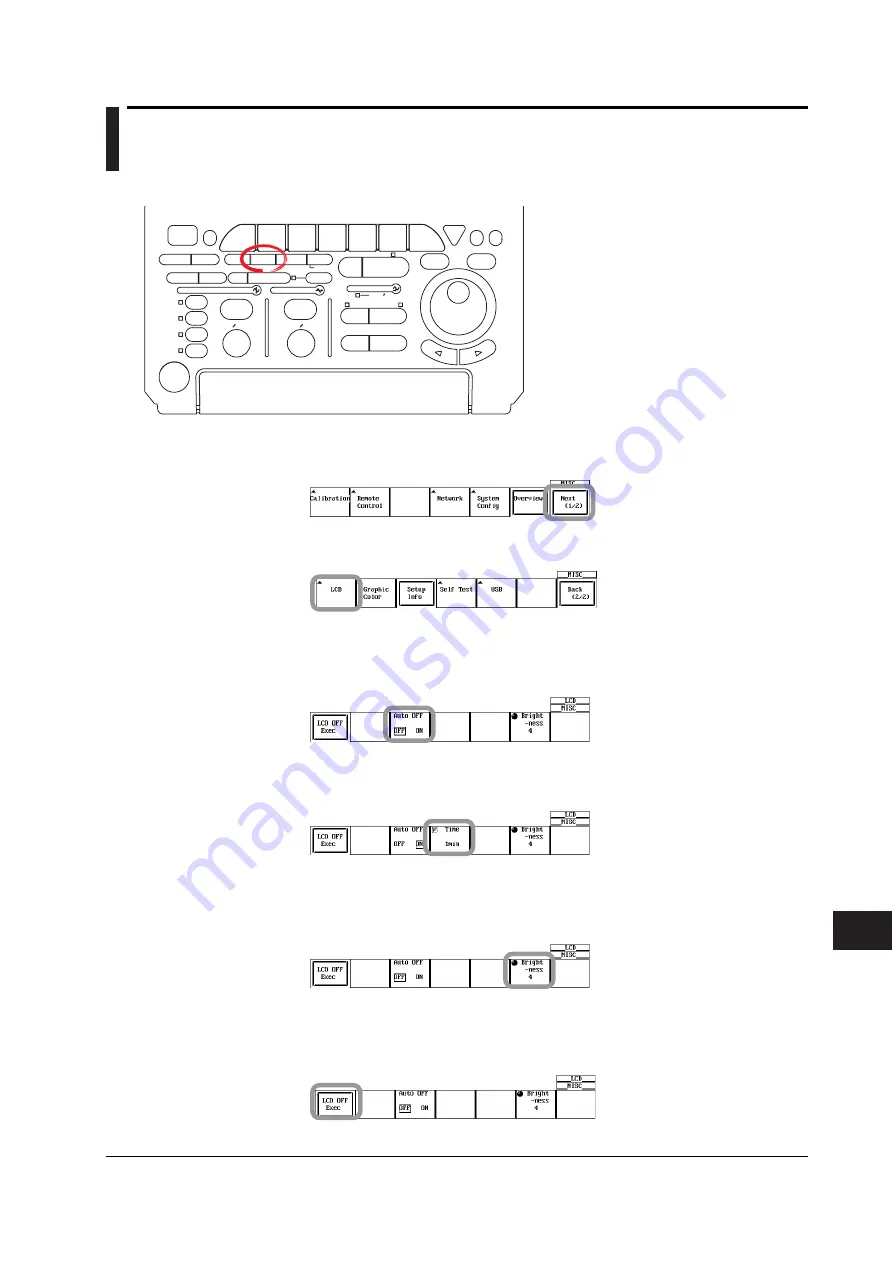
15-9
IM 701730-01E
Other Operations
15
15.5 Turning OFF the Backlight and Setting the
Brightness of the Backlight
Procedure
ACTION
DELAY
X - Y
MENU
MENU
PHASE
SEARCH
HORIZONTAL
VERTICAL
TRIGGER
TRIG D
HELP
ESC
SELECT
RESET
SIMPLE
MODE
POSITION
MATH
MISC
FILE
CLEAR
TRACE
HISTORY
MEASURE
SETUP
PRESET
DISPLAY
CURSOR
CH
1
CH
2
CH
3
CH
4
POWER
COPY IMAGE SAVE
SHIFT
ZOOM
GO/NO-GO
ENHANCED
ACQ
START/STOP
SNAP
SHOT
V DIV
TIME DIV
• To exit the menu during operation, press
ESC
located above the soft keys.
• For a description of the operation using a USB
keyboard or a USB mouse, see section 4.3.
1.
Press the
MISC
. The MISC menu appears.
2.
Press the
Next (1/2)
soft key. The page 2 menu appears.
3.
Press the
LCD
soft key. The LDC menu is displayed.
Setting the Hold Off
4.
Press the
Auto OFF
soft key to select ON or OFF.
If you set Auto OFF to ON, the Auto OFF Time menu appears. Proceed to step 5.
5.
Press the
Time
soft key.
6.
Turn the
jog shuttle
to set the time when the backlight will automatically turn OFF.
Setting the Backlight Brightness
6.
Press the
Brightness
soft key.
7.
Turn the
jog shuttle
to set the backlight brightness.
Turning the Backlight ON and OFF
7.
Press the
LCD OFF Exec
soft key. The backlight turns OFF.
Pressing any panel key turns the backlight ON allowing the screen to be viewed.






























