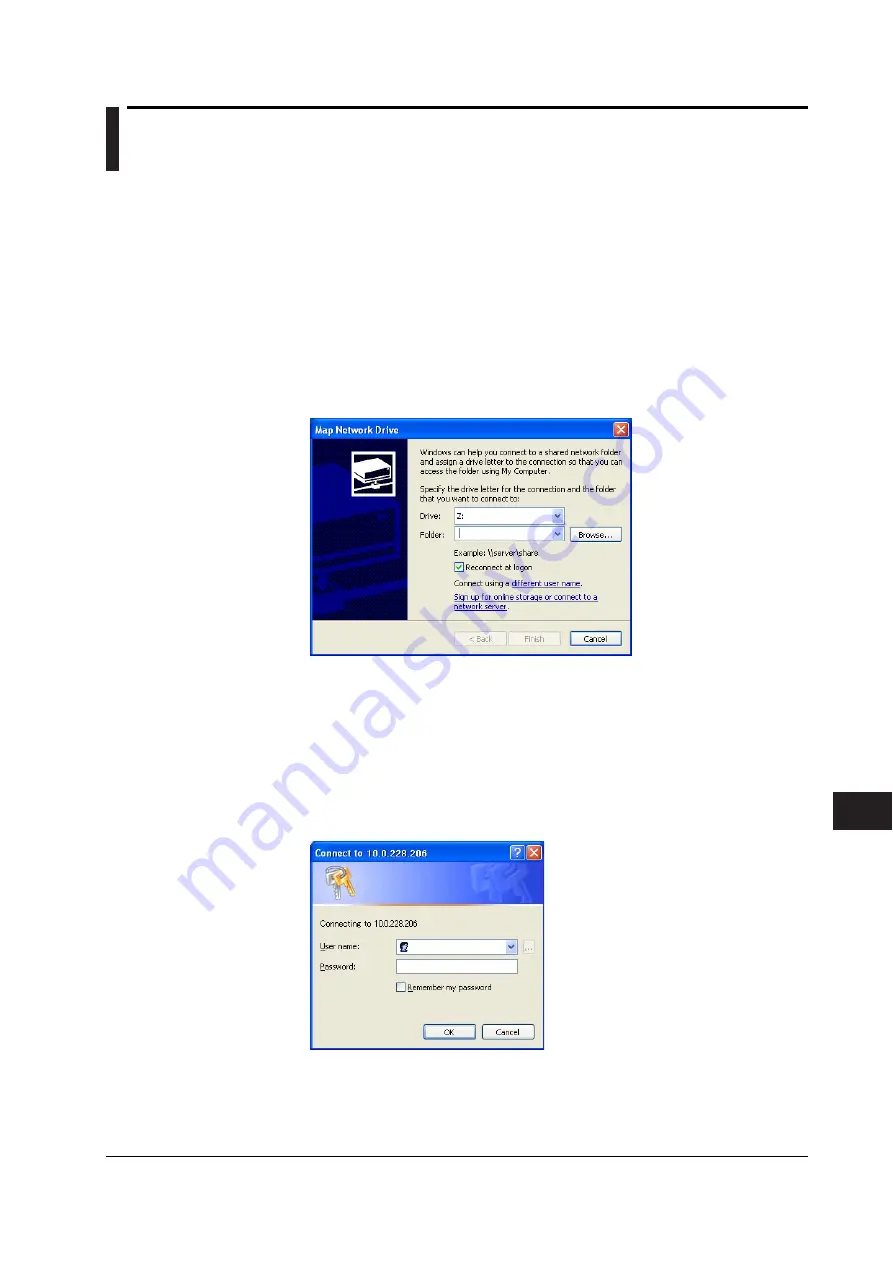
13-51
IM 701730-01E
Ethernet Communications (Optional)
13
13.11 Using the Instrument as a Network Drive
Procedure
L1700E Settings
Setup TCP/IP and user account and connect to the network according to the procedures
given in section 13.2, “Setting Up TCP/IP” and 13.6, “Accessing the instrument from a
PC or Workstation (FTP Server Function).”
Registering the Network Drive on the PC
1.
Open My Network Places.
2.
From the Tools menu, choose Map Network Drive. The Map Network Drive dialog
box opens. Select the drive to be mapped from the Drive list box.
3.
In the Folder text box, type the IP address of the instrument in the following format:
4.
http://instrument IP address/dav/.
5.
Click Finish.
If a user account is set up with the FTP server function, a dialog box for entering
the user name and password opens (see section 13.6, “Accessing the instrument
from a PC or Workstation (FTP Server Function)”. If a user account is not set up,
the instrument is registered as a network drive.
6.
If the dialog box for entering the user name and password opens, enter the user
name and password that were created using the User Account function of the
instrument, and then click OK.
Disconnecting the Instrument Mapped as a Network Drive
1.
From the Tools menu, choose Disconnect Network Drive. The Disconnect Network
Drives dialog box opens.
2.
Select the network drive to disconnect and click OK.






























