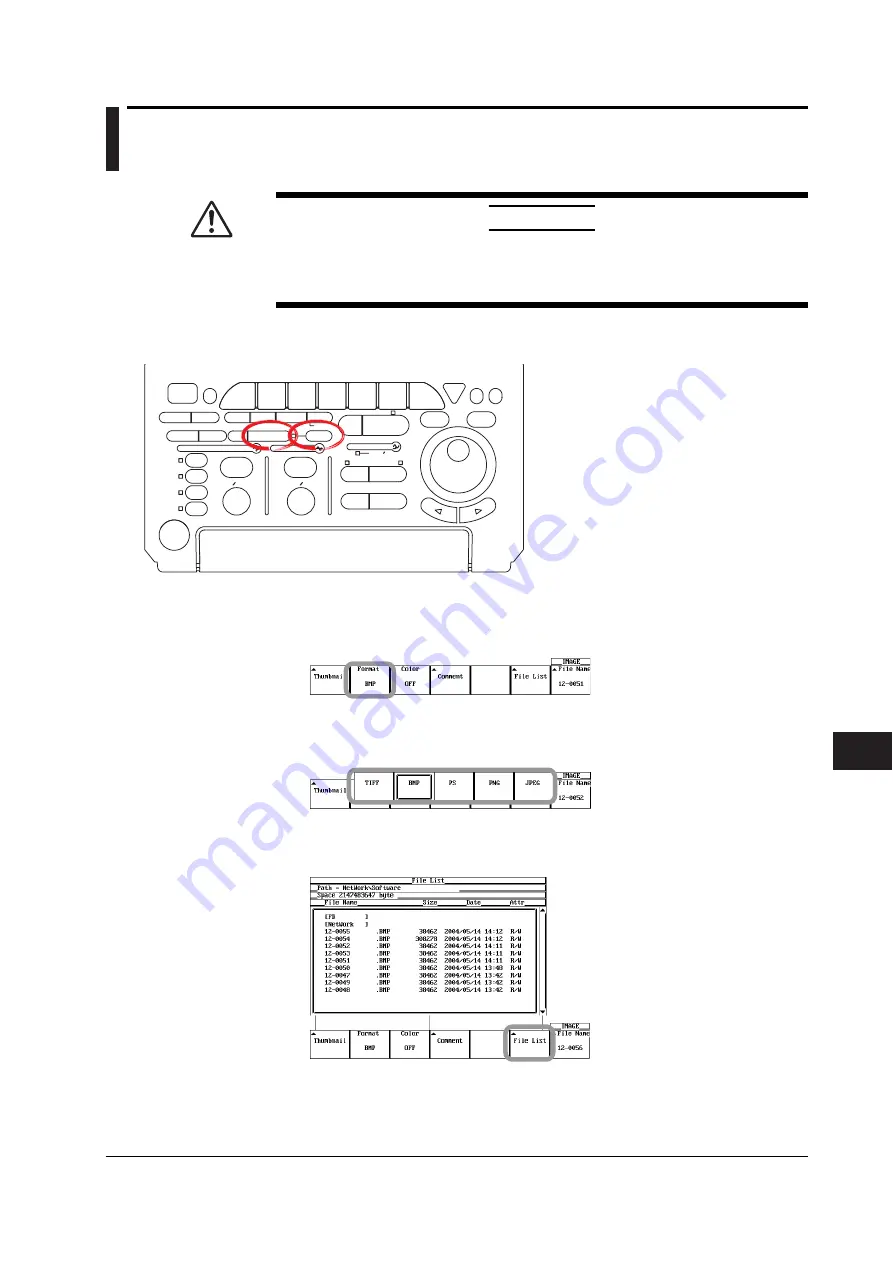
12-37
IM 701730-01E
Saving and Loading Data
12
12.10 Thumbnails of the Saved Screen Image Data
can be Displayed
CAUTION
Do not remove the storage medium (disk) or turn OFF the power when the
access indicator or icon of the storage medium is blinking. Doing so can
damage the storage medium or destroy the data on the medium.
Procedure
ACTION
DELAY
X - Y
MENU
MENU
PHASE
SEARCH
HORIZONTAL
VERTICAL
TRIGGER
TRIG D
HELP
ESC
SELECT
RESET
SIMPLE
MODE
POSITION
MATH
MISC
FILE
CLEAR
TRACE
HISTORY
MEASURE
SETUP
PRESET
DISPLAY
CURSOR
CH
1
CH
2
CH
3
CH
4
POWER
COPY IMAGE SAVE
SHIFT
ZOOM
GO/NO-GO
ENHANCED
ACQ
START/STOP
SNAP
SHOT
V DIV
TIME DIV
• To exit the menu during operation, press
ESC
located above the soft keys.
• In the procedural explanation below, the term
jog
shuttle & SELECT
refers to the operation of
selecting/setting items and entering values using
the
jog shuttle
and
SELECT
and
RESET
keys.
For details on this operation, see sections 4.1 and
4.2.
• For a description of the operation using a USB
keyboard or a USB mouse, see section 4.3.
Displaying Thumbnails from the IMAGE Menu
1.
Press
SHIFT+IMAGE SAVE (MENU)
. The IMAGE menu appears.
2.
Press the
Format
soft key. The Format menu appears.
3.
Press the
TIFF
,
BMP
,
Post Script
,
PNG
, or
JPEG
soft key to select the data
format of the screen image data whose thumbnail is to be displayed.
Displaying the Thumbnails of the Specified Screen Image Data
4.
Press the
File List
soft key. The File List window appears.
















































