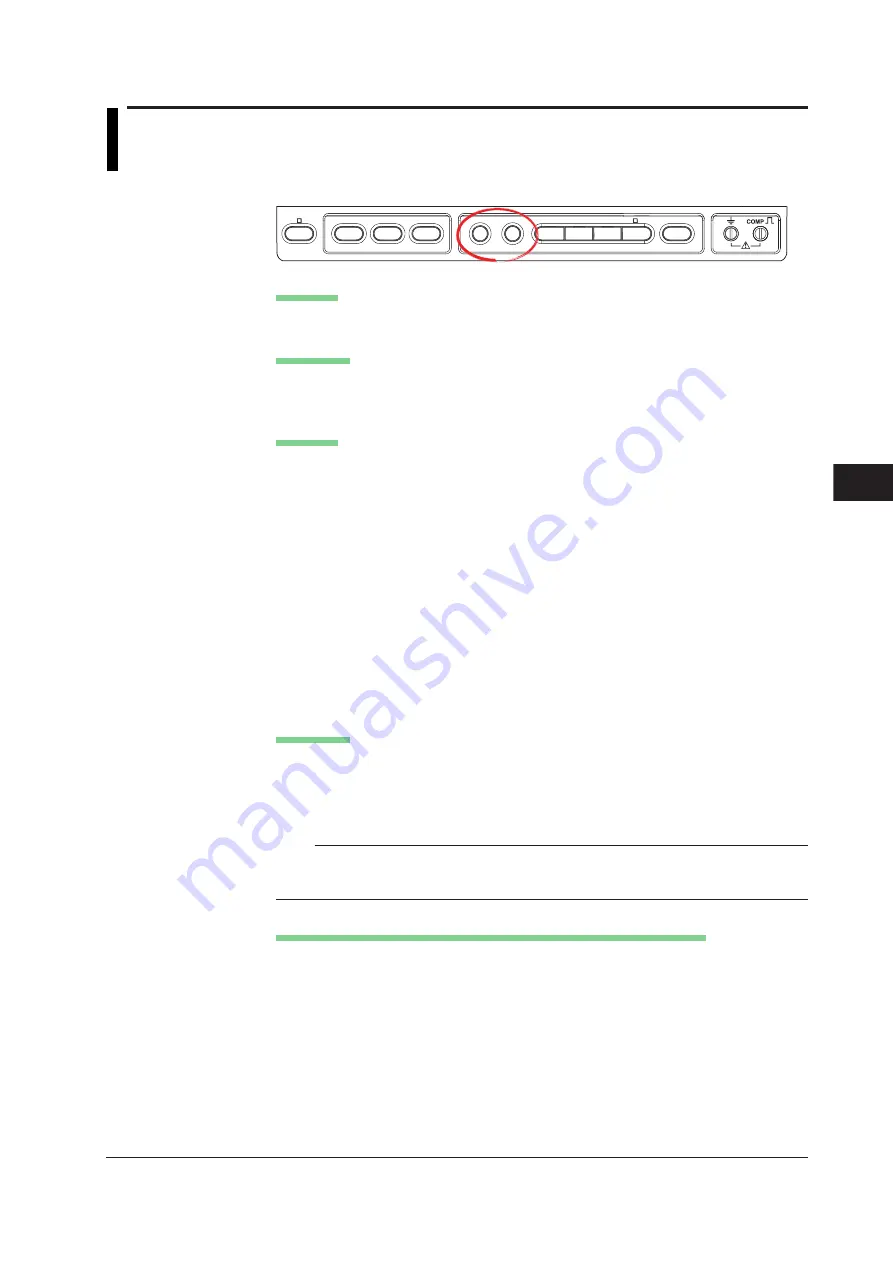
8-15
IM 701210-05E
Display
8
8.7
Using the Snapshot Function and Clear Trace
Function
<For a description of this function, refer to page 2-41.>
Procedure
FILE
SHIFT
HELP
MISC
NUM KEY
PROTECT
VOICE
MEMO
IMAGE
SAVE
SNAPSHOT CLEAR TRACE
MENU
MENU
Snapshot
Press
SNAPSHOT
to take a snapshot of the screen.
Clear Trace
Press
CLEAR TRACE
to clear the waveform.
Explanation
Snapshot
The snapshot function leaves the current displayed waveform on the screen. This
function allows the current displayed waveform to remain temporarily on the screen
(snapshot waveform) without requiring waveform acquisition to stop. It is useful when
you wish to compare waveforms.
You cannot perform the following operations on snapshot waveforms.
• Cursor measurements and automated measurement of waveform parameters
• Zoom and computation
• Position movement
• X-Y waveform display
You can save and load snapshot waveforms.
For details, see section 13.9, “Saving and Loading Waveforms Captured Using
Snapshot.”
Clear Trace
Clears all the waveforms that are currently displayed on the screen.
Loaded waveforms are also cleared.
When you restart waveform acquisition, the waveforms in the acquisition memory are
cleared.
Note
The data corresponding to the waveforms that have been cleared by executing clear trace
remains in the history memory. You can display the waveform again by selecting the desired
waveform record using Select Record on the History menu.
Conditions When SNAP SHOT and CLEAR TRACE Cannot Be Used
• Remote mode using the communication interface
• When printing
• During auto setup
• When Mode is set to Zone in the GO/NO-GO menu






























