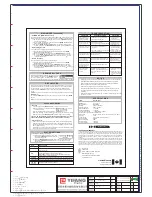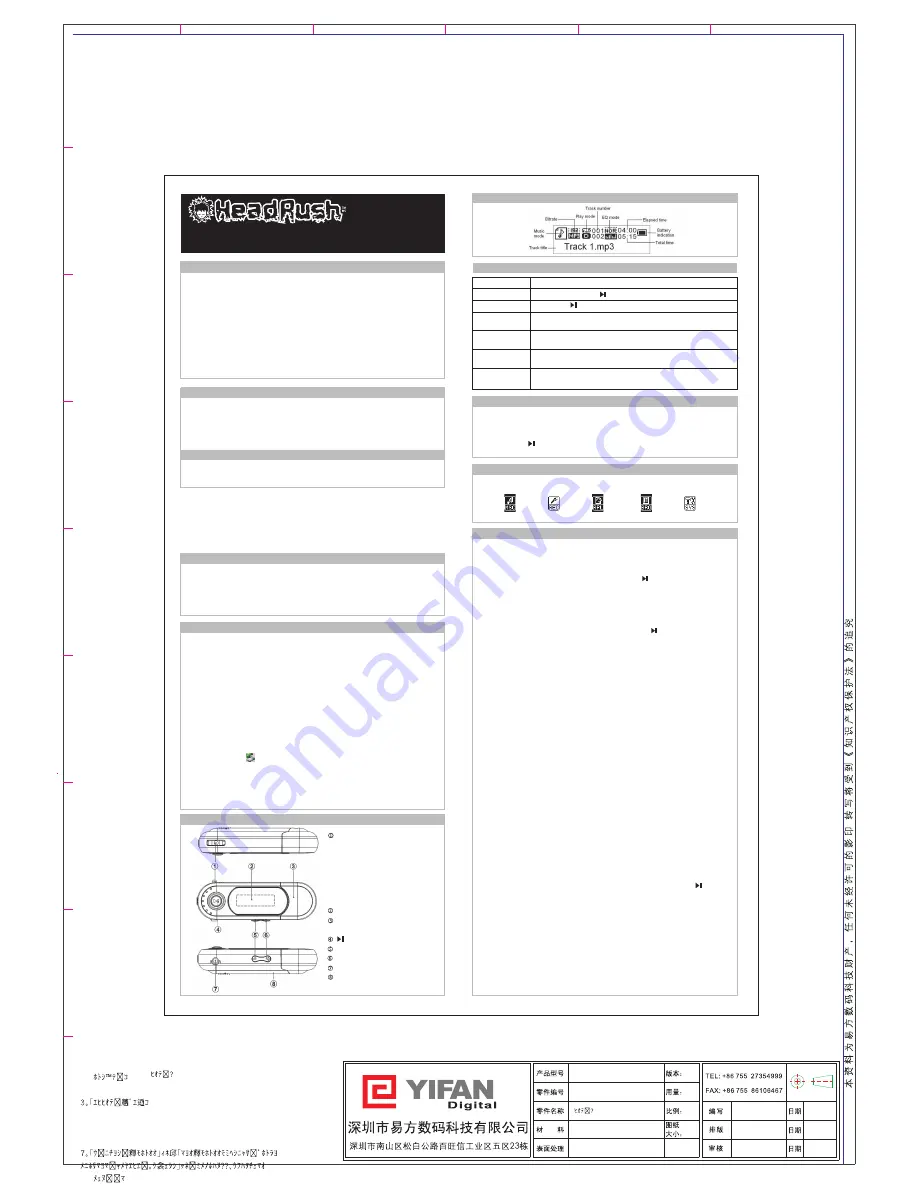
2
3
4
5
6
7
8
F
9
E
D
C
B
A
モ。ヒ「メェヌ
1。「
2。「ネ?™」コ
4。「モ。ヒ「ムユノォ」コ
5。「ラヨフ螢コ
6。「ユロオ™ミホハス」コ
8。「
R O H S
ア?シ
1
EM673JA
CorelDraw9.0
A4
コレーラ
Arial
2
エホカヤユロ
G
EM673JA
091-1EMJ00-A001
128g
ヘュー贍ス
MUSIC
VOICE
SETTINGS
RECORD
BROWSER
CAUTIONS
•
Do not subject the device to severe impact or drop it from elevated positions.
•
Do not use the player in extreme hot or cold, dusty or damp conditions.
•
Do not expose it to direct sunshine.
•
Back up the data frequently in case of accident data loss.
•
Avoid using the player in strong magnetic fields.
•
Keep the device away from water or other liquids. In the event that water or
other liquids enter the device, power off the product immediately, take out the
battery and clean the device.
•
Do not use chemical solution to clean the device in order to avoid corrosion.
Clean it with a dry cloth.
•
Do not attempt to disassemble, repair or modify the product, or it will be out of
warranty.
•
The design of the player or actual display may be different from what is shown
in this manual
2GB MP3 Player
OWNER’S
MANUAL
1419897
KEY FEATURES
•
MP3&WMA Playback
•
Folder Navigation
•
Voice Recording
•
Removable Storage Device
•
A-B Repeat
•
SRS WOW sound effect
SYSTEM REQUIREMENTS
•
Hardware: IBM PC & Compatible PC, Notebook with USB interface
•
Operating System: Windows98/SE, Windows Me, Windows2000/XP/Vista
TM
,
Linux 2.0, Mac OS10.0 and above
PACKAGE CONTENTS
Please check the package for the
following items.
•
Main Unit
•
Stereo earphone with neck Strap
•
User Manual
BATTERY INSTALLATION
(1) Remove the USB connector cover.
(2) Press and slide the battery cover in the direction of the arrow.
(3) Remove the battery cover and insert one AAA-size battery
(not included) into the battery compartment.
(4) Replace the battery cover.
BEFORE YOU BEGIN
Connect to the PC and download audio files
The MP3 player is plug & play for WIN2000/XP/Me/Vista
TM
and OS.
You do not need to install the driver.
Just connect the player to the PC and download audio files following these steps:
(1) Remove the USB cover to reveal the USB connector.
(2) Plug in the USB connector of the player to the USB port of the PC.
When you open “My Computer”, you will see a removable disk which
represents the player. Now you can use the removable disk as a normal local
disk drive, copying audio files from or to the removable disk.
Removing the player from the PC safely
For Windows2000/XP/Vista
TM
:
(1) Left click the icon at the right hand corner of the taskbar.
(2) Click the pop-up mini-window with message “Stop the USB Mass
Storage Device – Drive (X)”.
(3) When you are prompted to remove the device, pull out the MP3 player.
For Win98, please make sure the data transfer is completed before
unplugging the MP3 player.
USING THE MENU
(1) Press and hold down the
MODE button
to enter the main menu.
(2) Slide the
MODE button’s switch
left or right to select the desired menu
item and press the
MODE button
down to confirm the selected item.
(3) Press the key to return to the menu. Or, do not press any button and
the unit will automatically return to the menu in a few seconds.
ENTERING VARIOUS FUNCTION MODES
From the main menu, you can enter different modes including MUSIC,
VOICE, VOICE PLAYER, FILE BROWSE and SYSTEM SETTING modes.
MUSIC MODE
•
Enter music mode
On the main menu, select “MSC” menu to enter the music mode.
•
Enter folder navigation mode
(1) When the music is being played, press the key to pause the music.
(2) Quickly press the MODE button to display the submenu.
(3) Select “Folder” and then press the
MODE
button
to confirm.
(4) In the folder mode, move the
MODE button’s switch
left or right to
select a folder and then press the
MODE button
to open it.
(5) In the opened folder, slide the
MODE button’s switch
left or right to
browse tracks. To play a selected track, press the
MODE
button to
enter music playing mode and then press the button to start
playing; to return to a higher folder level, browse to the root of the
current directory and then press the
MODE button
.
•
A-B Repeat
To repeat specified section of the current track,
(1) When the music is being played, quickly press the
MODE button
to
display submenus.
(2) Select “Replay” and then press the
MODE button
to enter A-B repeat mode.
(3) “A” will flash. At your desired start point, slide the
MODE button’s
switch right to confirm the start point of the repeat.
(4) “B” will flash. At your desired end point, slide the
MODE button’s
switch right again to specify the end point of the repeat.
(5) The section between the start point and the end point begins to be
played repeatedly.
(6) To stop A-B repeat, press the
MODE button
. “A-B” will no longer
display on the screen.
•
Select Play Mode
You can switch between the following play modes:
Normal
- Play all tracks in order and stop after all tracks have been played.
Repeat One
- Keep repeating the current track.
Folder
– Play all tracks in current folder.
Repeat Folder
– Repeat all tracks in current folder.
Repeat All
- Play all tracks in order and repeat.
Random
- Play all tracks randomly.
Intro
- Play the first 10 seconds of each track.
To select play mode:
(1) When the music is being played, quickly press the
MODE button
to
display the submenu.
(2) Select "Play Mode" and then press the
MODE button
to see the play
options.
(3) Slide the
MODE button’s switch
left or right to select the desired play
mode, and press the
MODE button
to confirm or press the button to
cancel and return.
•
Select preset EQ mode
You can play the tracks in different sound effects. The device provides 7 preset
EQ modes: Normal, Rock, Pop, Classical, Soft, Jazz, and Bass.
To set the EQ mode:
(1) While the music is being played, quickly press the
MODE button
to
display the submenu.
(2) Select "Equalizer" and then press the
MODE button
to show the
provided options.
(3) Slide the
MODE button
’
s switch
left or right to select the desired
mode, and press the
MODE button
to confirm.
MODE button/switch
Move left to select the
previous item
Move right to select the
next item
Press and hold to display
main menu
Quickly press to display
submenu
LCD display
USB connector cover
Connect to computer
Play/Pause button
Volume down
Volume up
Earphone jack
Battery compartment
(back of device)
LCD INDICATORS
BASIC OPERATION
Function
Operation
Power On/Off
Press and hold the key.
Play/Pause
Press the key to play or pause.
Adjust Volume
Press the
Volume up
or
Volume down
button to increase
or decrease volume.
Previous/Next
Slide the
MODE button’s switch
left or right to play the
previous or next track.
Fast Forward
Slide the
MODE button’s switch
to the right and hold to
fast forward.
Rewind
Slide the
MODE button’s switch
to the left and hold it to
fast reverse.
Industry Canada - ICES-003
CAUTION:
To comply with the limits for a Class B digital device, pursuant to Part
15 of the FCC Rules, this device must only be installed on computer equipment
certified to comply with the Class B limits.
This Class B digital apparatus complies with Canadian ICES-003.
LOCATION OF CONTROLS