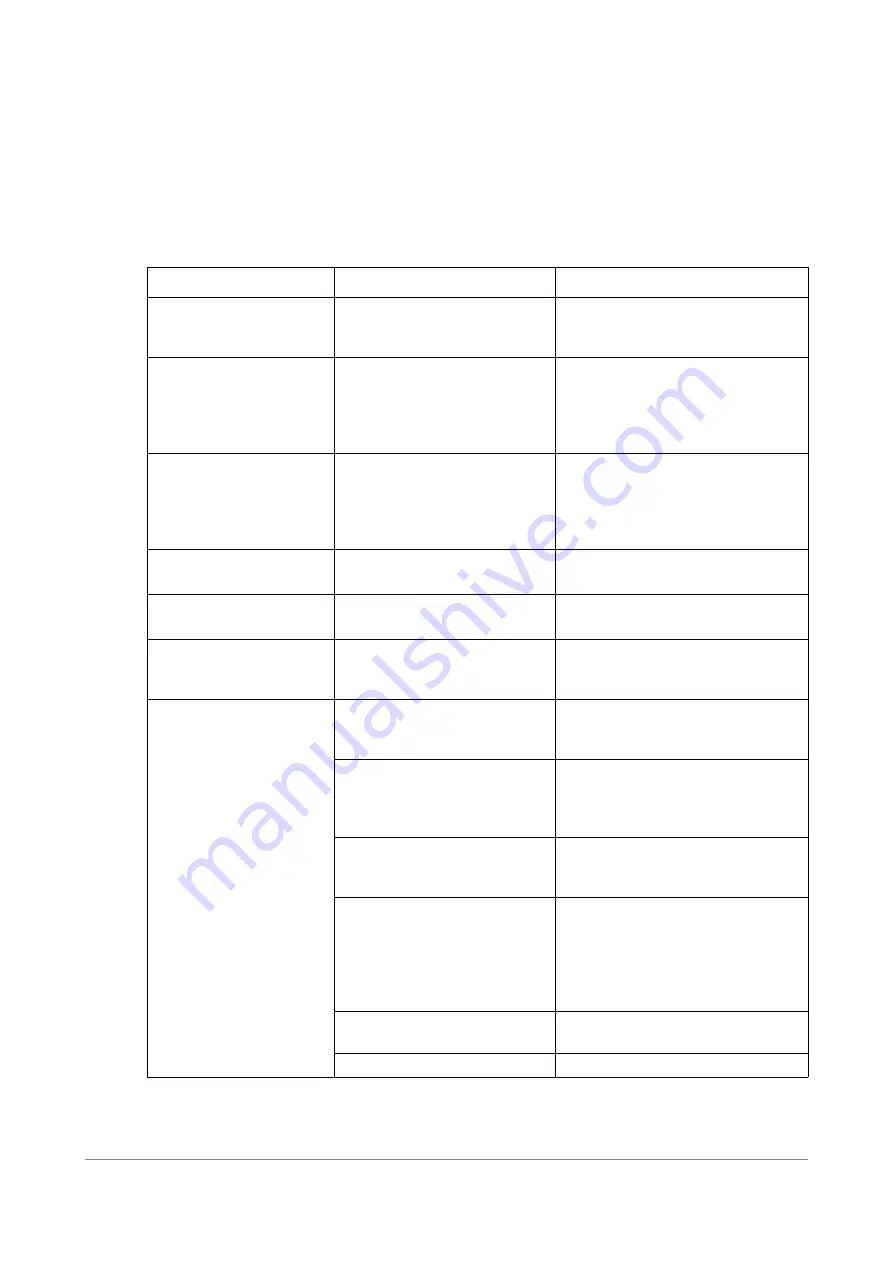
TUNICS T100S-HP User Manual
57
11. Error and Warning Messages
Message
Possible Cause
Troubleshooting
WARNING:
User calib. Err press "enter"
User calibration is
not correct.
As the user calibration is not valid,
the TUNICS T100S-HP implements
the default calibration value instead.
ERROR:
No factory calib.
Turn Power off
No factory calibration.
Turn off the system and check the
integrity of electrical connections.
If this error message shows
continuously, please contact a
service engineer immediately.
VALUE error
Press Enter.
The system parameter you are
trying to configure is outside
the valid range (see section
Press
Enter
.
All changes are discarded and the
previous parameter value is restored.
Limit Switch
Turn Power off
Mechanical problem.
Turn off the system and contact a
service engineer immediately.
EEPROM error
Turn Power off
Electrical problem.
Turn off the system and contact a
service engineer immediately.
Referencing error. Press
Enter
The system's internal
wavelength referencing
operation has failed.
Press
Enter
to restore the current
system settings. Internal wavelength
referencing remains unchanged.
FEEDBACK:ERR
Active wavelength monitoring
does not function properly.
Possible causes are:
Press
Enter
to restore the current
system settings. Internal wavelength
referencing remains unchanged.
•
No communication
between the
TUNICS T100S-HP tunable
laser and the wavemeter.
•
Check the RS-232 serial
connection between the two
devices.
•
The wavemeter may not be
compatible with the SCPI
command set.
•
Please contact a
Y
enista Optics
representative for a list of
compatible wavemeters.
•
The wavemeter remote
interface may not be
configured properly.
•
Configure the wavemeter serial
port with the following
parameters:
•
RS-232
ON
•
Baud rate
9600
•
Handshaking
None
•
No optical signal.
•
Press the
Enable
key to turn on
the laser output
•
Wavemeter malfunction.
Содержание TUNICS T100S-HP
Страница 2: ......
Страница 6: ...About This Manual 6 TUNICS T100S HP User Manual...
Страница 24: ...Installing and Connecting the Product 24 TUNICS T100S HP User Manual...
Страница 36: ...Changing the Optical Output Power and Diode Current 36 TUNICS T100S HP User Manual...
Страница 50: ...Using the Auxiliary Inputs and Outputs 50 TUNICS T100S HP User Manual...
Страница 54: ...Verifying Performances 54 TUNICS T100S HP User Manual...
Страница 60: ...Certification and Compliance 60 TUNICS T100S HP User Manual...
Страница 66: ...Index 66 TUNICS T100S HP User Manual...










































