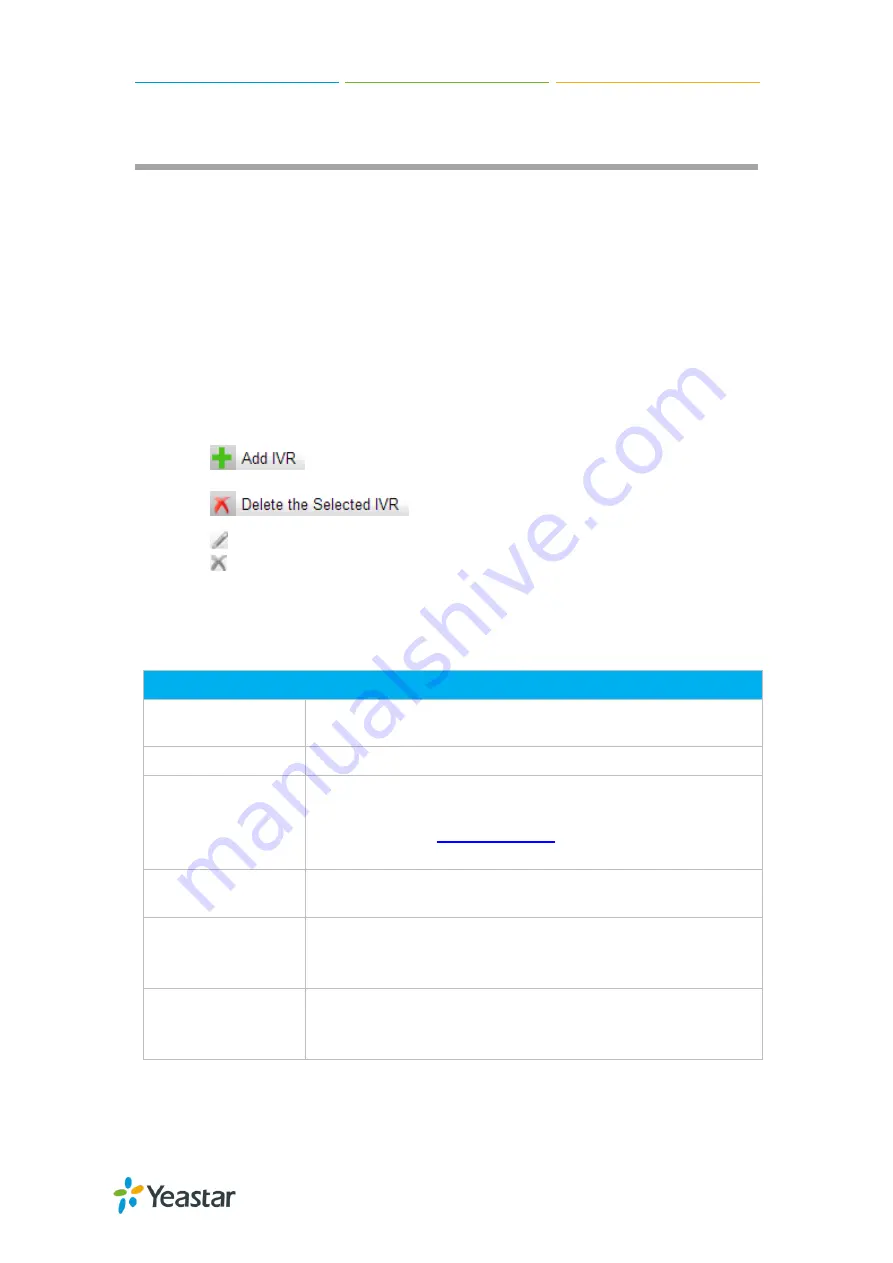
MyPBX U300 Administrator Guide
48
IVR
Like most organizations, where possible, we would like to route incoming calls an
Auto Attendant. You can create one or more IVR (Auto Attendant) on MyPBX U300 to
achieve it. When calls are routed to an IVR, MyPBX U300 will play a recording
prompting them what options the callers can enter such as “Welcome to XX, press 1
for Sales and press 2 for Technical Support”.
Configure an IVR
Go to
PBX→Inbound Call Control→IVR
to configure IVR.
Click
to add a new IVR.
Click
to delete the selected IVR.
Click
to edit one IVR.
Click
to delete one IVR.
Please check the IVR configuration parameters below.
Table 8-1 IVR Configuration Parameters-General Settings
General Settings
Number
MyPBX U300 treats IVR as an extension; you can dial this
extension number to reach the IVR from internal extensions.
Name
Set a name for the IVR.
Prompt
Choose which recording to be played to the caller when they
reach the IVR. You can choose the default prompt on MyPBX
U300 or choose a
which is uploaded or created
on MyPBX U300.
Repeat Count
The number of times that the selected IVR prompt will be
played.
Key Timeout
How long (in seconds) we wait for the caller to enter an option
on their phone keypad before we consider it timed out and it
follows the Timeout Destination as defined below.
Enable Direct Dial
Tick this option to enable Direct Dial. If Direct Dial is enabled,
the callers can enter a user's extension number when entering
the IVR to go direct to the users.
































