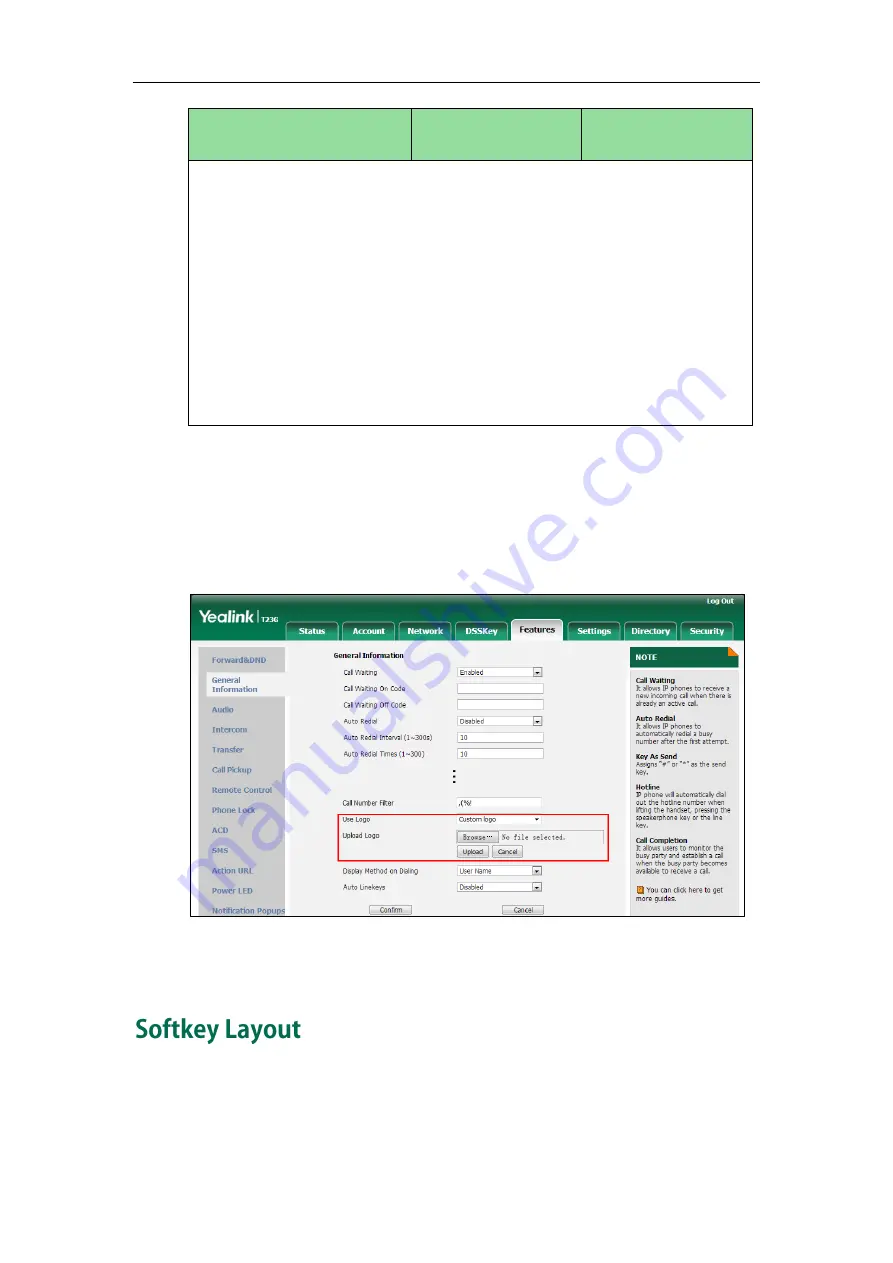
Administrator’s Guide for SIP-T2 Series/T19(P) E2/T4 Series/CP860 IP Phones
182
Parameters
Permitted Values
Default
Description:
Deletes all custom logo files.
Example:
lcd_logo.delete = http://localhost/all
Note: It is not applicable to SIP-T48G/T46G/T29G IP phones.
Web User Interface:
None
Phone User Interface:
None
To configure an image logo via web user interface:
1.
Click on Features->General Information.
2.
Select Custom logo from the pull-down list of Use Logo.
3.
Click Browse to select the logo file from your local system.
4.
Click Upload to upload the file.
5.
Click Confirm to accept the change.
The image logo screen and the idle screen are displayed alternately.
Softkey layout is used to customize the soft keys at the bottom of the LCD screen to best
meet users’ requirements. In addition to specifying which soft keys to display, you can
determine their display order. It can be configured based on call states.
Содержание Yealink SIP-T42G
Страница 1: ......
Страница 12: ...Administrator s Guide for SIP T2 Series T19 P E2 T4 Series CP860 IP Phones xii ...
Страница 20: ...Administrator s Guide for SIP T2 Series T19 P E2 T4 Series CP860 IP Phones xx ...
Страница 41: ...Getting Started 21 For SIP T46G Desk Mount Method Wall Mount Method Optional ...
Страница 43: ...Getting Started 23 For SIP T29G T27P Desk Mount Method Wall Mount Method Optional ...
Страница 45: ...Getting Started 25 For SIP T21 P E2 Desk Mount Method Wall Mount Method Optional ...
Страница 677: ...Configuring Advanced Features 657 The IP phone reboots automatically to make settings effective after a period of time ...
Страница 678: ...Administrator s Guide for SIP T2 Series T19 P E2 T4 Series CP860 IP Phones 658 ...
Страница 898: ...Administrator s Guide for SIP T2 Series T19 P E2 T4 Series CP860 IP Phones 878 Web User Interface 44 Wi Fi 117 ...






























