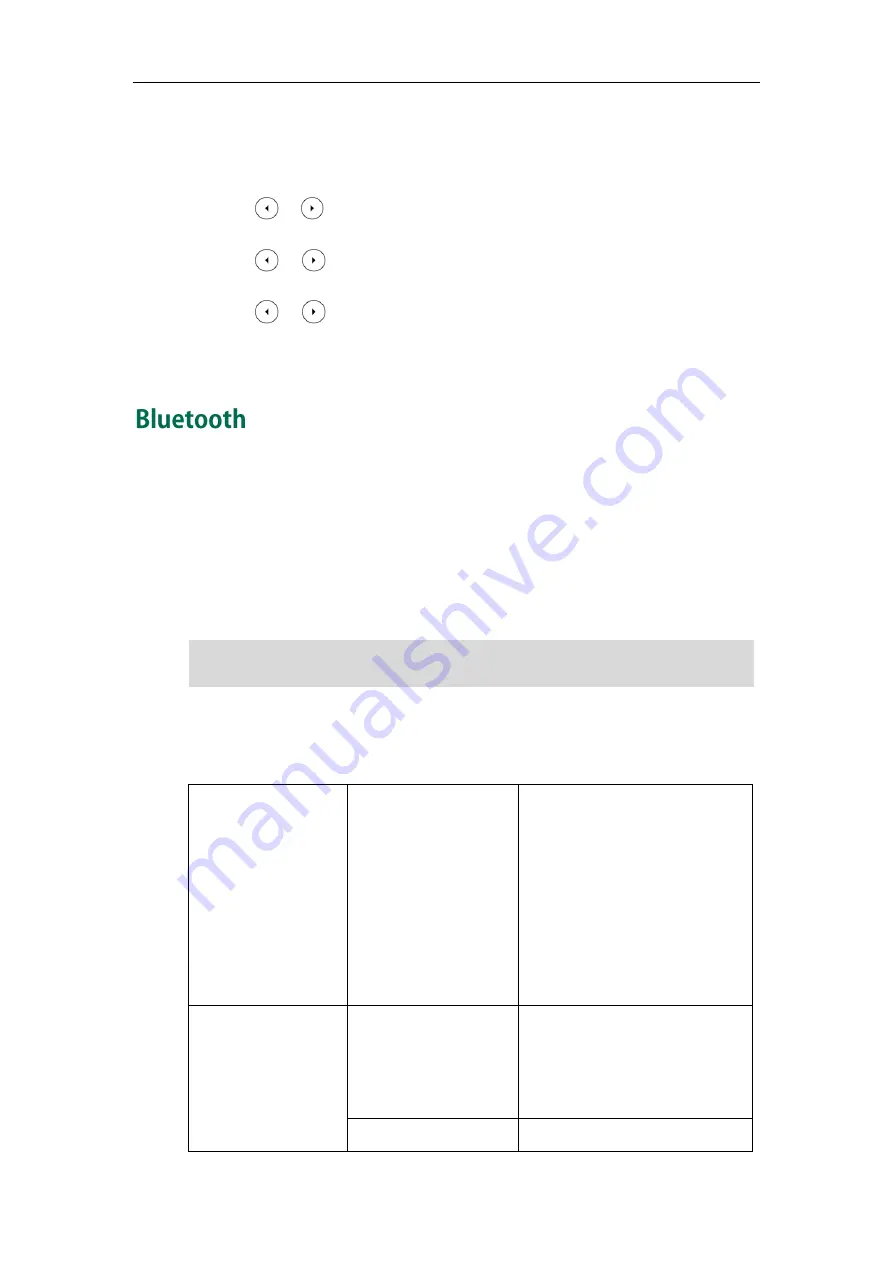
Administrator’s Guide for SIP-T2 Series/T19(P) E2/T4 Series/CP860 IP Phones
114
To configure the backlight via phone user interface (take SIP-T46G IP phones for
example):
1.
Press Menu->Basic->Display->Backlight.
2.
Press or , or the Switch soft key to select the desired level from the
Backlight Active Level field.
3.
Press or , or the Switch soft key to select the desired value from the
Backlight Inactive Level field.
4.
Press or , or the Switch soft key to select the desired time from the
Backlight Time field.
5.
Press the Save soft key to accept the change.
Bluetooth enables low-bandwidth wireless connections within a range of 10 meters (32
feet). The best performance is in the 1 to 2 meter (3 to 6 feet) range. You can
activate/deactivate the Bluetooth mode and then pair and connect the Bluetooth
headset with your phone. It is only applicable to SIP-T48G/T46G/T29G IP phones.
You can personalize the Bluetooth device name for the IP phone. The pre-configured
Bluetooth device name will display in scanning list of other devices. It is helpful for the
other Bluetooth devices to identify and pair with your phone.
Note
Procedure
Bluetooth mode can be configured using the configuration files or locally.
Configuration File
<y0000000000xx>.cfg
Configure Bluetooth mode.
Parameter:
features.bluetooth_enable
Configure the Bluetooth device
name.
Parameter:
features.bluetooth_adapter_nam
e
Local
Web User Interface
Configure Bluetooth mode.
Navigate to:
http://<phoneIPAddress>/servlet
?p=features-bluetooth&q=load
Phone User Interface
Configure Bluetooth mode.
To use this feature, make sure the Bluetooth USB dongle is properly connected to the USB
port on the back of the phone.
Содержание Yealink SIP-T42G
Страница 1: ......
Страница 12: ...Administrator s Guide for SIP T2 Series T19 P E2 T4 Series CP860 IP Phones xii ...
Страница 20: ...Administrator s Guide for SIP T2 Series T19 P E2 T4 Series CP860 IP Phones xx ...
Страница 41: ...Getting Started 21 For SIP T46G Desk Mount Method Wall Mount Method Optional ...
Страница 43: ...Getting Started 23 For SIP T29G T27P Desk Mount Method Wall Mount Method Optional ...
Страница 45: ...Getting Started 25 For SIP T21 P E2 Desk Mount Method Wall Mount Method Optional ...
Страница 677: ...Configuring Advanced Features 657 The IP phone reboots automatically to make settings effective after a period of time ...
Страница 678: ...Administrator s Guide for SIP T2 Series T19 P E2 T4 Series CP860 IP Phones 658 ...
Страница 898: ...Administrator s Guide for SIP T2 Series T19 P E2 T4 Series CP860 IP Phones 878 Web User Interface 44 Wi Fi 117 ...






























