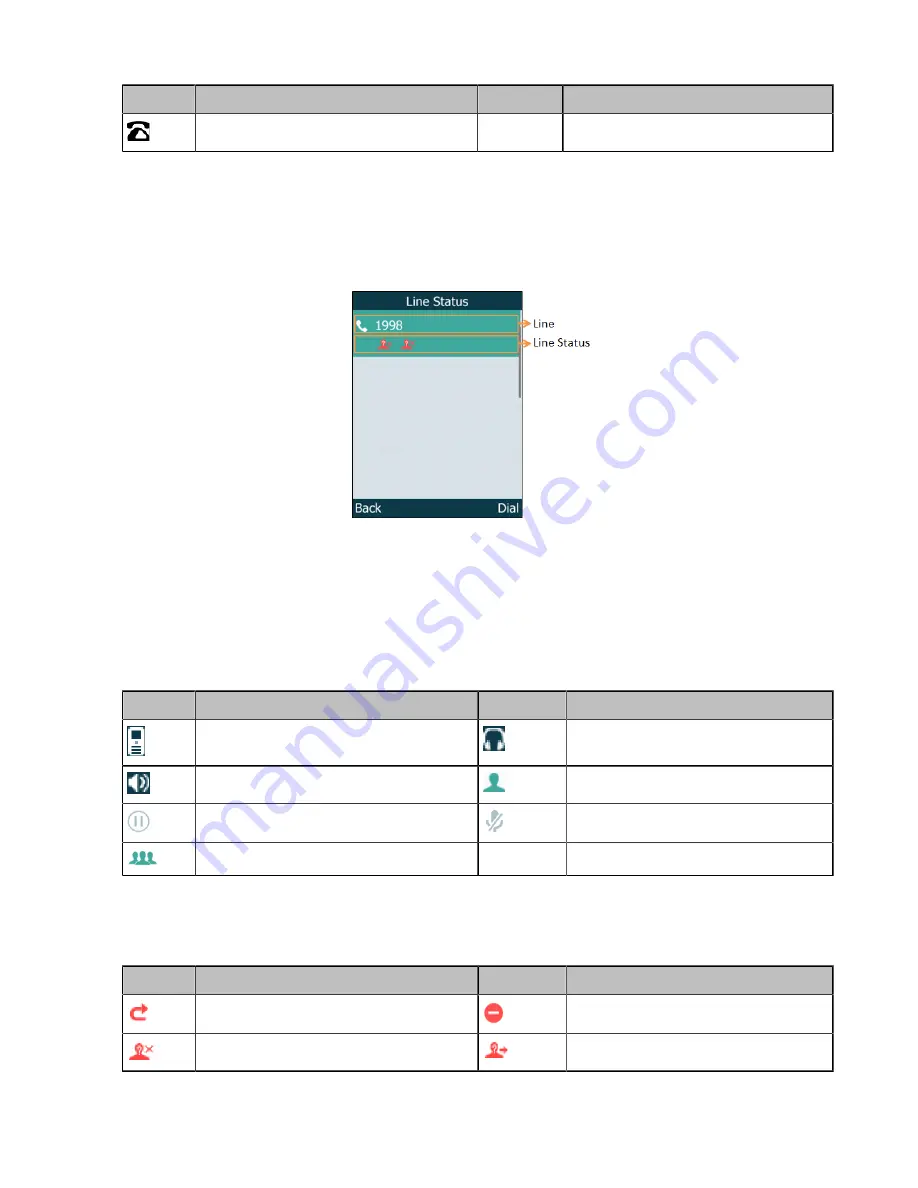
| Getting Started |
19
Icons
Description
Icons
Description
The shared line registers successfully.
W56H/W53H Line Status Screen
The line status screen is made up of the line and line status.
When the handset is idle, you can press
Line
to enter the line status screen. The line status screen is
displayed below:
•
Line
: Display the corresponding line (display user name by default).
•
Line Status
: Display the icon of line status. The icon indicates the corresponding feature assigned to the
line.
W56H/W53H Icons on the Calls Screen
By viewing the icons in the calls screen, you can easily get the current call status, such as audio output
mode status.
Icons
Description
Icons
Description
Receiver Mode On
Headset Mode On
Handsfree Mode On
Contact
Call Hold
Call Mute
Conference Call
W56H/W53H Icons on the Line Status Screen
Each icon in the line status screen indicates the corresponding feature assigned to the line.
Icons
Description
Icons
Description
Call Forward
Do Not Disturb (DND)
Anonymous call rejection is enabled
Anonymous call is enabled
















































