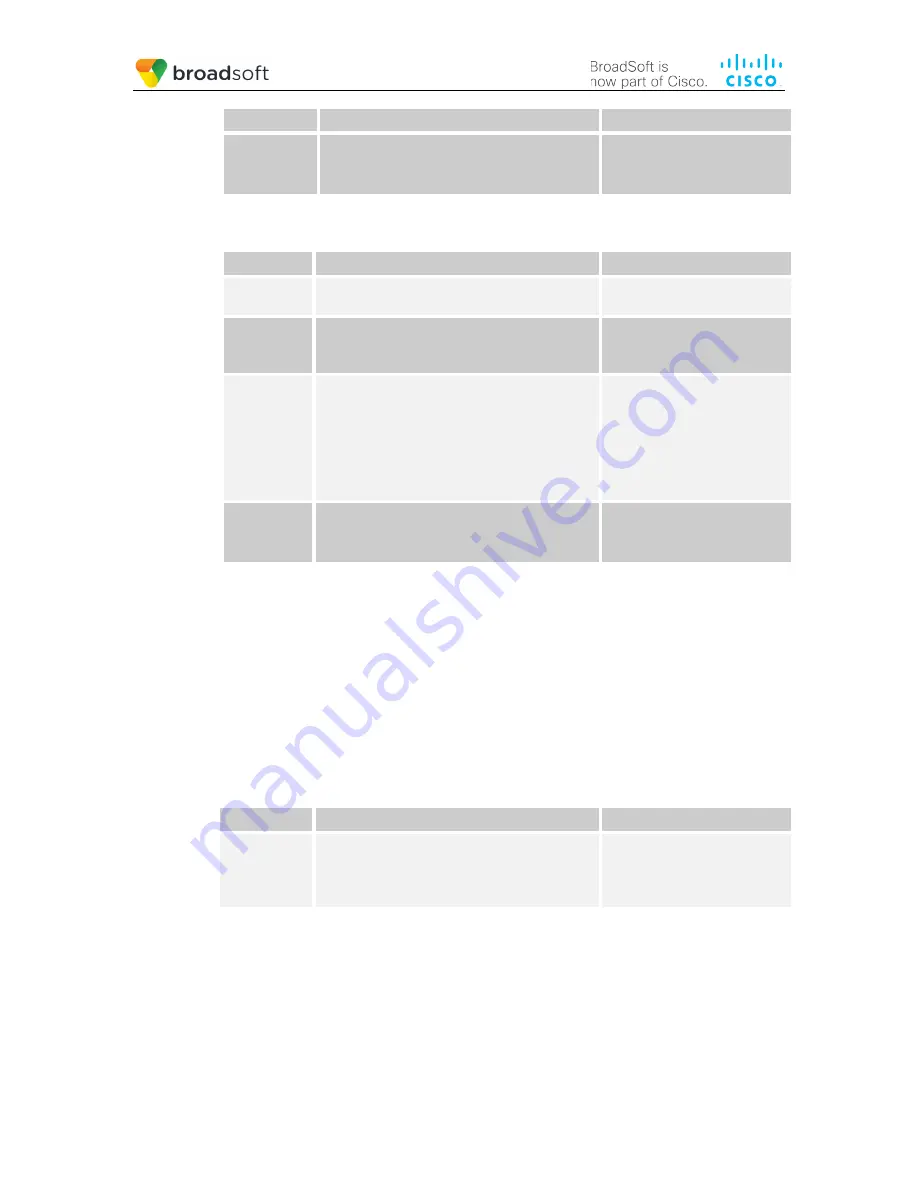
BROADSOFT PARTNER CONFIGURATION GUIDE – YEALINK W60B IP DECT PHONE
20-BD5561-00
©
2018 BROADSOFT INC.
PAGE 23 OF 117
Step
Command
Purpose
Step 4
Configure display name.
Example:
account.1.Display_Name = Joe Brown
;
Configure the name to be
displayed on the device for this
line.
The following steps are used to configure line 2 for Joe’s phone. This line rings when Bob
is called, so it has Bob’s authentication information.
Step
Command
Purpose
Step 1
Configure line as shared.
account.2.shared_line = 1;
Configure the line as “shared”
(as opposed to “private”).
Step 2
Set Register User ID.
Example:
account.2.user_name = 2405552222_2;
The register user ID must
correspond with the line/port
setting on BroadWorks.
Step 3
Enable SIP Authentication.
Example:
account.2.Auth_Name = bobsmith;
account.2.password password = bobs;
If the Authentication service is
configured on BroadWorks,
these parameters must be
configured to match the
BroadWorks settings.
This line rings when Bob is
called, so it has Bob’s
authentication information.
Step 4
Configure display name.
Example:
account.2.Display_Name = Bob Smith;
Configure the name to be
displayed on the device for this
line.
4.4.1.3 Hybrid Key System Configuration
Yealink W60B IP DECT PHONE does not support Hybrid Key System.
4.4.2 Busy Lamp Field Configuration
Yealink W60B IP DECT PHONE does not support Busy Lamp Field.
4.4.3 Feature Key Synchronization Configuration
Feature Key Synchronization provides synchronization of phone services such as
Call
Forwarding
and
Do Not Disturb
with the settings on BroadWorks for the analogous
services. Configure the phone to enable Feature Key Synchronization as follows:
Step
Command
Purpose
Step 1
Enable Feature Key Synchronization.
Example:
features.feature_key_sync.enable = 1
Enable Feature Key
Synchronization feature.
0 for Disabled
1 for Enable
Browse to
Features
→
General Information
and set Feature Key Synchronization to
“Enabled”.






























