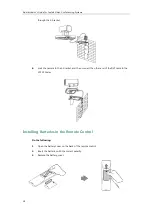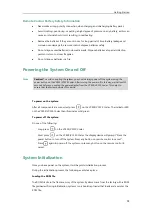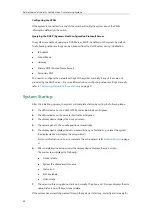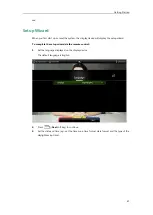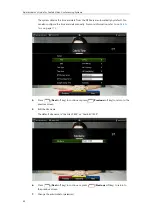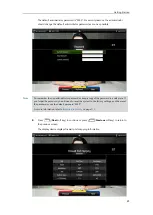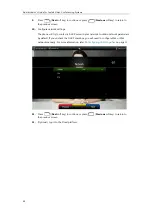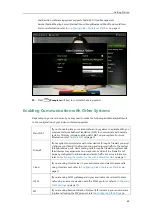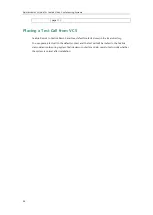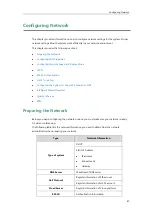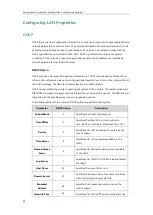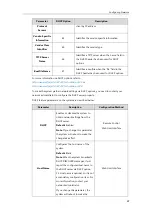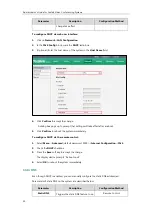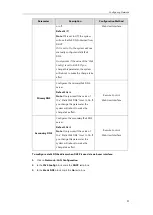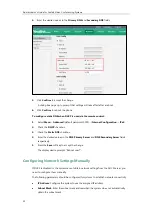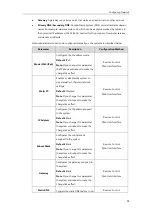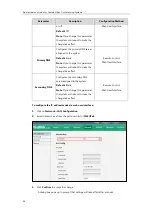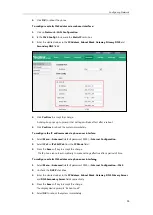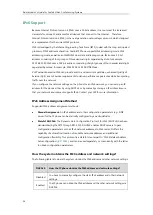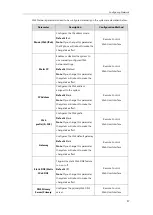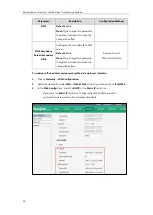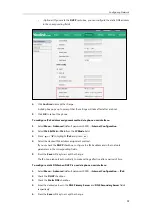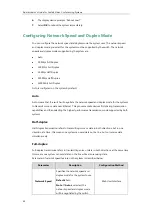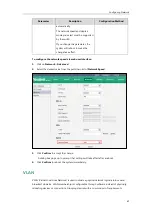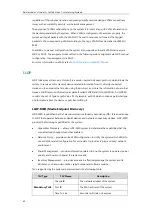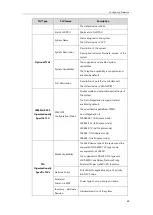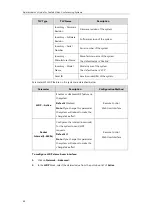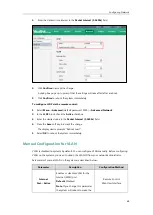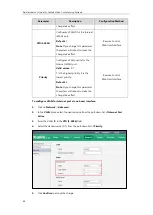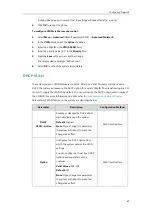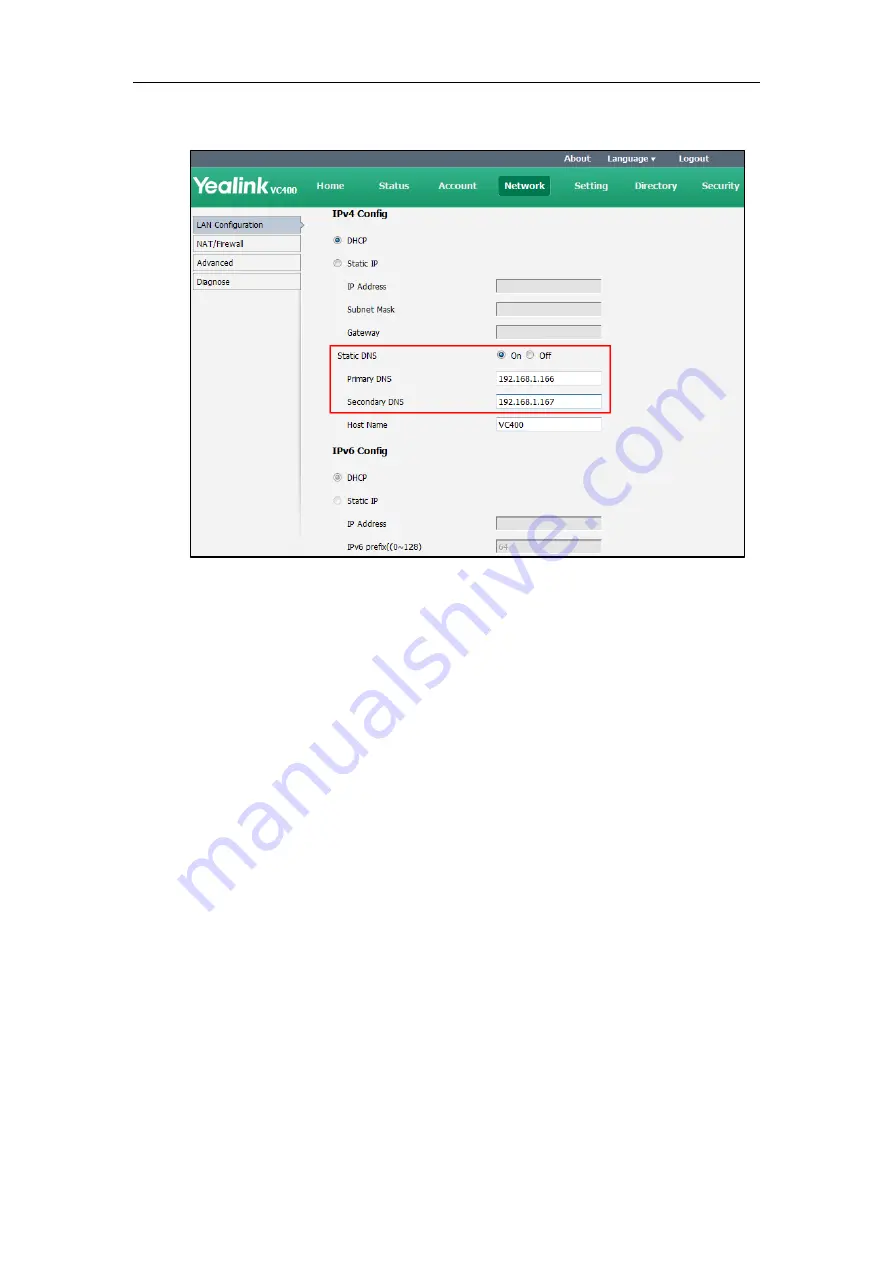
Administrator’s Guide for Yealink Video Conferencing Systems
52
4.
Enter the desired values in the
Primary DNS
and
Secondary DNS
fields.
5.
Click
Confirm
to accept the change.
A dialog box pops up to prompt that settings will take effect after a reboot.
6.
Click
Confirm
to reboot the phone.
To configure static DNS when DHCP is used via the remote control:
1.
Select
Menu
->
Advanced
(default password: 0000) ->
Internet Configuration
->
IPv4
.
2.
Check the
DHCP
checkbox.
3.
Check the
Static DNS
checkbox.
4.
Enter the desired values in the
DNS Primary Server
and
DNS Secondary Server
fields
respectively.
5.
Press the
Save
soft key to accept the change.
The display device prompts “Reboot now?”.
Configuring Network Settings Manually
If DHCP is disabled or the system cannot obtain network settings from the DHCP server, you
need to configure them manually.
The following parameters should be configured for systems to establish network connectivity:
IP Address
: Configure the system to use the assigned IP address.
Subnet Mask
: Enter the subnet mask address when the system does not automatically
obtain the subnet mask.
Содержание VC120
Страница 1: ......
Страница 4: ...Administrator s Guide for Yealink Video Conferencing Systems ...
Страница 16: ...Administrator s Guide for Yealink Video Conferencing Systems xvi ...
Страница 48: ...Administrator s Guide for Yealink Video Conferencing Systems 32 ...
Страница 114: ...Administrator s Guide for Yealink Video Conferencing Systems 98 ...
Страница 180: ...Administrator s Guide for Yealink Video Conferencing Systems 164 ...
Страница 242: ...Administrator s Guide for Yealink Video Conferencing Systems 226 ...
Страница 284: ...Administrator s Guide for Yealink Video Conferencing Systems 268 ...
Страница 292: ...Administrator s Guide for Yealink Video Conferencing Systems 276 ...
Страница 310: ...Administrator s Guide for Yealink Video Conferencing Systems 294 ...
Страница 316: ...Administrator s Guide for Yealink Video Conferencing Systems 300 ...