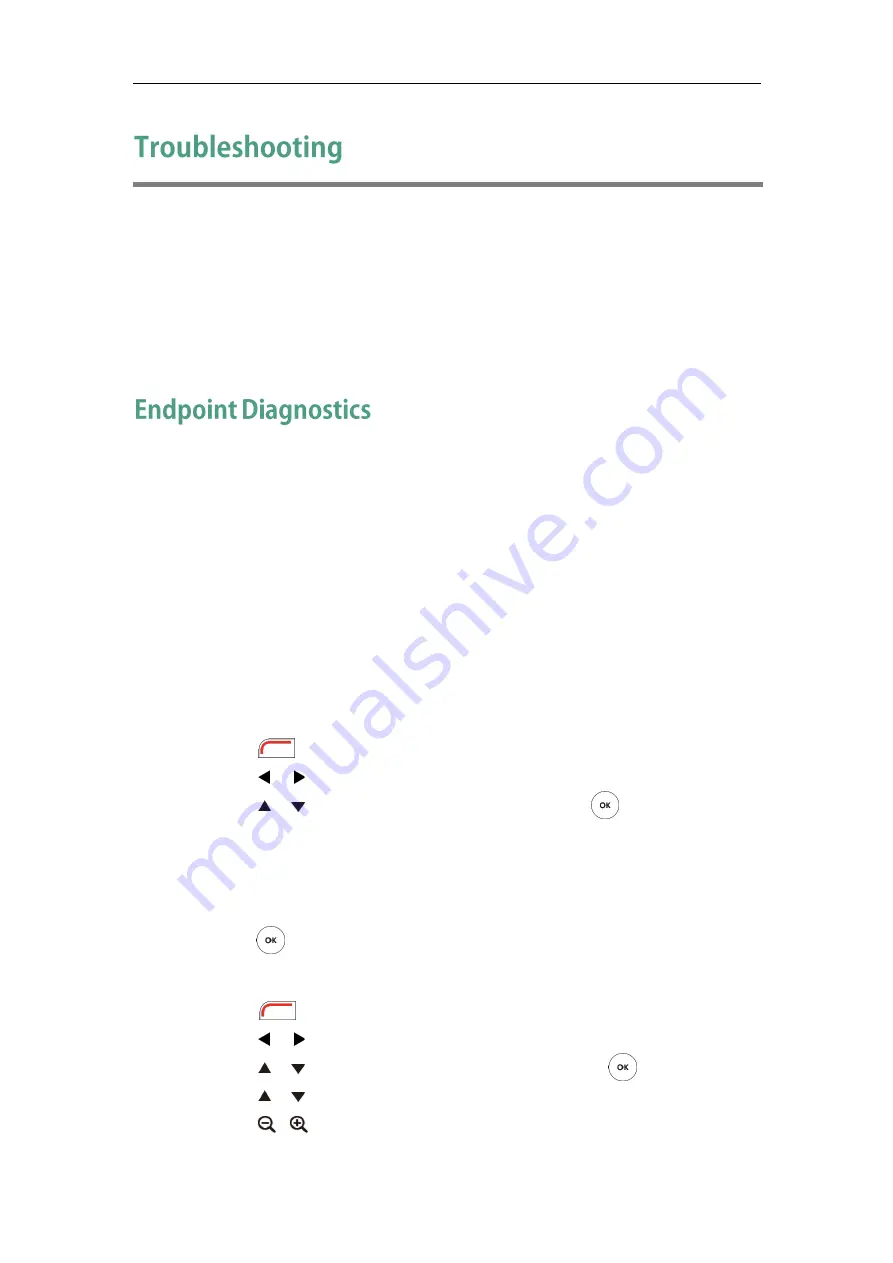
Troubleshooting
125
This chapter provides general troubleshooting information to help you solve problems
you might encounter when using your VC110 endpoint. If you require additional
information or assistance with your new phone, contact your system administrator.
Ensure the endpoint has not been physically damaged when experiencing a problem.
Check whether the cables are loose and the connections are correct and secure. These
are common causes of problems.
Diagnostic menus include:
Audio Diagnose: Check whether the audio output device can pick up voice and
play audio normally.
Camera Diagnose: Check whether the camera can pan and change focus
normally.
Ping: Check whether the endpoint can establish contact with the IP address that
you specify.
Trace Route: Display the route (path) and measure transit delays of packets across
an Internet Protocol (IP) network.
Audio Diagnose:
1.
Press (Menu soft key) to enter main menu.
2.
Press or to select the Diagnose menu.
3.
Press or to scroll to Audio Diagnose, and then press .
4.
Speak into the microphone.
5.
Check whether the microphone can pick up audio normally.
If the microphone picks up audio and plays back audio normally, it means that the
audio works well.
6.
Press to stop audio diagnostics.
Camera Diagnose:
1.
Press (Menu soft key) to enter main menu.
2.
Press or to select the Diagnose menu.
3.
Press or to scroll to Camera Diagnose, and then press .
4.
Press or to adjust the camera position.
5.
Press or to adjust the focus.
Содержание VC110
Страница 1: ......
Страница 4: ......
Страница 6: ......
Страница 12: ......
Страница 38: ...User Guide for Yealink VC110 Video Conferencing Endpoint 26...
Страница 56: ...User Guide for Yealink VC110 Video Conferencing Endpoint 44...
Страница 120: ...User Guide for Yealink VC110 Video Conferencing Endpoint 108...
Страница 134: ...User Guide for Yealink VC110 Video Conferencing Endpoint 122...
Страница 156: ...User Guide for Yealink VC110 Video Conferencing Endpoint 144...
















































