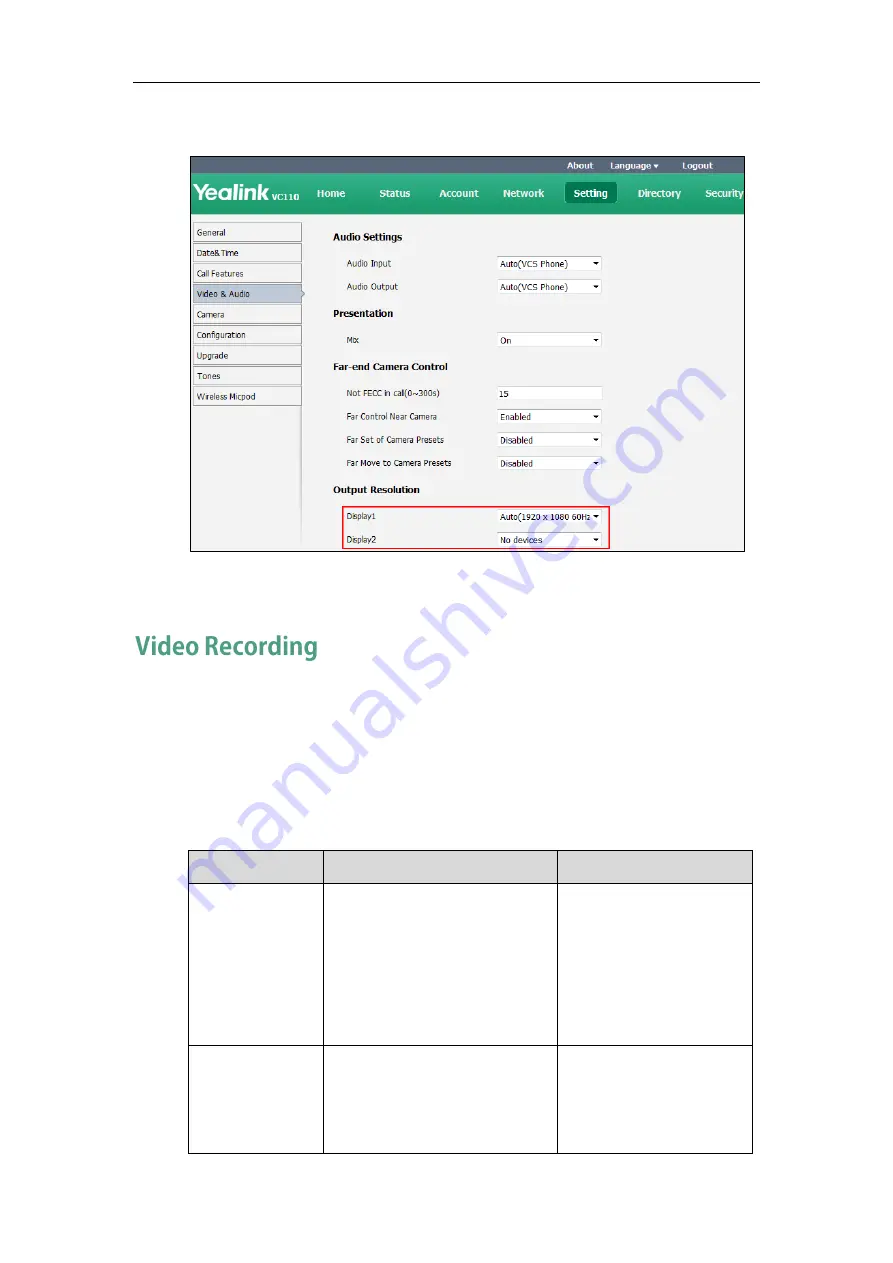
Administrator‘s Guide for Yealink VC110 Video Conferencing Endpoint
180
3.
Select the desired value from the pull-down list of Display2.
4.
Click Confirm to accept the change.
You can record local video via the remote control when the endpoint is idle. During a
call, the video and presentation which are shown on the display device can be
recorded via the remote control and video conferencing phone.
Before recording video, you need to insert a USB flash drive to the USB port on the
VC110 all-in-one unit to store recorded video.
The video recording parameters on the endpoint are described below.
Parameter
Description
Configuration Method
Recording
Enables or disables the video
recording feature on the
endpoint.
Default: Enabled
If it is set to Disabled, you cannot
record video.
Web User Interface
Auto Recording
Enables or disables the endpoint
to start recording automatically
once a call is established.
Default: Enabled.
Web User Interface
Содержание VC110
Страница 1: ......
Страница 4: ...iv ...
Страница 8: ...Administrator s Guide for Yealink VC110 Video Conferencing Endpoint viii ...
Страница 52: ...Administrator s Guide for Yealink VC110 Video Conferencing Endpoint 40 ...
Страница 66: ...Administrator s Guide for Yealink VC110 Video Conferencing Endpoint 54 ...
Страница 122: ...Administrator s Guide for Yealink VC110 Video Conferencing Endpoint 110 ...
Страница 154: ...Administrator s Guide for Yealink VC110 Video Conferencing Endpoint 142 ...
Страница 199: ...Configuring Endpoint Settings 187 3 Click Confirm to accept the change ...
Страница 200: ...Administrator s Guide for Yealink VC110 Video Conferencing Endpoint 188 ...
Страница 214: ...Administrator s Guide for Yealink VC110 Video Conferencing Endpoint 202 ...
Страница 242: ...Administrator s Guide for Yealink VC110 Video Conferencing Endpoint 230 ...
Страница 264: ...Administrator s Guide for Yealink VC110 Video Conferencing Endpoint 252 ...






























