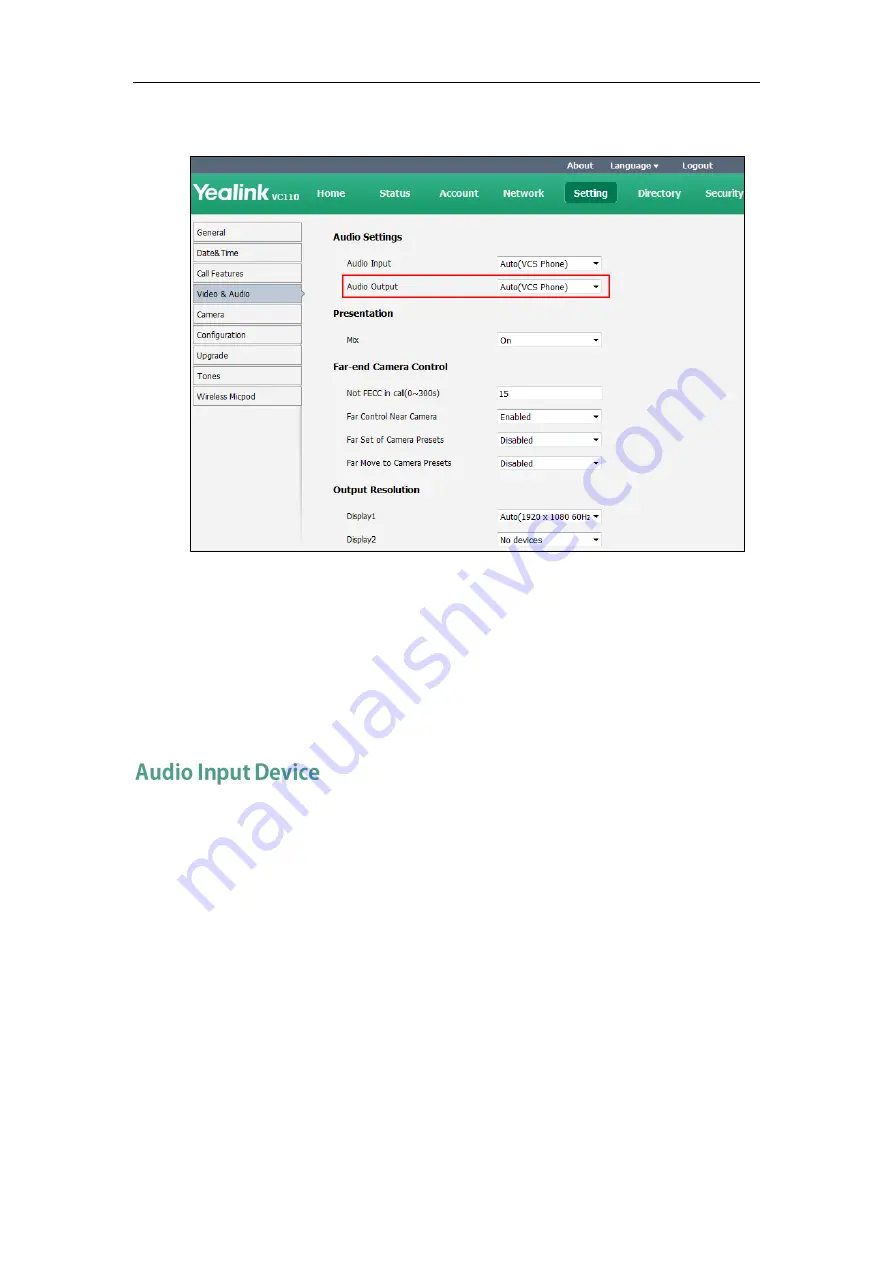
Administrator‘s Guide for Yealink VC110 Video Conferencing Endpoint
162
2.
Select the desired value from the pull-down list of Audio Output.
3.
Click Confirm to accept the change.
To configure the audio output device via the remote control:
1.
Select Menu->Video & Audio->Audio Settings.
2.
Select the desired value from the pull-down list of Audio Output.
3.
Press the Save soft key to accept the change.
The endpoint supports the following audio input devices:
Auto (select the audio input device with highest priority)
VCS Phone (video conferencing phone)
Wired Micpod (VCM30)
Wireless Micpod (VCM60)
Built-in Micphone (built-in micphone of VC110)
Line Input (microphone connected to the Line In port on the VC110 all-in-one unit)
Line In + VCS Phone
Line In + Wired Micpod
Line In + Wireless Micpod
Содержание VC110
Страница 1: ......
Страница 4: ...iv ...
Страница 8: ...Administrator s Guide for Yealink VC110 Video Conferencing Endpoint viii ...
Страница 52: ...Administrator s Guide for Yealink VC110 Video Conferencing Endpoint 40 ...
Страница 66: ...Administrator s Guide for Yealink VC110 Video Conferencing Endpoint 54 ...
Страница 122: ...Administrator s Guide for Yealink VC110 Video Conferencing Endpoint 110 ...
Страница 154: ...Administrator s Guide for Yealink VC110 Video Conferencing Endpoint 142 ...
Страница 199: ...Configuring Endpoint Settings 187 3 Click Confirm to accept the change ...
Страница 200: ...Administrator s Guide for Yealink VC110 Video Conferencing Endpoint 188 ...
Страница 214: ...Administrator s Guide for Yealink VC110 Video Conferencing Endpoint 202 ...
Страница 242: ...Administrator s Guide for Yealink VC110 Video Conferencing Endpoint 230 ...
Страница 264: ...Administrator s Guide for Yealink VC110 Video Conferencing Endpoint 252 ...






























