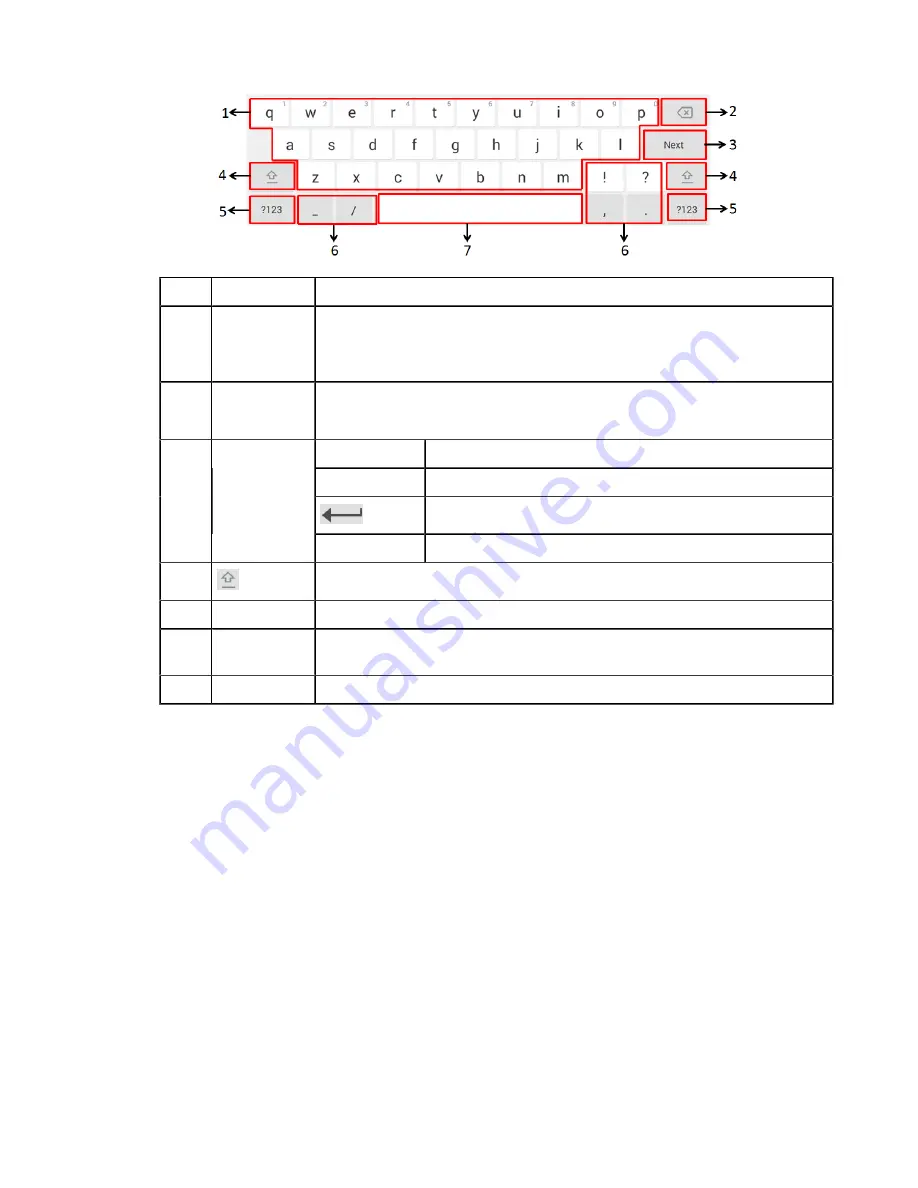
| Getting Started with Teams IP Phones |
10
No.
Item
Description
1
26 English
Letters
• Tap to enter letters.
• Long tap a key and then slide to choose one of the options to enter an alternate
character.
2
Delete Key
• Tap to delete the entered characters one by one.
• Long tap to delete two or more characters.
Next Key
Tap to go to the next field.
Done Key
Tap to confirm the settings.
Tap to enter a new line.
3
Labelled
automatically
to identify
the context-
sensitive
features.
Go Key
Tap to search for the people.
4
Tap to switch to the uppercase input mode.
5
Input Method
Tap to switch among input modes.
6
Special
Characters
Tap to enter the corresponding character.
7
Space Key
Tap to enter spaces.
Using the Onscreen Dial Pad
Instead of using the onscreen keyboard, you can also use the dial pad on the dialing screen to enter data. The onscreen
dial pad only provides digit keys, # key and * key.
Procedure
1.
Do one of the following:
• Pick up the handset.
• Press the Speakerphone key.
• Press the HEADSET key.
2.
Use the onscreen dial pad to enter numbers.
Using the Phone Keypad
Instead of using the onscreen keyboard, you can also use phone keypad to enter data. The phone keypad only provides
digit keys, # key and * key.
Содержание T56
Страница 1: ......

























