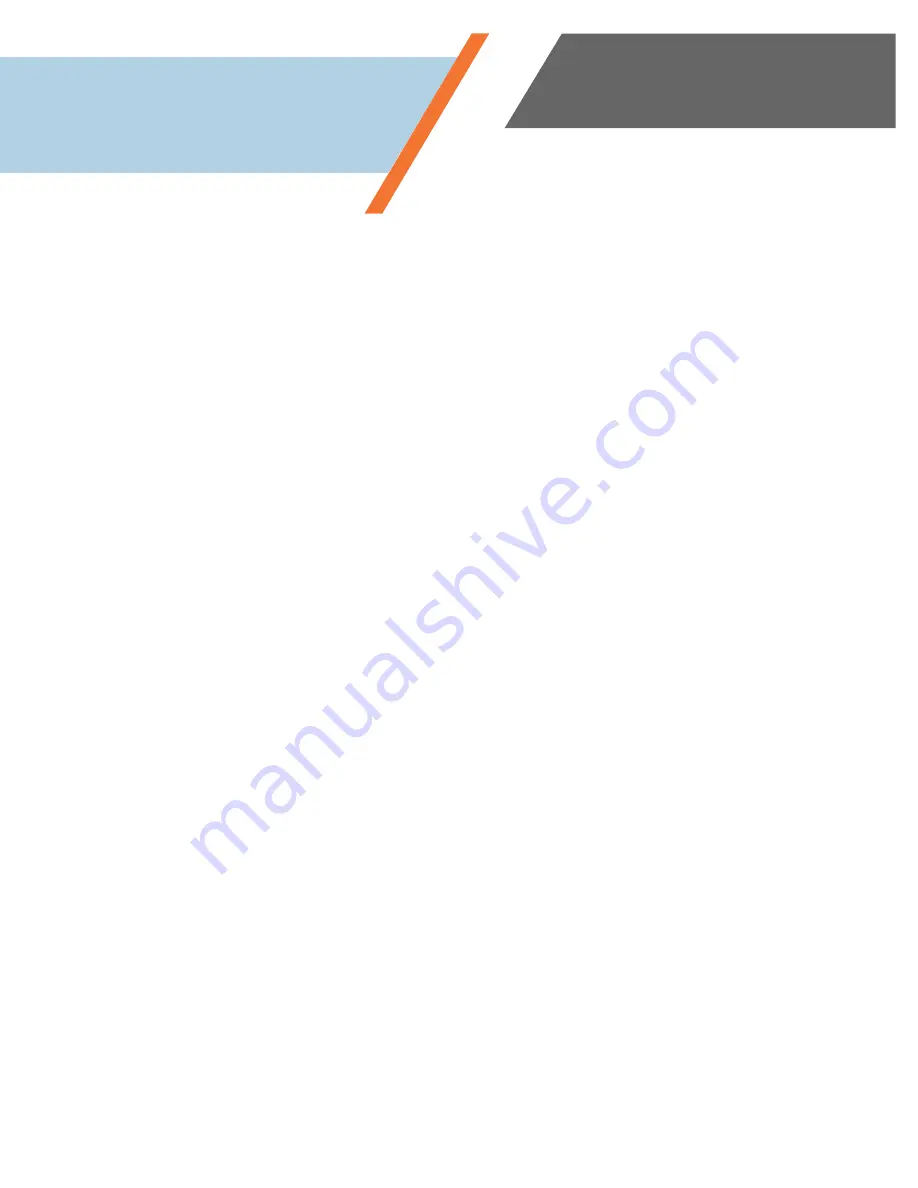
www.simplevoip.us
7
Placing a Call
You can place a call with the Yealink Desktop IP Phones in any of the following ways:
•
Lift the handset from the base and enter the phone number using the dial pad, then press the
Send
softkey.
•
Enter the number using the dial pad, then press the
Send
softkey to talk on
Speakerphone
or pick up the
handset at any time.
•
Press the
RD
(redial) button for a list of recent calls, select the number you wish to dial using your
Navigation
buttons, then press
Send
softkey.
•
If using a headset, press the
HEADSET
button, dial the desired telephone number, then press the
Send
softkey.
Dialing
•
To dial an internal extension, dial the extension then press
Send
. (Ex. 1001 >
Send
)
•
To dial a local call, dial the seven-digit number.
•
To dial long distance, dial the ten-digit number (+1 is not necessary with our VoIP system).
•
International dialing has been blocked by default.
Answering a Call
You can answer a call using the handset, speakerphone or a headset.
•
Pick up and speak into the handset while the phone is ringing.
•
Press the
Answer
soft key.
•
To use the speakerphone, press the button to activate.
•
To use a headset, press the HEADSET button.
To answer a second call while on a call:
•
Press the
Answer
soft key. The original caller will be placed on
Hold
automatically.
To return to the original caller, there are two options:
•
Press the
Swap
button. The current call will be placed on
Hold
automatically.
•
Press the
LINE DISPLAY
button for the call on hold. This will pick up the line and place the other call on
hold automatically.
Using the Phone














