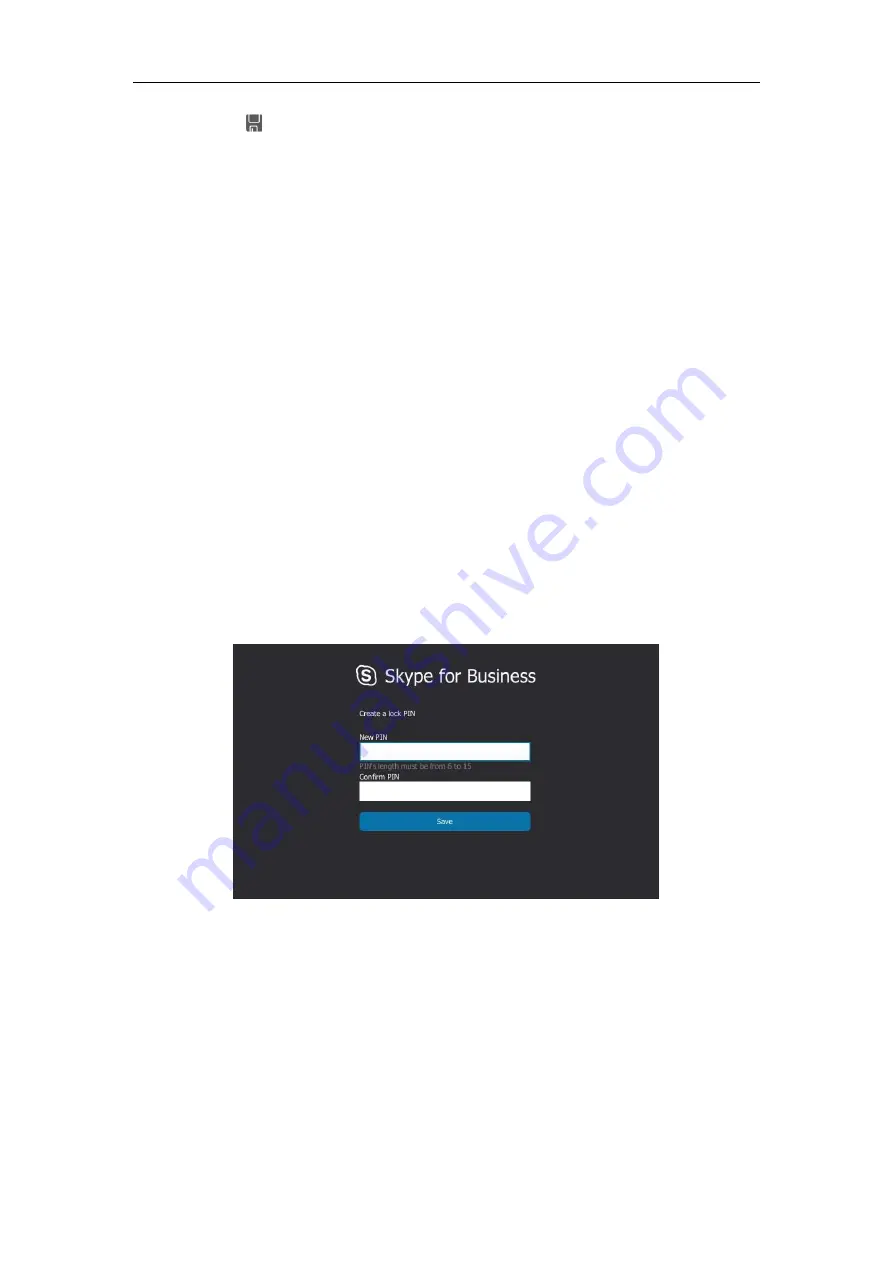
User Guide for the T48S Skype for Business phone
74
3.
Tap to accept the change.
Key as send is configurable via web user interface at the path
Features
->
General Information
.
Phone Lock
You can choose to lock your phone in following situations:
Prevent unauthorized outgoing calls.
Prevent people from viewing or modifying phone information, such as your directory and
call history.
When your phone is locked, you can:
Place calls to emergency and authorized numbers only unless your system administrator
allows your phone to place other outgoing calls.
Answer incoming calls, unless your administrator has set your phone to require a
password to answer calls.
Setting a lock PIN
If the Skype for Business server is configured to forcibly lock the phone, user can use phone
lock feature to lock the phone to prevent it from unauthorized use. And the Skype for Business
phone will prompt the user to create a lock PIN at the initial sign-in.
To set lock PIN:
1.
Enter the lock PIN in the
New PIN
field.
2.
Tap the
Confirm PIN
field.
3.
Enter the lock PIN again in the
Confirm PIN
field.
4.
Tap
Save
.
Содержание T48S Skype For Business Edition
Страница 1: ......
Страница 4: ......
Страница 6: ......
Страница 8: ...User Guide for the T48S Skype for Business phone VI...
Страница 21: ...Overview 19 The figure below shows the phone s menus and submenus...
Страница 26: ...User Guide for the T48S Skype for Business phone 24...
Страница 58: ...User Guide for the T48S Skype for Business phone 56...
Страница 106: ...User Guide for the T48S Skype for Business phone 104...
Страница 176: ...User Guide for the T48S Skype for Business phone 174...
Страница 240: ...User Guide for the T48S Skype for Business phone 238...






























