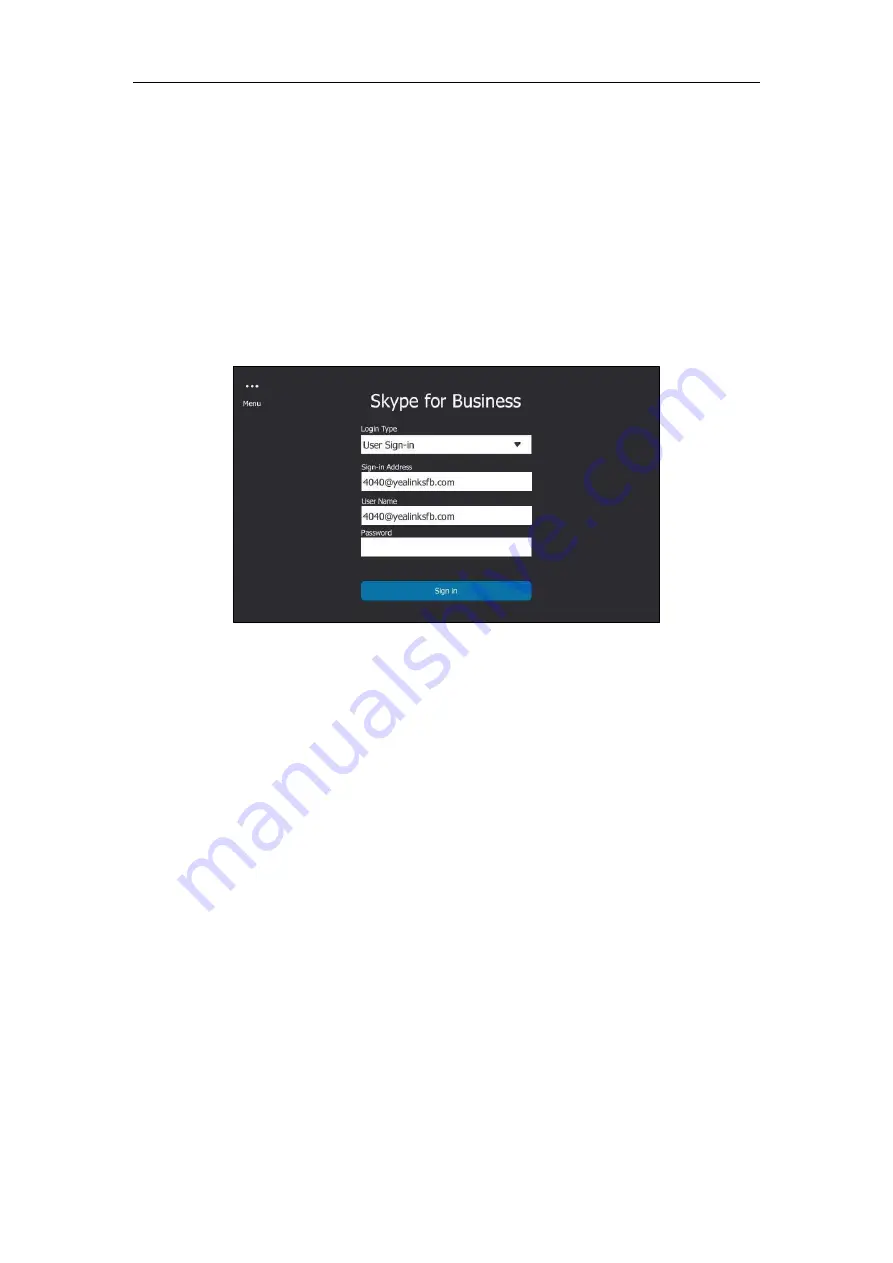
User Guide for the T48S Skype for Business phone
28
1.
Tap
Sign in
.
2.
Select
User Sign-in
.
3.
Tap the
Sign-in Address
field.
The on-screen keyboard appears. For more information on how to use the on-screen
keyboard, refer to
Using the On-screen Keyboard
on page
49
.
4.
Enter your Skype for Business user’s sign-in address (e.g., [email protected]) in the
Sign-in Address
field by the on-screen keyboard.
5.
Enter your Skype for Business user name (e.g., [email protected]) in the
User Name
field.
6.
Enter the sign-in password in the
Password
field.
7.
Tap
Sign in
.
User Sign-in method is configurable via web user interface at the path:
Account
->
Register
->
User Sign-in
.
Web Sign-In
You can sign in to a phone with your Skype for Business Online account using the Web Sign-In
method via a web browser. Your system administrator provides you with your login credentials.
Web Sign-In feature is enabled by default.
Содержание T48S Skype For Business Edition
Страница 1: ......
Страница 4: ......
Страница 6: ......
Страница 8: ...User Guide for the T48S Skype for Business phone VI...
Страница 21: ...Overview 19 The figure below shows the phone s menus and submenus...
Страница 26: ...User Guide for the T48S Skype for Business phone 24...
Страница 58: ...User Guide for the T48S Skype for Business phone 56...
Страница 106: ...User Guide for the T48S Skype for Business phone 104...
Страница 176: ...User Guide for the T48S Skype for Business phone 174...
Страница 240: ...User Guide for the T48S Skype for Business phone 238...






























