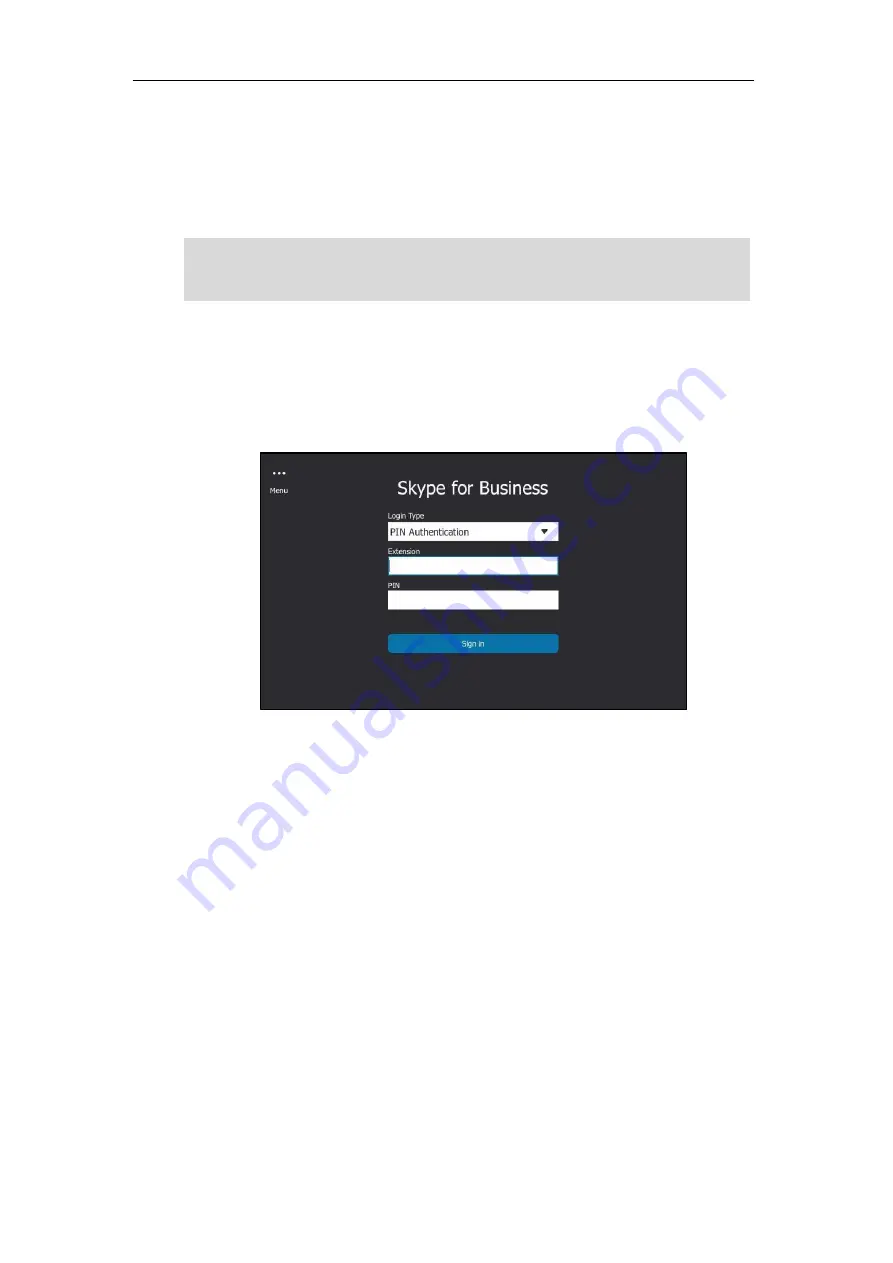
Getting Started
27
PIN Authentication
You can sign into Skype for Business on your phone with your PIN Authentication credentials.
Your system administrator provides you with your PIN Authentication credentials.
Note
To sign into Skype for Business Server using PIN Authentication method via phone user
interface:
1.
Tap
Sign in
.
2.
Select
PIN Authentication
。
3.
Tap the
Extension
field.
The on-screen keyboard appears. For more information on how to use the on-screen
keyboard, refer to
Using the On-screen Keyboard
on page
49
.
4.
Enter your phone number or extension (e.g., 4030) by the on-screen keyboard.
5.
Enter your personal identification number in the
PIN
field.
6.
Tap
Sign in
.
PIN Authentication method is configurable via web user interface at the path:
Account
->
Register
->
PIN Authentication
.
User Sign-in
You can sign into Microsoft Skype for Business on your phone with your login credentials,
which includes your address, username, and password and all of these are provided by your
system administrator.
To sign into the Skype for Business Server using User Sign-in method via phone user
interface:
The system administrator should configure network environment in advanced for PIN
Authentication method. If not, your phone may not display this sign-in method. Contact your
system administrator for more information.
Содержание T48S Skype For Business Edition
Страница 1: ......
Страница 4: ......
Страница 6: ......
Страница 8: ...User Guide for the T48S Skype for Business phone VI...
Страница 21: ...Overview 19 The figure below shows the phone s menus and submenus...
Страница 26: ...User Guide for the T48S Skype for Business phone 24...
Страница 58: ...User Guide for the T48S Skype for Business phone 56...
Страница 106: ...User Guide for the T48S Skype for Business phone 104...
Страница 176: ...User Guide for the T48S Skype for Business phone 174...
Страница 240: ...User Guide for the T48S Skype for Business phone 238...






























