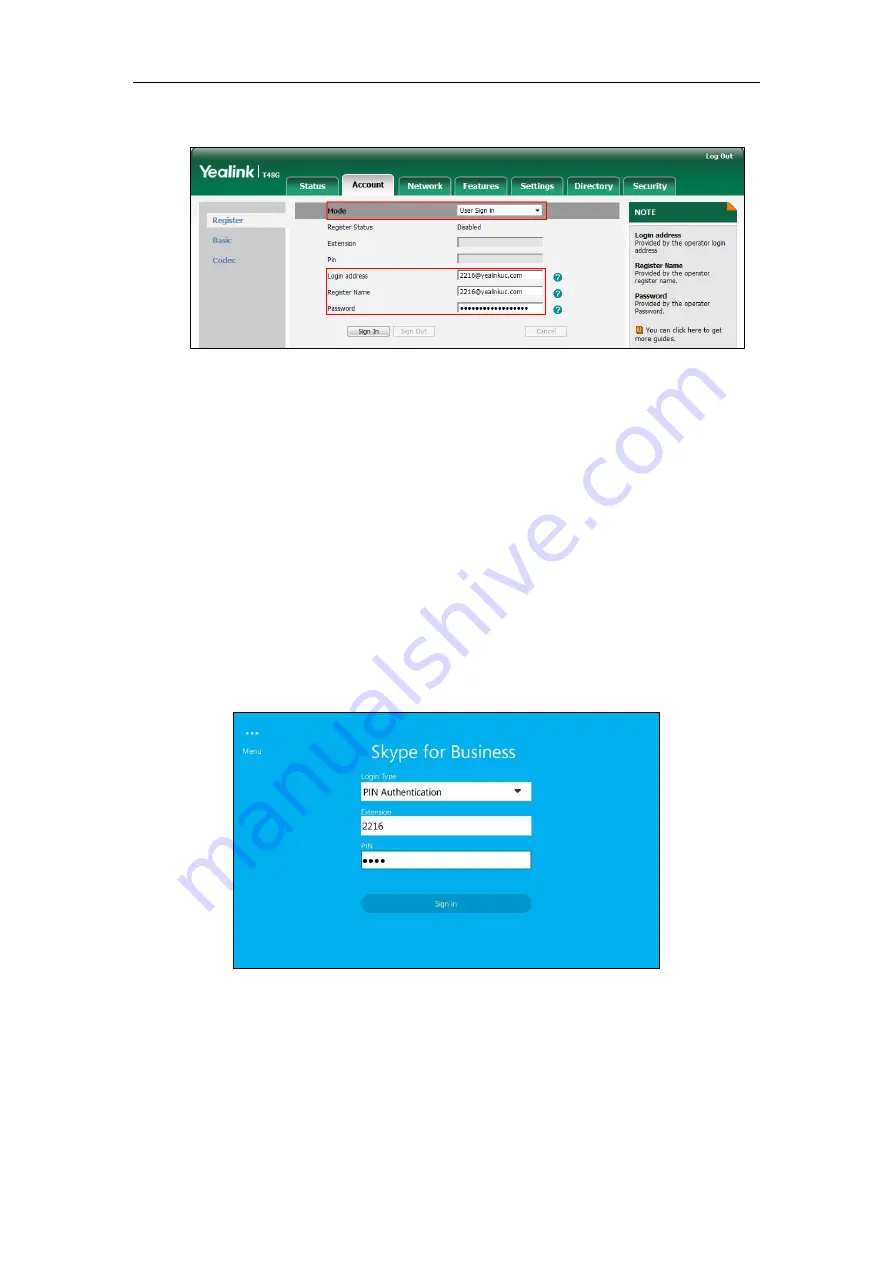
User Guide for the T48G Skype for Business phone
20
5.
Enter the sign-in password in the
Password
field.
6.
Click
Sign In
to accept the change.
PIN Authentication
To sign into Skype for Business Server using PIN Authentication method via phone user
interface:
1.
Select
PIN Authentication
from the pull-down list of
Login Type
field.
2.
Tap the
Extension
field.
The on-screen keyboard appears. For more information on how to use the on-screen
keyboard, refer to
3.
Enter your phone number or extension (e.g., 2216) by the on-screen keyboard.
4.
Enter your PIN the
PIN
field.
5.
Tap
Sign in
.
To sign into the Skype for Business Server using PIN Authentication method via web user
interface:
1.
Click on
Account
->
Register
.
2.
Select
Pin Authentication
from the pull-down list of
Mode
.






























