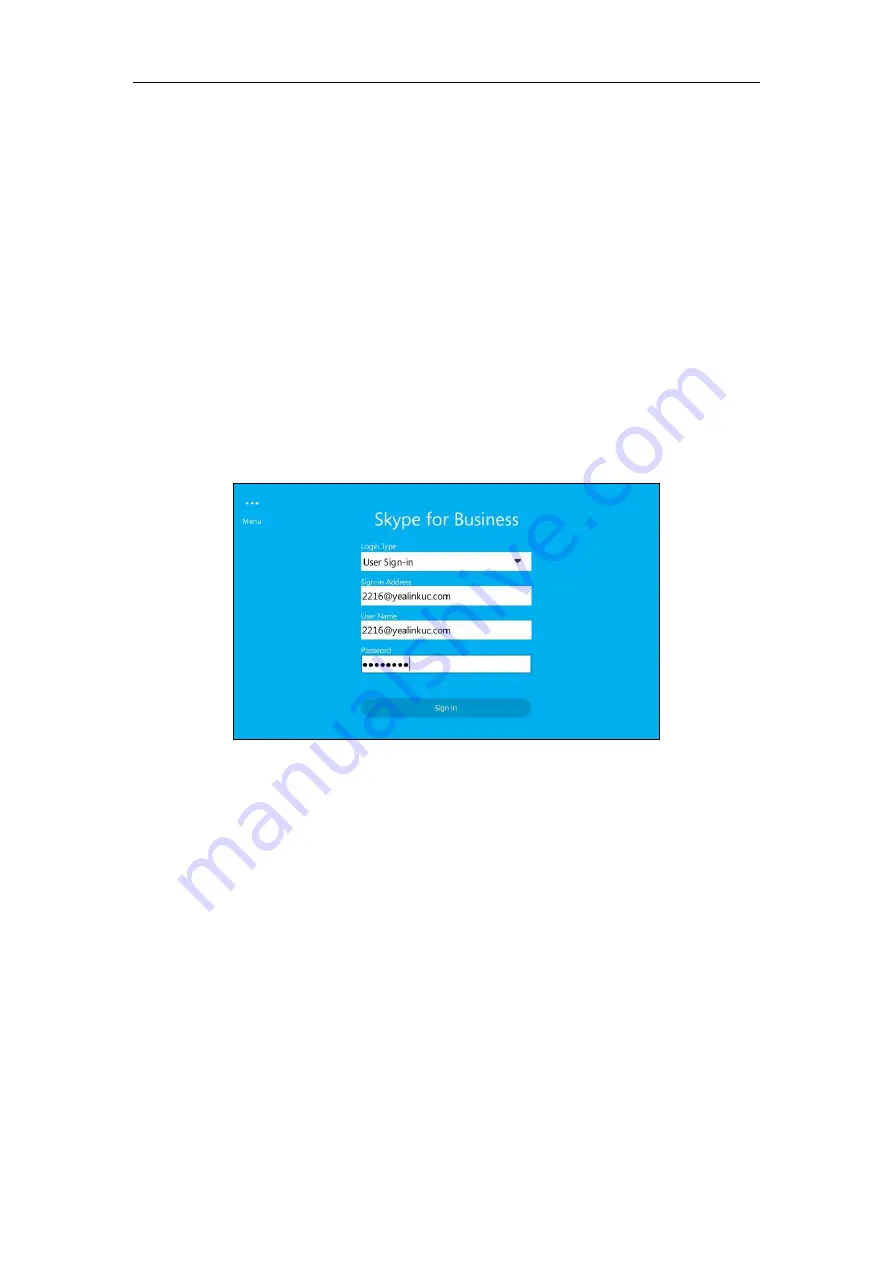
Getting Started
19
User Sign-in
To sign into the Skype for Business Server using User Sign-in method via phone user
interface:
1.
Select
User Sign-in
from the pull-down list of
Login Type
field.
2.
Tap the
Sign-in Address
field.
The on-screen keyboard appears. For more information on how to use the on-screen
keyboard, refer to
3.
Enter your Skype for Business user’s sign-in address (e.g., [email protected]) in the
Sign-in Address
field by the on-screen keyboard.
4.
Enter your Skype for Business user name (e.g., [email protected]) in the
User Name
field.
5.
Enter the sign-in password in the
Password
field.
6.
Tap
Sign in
.
To sign into the Skype for Business Server using User Sign-in method via web user
interface:
1.
Click on
Account
->
Register
.
2.
Select
User Sign in
from the pull-down list of
Mode
.
3.
Enter your Skype for Business user’s sign-in address (e.g., [email protected]) in the
Login address
field.
4.
Enter your Skype for Business user name (e.g., [email protected]) in the
Register Name
field.






























