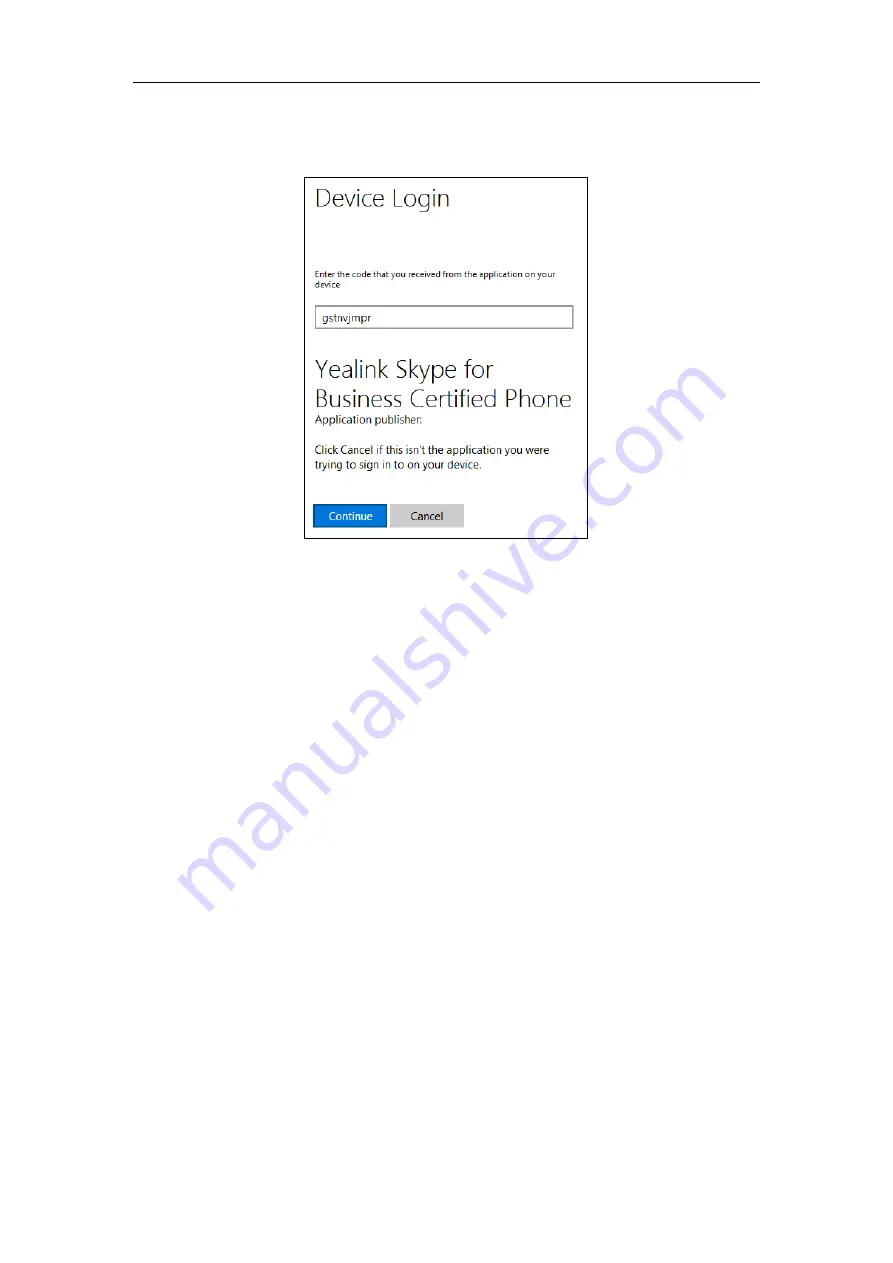
User Guide for the T46S Skype for Business phone
18
9.
Click
Sign in
.
10.
Enter the pairing code generated on the phone (e.g., gstnvjmpr) into the web browser.
11.
Click
Continue
.
12.
Click the account to sign in.
A confirmation message is displayed when your phone successfully signs into Skype for
Business.
Web Sign-In feature is configurable via web user interface at the path:
Features
->
General
Information
->
Web Sign in
.
Web Sign-In method is configurable via web user interface at the path:
Account
->
Register
->
Web Sign in
.
Signing in via PC
When your phone and your computer are paired using Better Together over Ethernet (BToE),
you can sign into your phone using the Skype for Business client on your computer. For more
information, refer to
Multi-factor Authentication
To guarantee the security of account, your system administrator may enable multi-factor
authentication (MFA) feature for your online account. In this case, you need to pass a
2-step
verification
at the initial sign-in. It means that y
ou should sign in with your password and a
verification sent to your phone
.
To use MFA feature, you should bind your mobile phone with online account first.
Содержание T46S Skype for Business
Страница 1: ......
Страница 4: ......
Страница 6: ......
Страница 8: ...User Guide for the T46S Skype for Business Phone vi ...
Страница 14: ...User Guide for the T46S Skype for Business Phone xii Appendix A Time Zones 219 ...
Страница 21: ...Overview 7 The figure below shows the phone s menus and submenus ...
Страница 26: ...User Guide for the T46S Skype for Business phone 12 ...
Страница 52: ...User Guide for the T46S Skype for Business phone 38 ...
Страница 210: ...User Guide for the T46S Skype for Business phone 196 ...






























