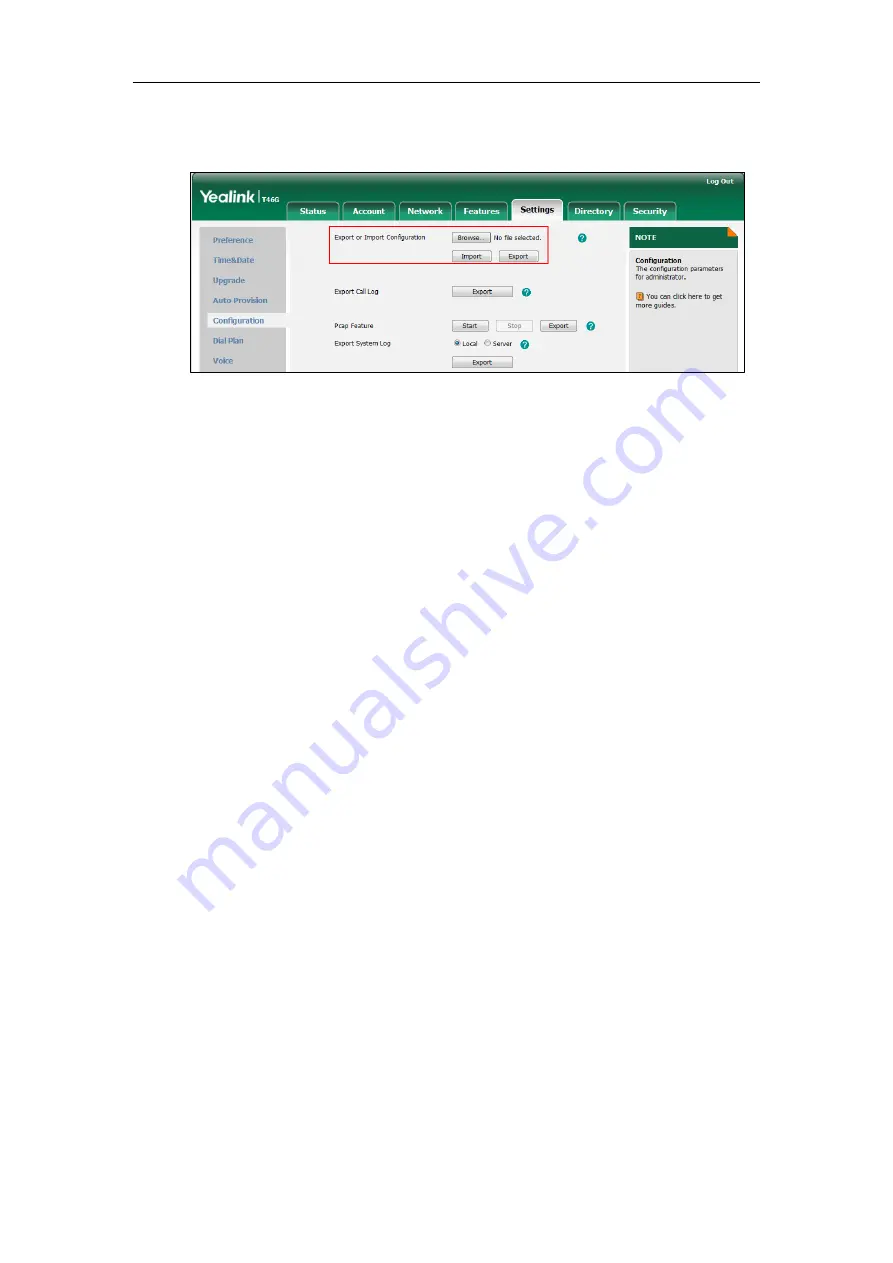
Yealink Skype for Business HD IP Phones Administrator Guide
354
2.
In the
Export or Import Configuration
block, click
Browse
to locate a configuration file
from your local system.
3.
Click
Import
to import the configuration file.
Troubleshooting Solutions
This section describes solutions to common issues that may occur while using the Skype for
Business phone. Upon encountering a scenario not listed in this section, contact your Yealink
reseller for further support.
IP Address Issues
Why doesn’t the Skype for Business phone get an IP address?
Do one of the following:
Ensure that the Ethernet cable is plugged into the Internet port on the Skype for Business
phone and the Ethernet cable is not loose.
Ensure that the Ethernet cable is not damaged.
Ensure that the IP address and related network parameters are set correctly.
Ensure that your network switch or hub is operational.
How to solve the IP conflict problem?
Do one of the following:
Reset another available IP address for the Skype for Business phone.
Check network configuration via phone user interface at the path
Menu->Advanced
->
Network
->
WAN Port
->
IPv4
(or
IPv6
). If the Static IP is selected,
select DHCP instead.
Содержание T46G Skype For Business Edition
Страница 1: ...1...
Страница 14: ...Yealink Skype for Business HD IP Phones Administrator Guide xiv...
Страница 24: ...Yealink Skype for Business HD IP Phones Administrator Guide 10...
Страница 27: ...Getting Started 13 For T46G Skype for Business phones Desk Mount Method Wall Mount Method Optional...
Страница 80: ...Yealink Skype for Business HD IP Phones Administrator Guide 66...
Страница 312: ...Yealink Skype for Business HD IP Phones Administrator Guide 298...
Страница 348: ...Yealink Skype for Business HD IP Phones Administrator Guide 334...






























