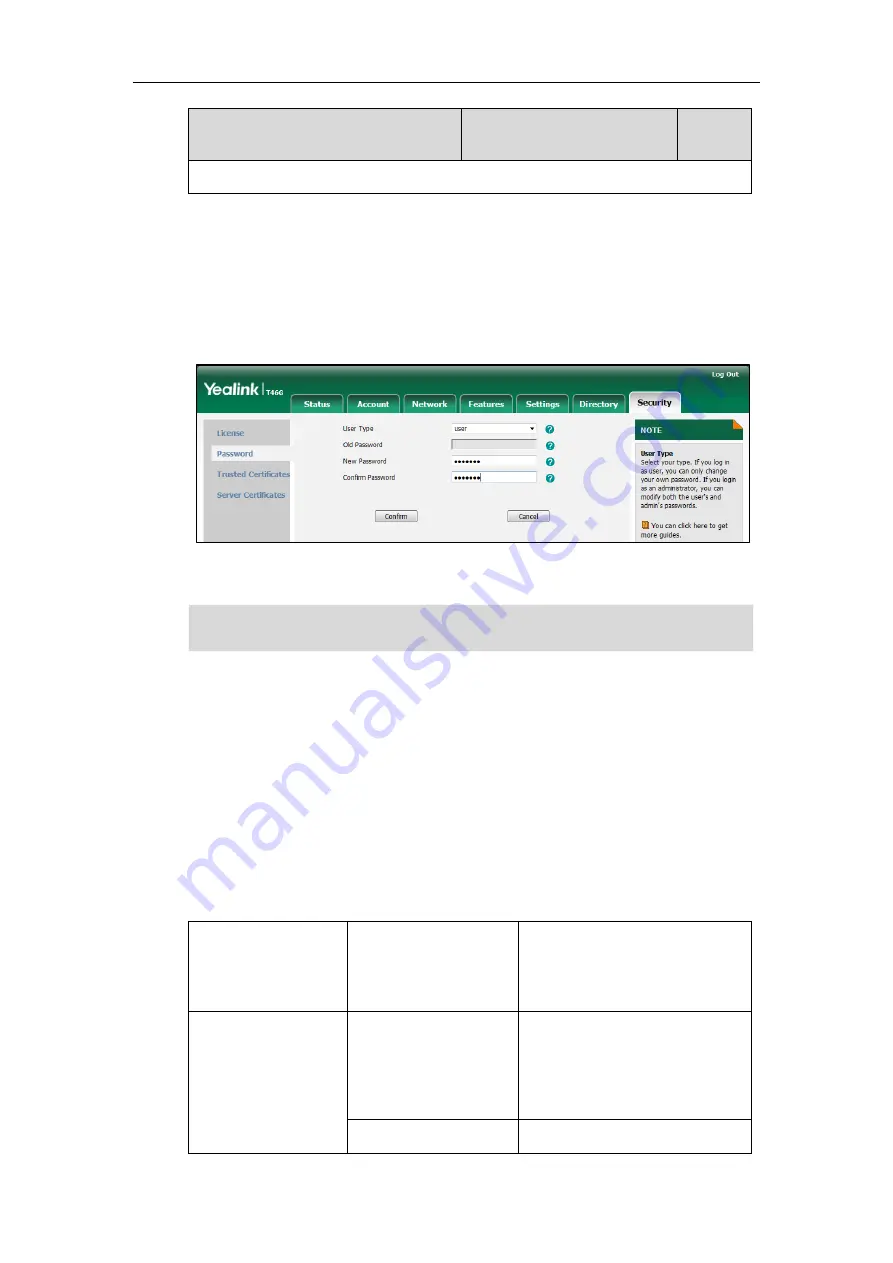
Yealink Skype for Business HD IP Phones Administrator Guide
302
Parameter
Permitted Values
Default
None
To change the user password via web user interface:
1.
Click on
Security
->
Password
.
2.
Select
user
from the pull-down list of
User Type
.
3.
Enter new password in the
New Password
and
Confirm Password
fields.
Valid characters are ASCII characters 32-126(0x20-0x7E) except 58(3A).
4.
Click
Confirm
to accept the change.
Note
Administrator Password
Advanced menu options are strictly used by administrators. Users can configure them only if
they have administrator privileges. The administrator password can only be changed by an
administrator. The default administrator password is “admin”. For security reasons, the
administrator should change the default administrator password as soon as possible.
Procedure
Administrator password can be changed using the configuration files or locally.
Configuration File
<y0000000000xx>.cfg
Change the administrator password.
Parameter
:
security.user_password
Local
Web User Interface
Change the administrator password.
Navigate to
:
http://<phoneIPAddress>/servlet?p
=security&q=load
Phone User Interface
Change the administrator password.
If logging into the web user interface of the Skype for Business phone using user sign-in method,
you need to enter the old user password in the
Old Password
field.
Содержание T46G Skype For Business Edition
Страница 1: ...1...
Страница 14: ...Yealink Skype for Business HD IP Phones Administrator Guide xiv...
Страница 24: ...Yealink Skype for Business HD IP Phones Administrator Guide 10...
Страница 27: ...Getting Started 13 For T46G Skype for Business phones Desk Mount Method Wall Mount Method Optional...
Страница 80: ...Yealink Skype for Business HD IP Phones Administrator Guide 66...
Страница 312: ...Yealink Skype for Business HD IP Phones Administrator Guide 298...
Страница 348: ...Yealink Skype for Business HD IP Phones Administrator Guide 334...






























