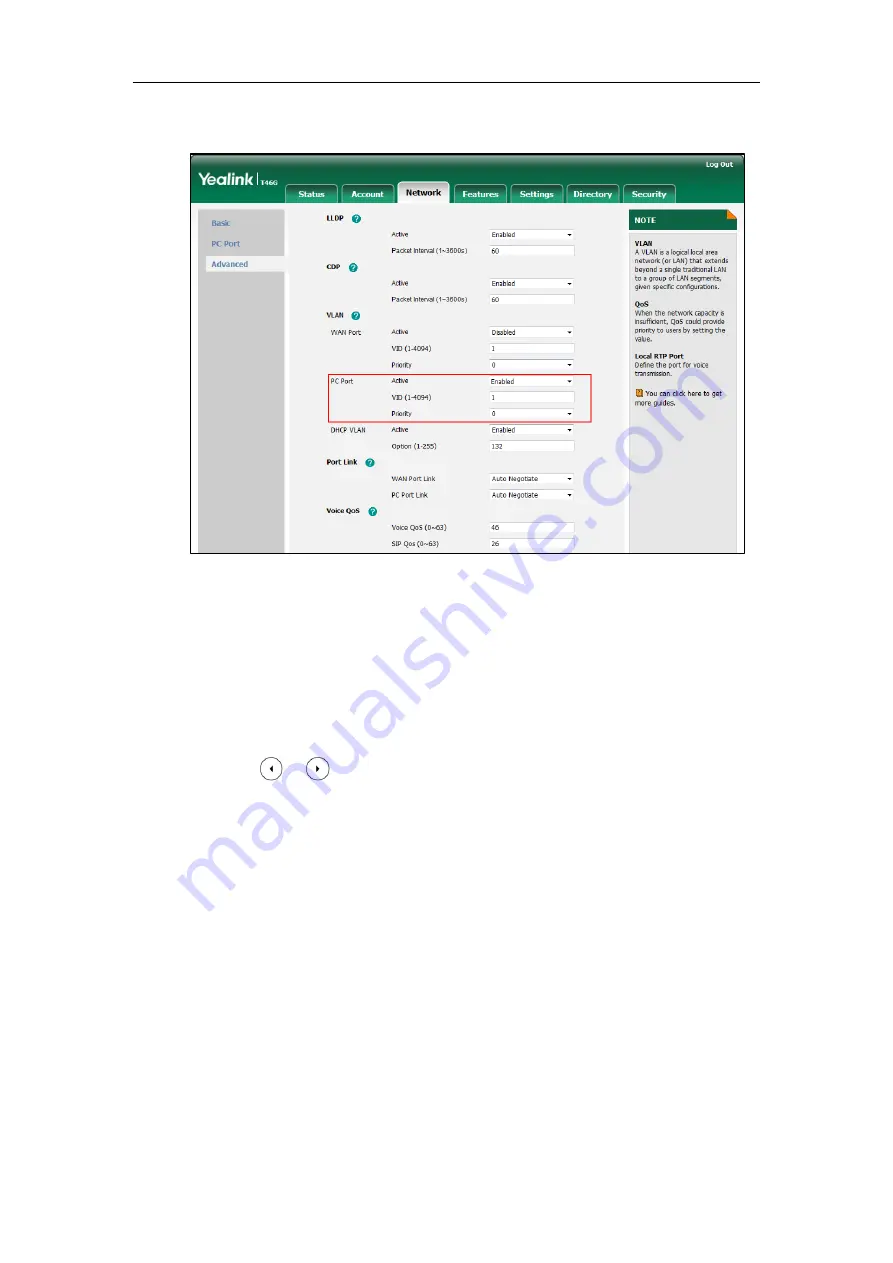
Configuring Advanced Features
243
4.
Select the desired value (0-7) from the pull-down list of
Priority
.
5.
Click
Confirm
to accept the change.
A dialog box pops up to prompt that the settings will take effect after a reboot.
6.
Click
OK
to reboot the Skype for Business phone.
To configure VLAN for Internet port (or PC port) via phone user interface:
1.
Press
Menu->Advanced
(default password: admin) ->
Network
->
VLAN
->
WAN Port
(or
PC Port
).
2.
Press or , or the
Switch
soft key to select the desired value from the
VLAN
Status
field.
3.
Enter the VLAN ID (1-4094) in the
VID Number
field.
4.
Enter the priority value (0-7) in the
Priority
field.
5.
Press the
Save
soft key to accept the change.
The Skype for Business phone reboots automatically to make settings effective after a
period of time.
DHCP VLAN
Skype for Business phones support VLAN discovery via DHCP. When the VLAN Discovery
method is set to DHCP, the Skype for Business phone will examine DHCP option for a valid
VLAN ID. The predefined option 132 is used to supply the VLAN ID by default. You can
customize the DHCP option used to request the VLAN ID.
Содержание T46G Skype For Business Edition
Страница 1: ...1...
Страница 14: ...Yealink Skype for Business HD IP Phones Administrator Guide xiv...
Страница 24: ...Yealink Skype for Business HD IP Phones Administrator Guide 10...
Страница 27: ...Getting Started 13 For T46G Skype for Business phones Desk Mount Method Wall Mount Method Optional...
Страница 80: ...Yealink Skype for Business HD IP Phones Administrator Guide 66...
Страница 312: ...Yealink Skype for Business HD IP Phones Administrator Guide 298...
Страница 348: ...Yealink Skype for Business HD IP Phones Administrator Guide 334...






























