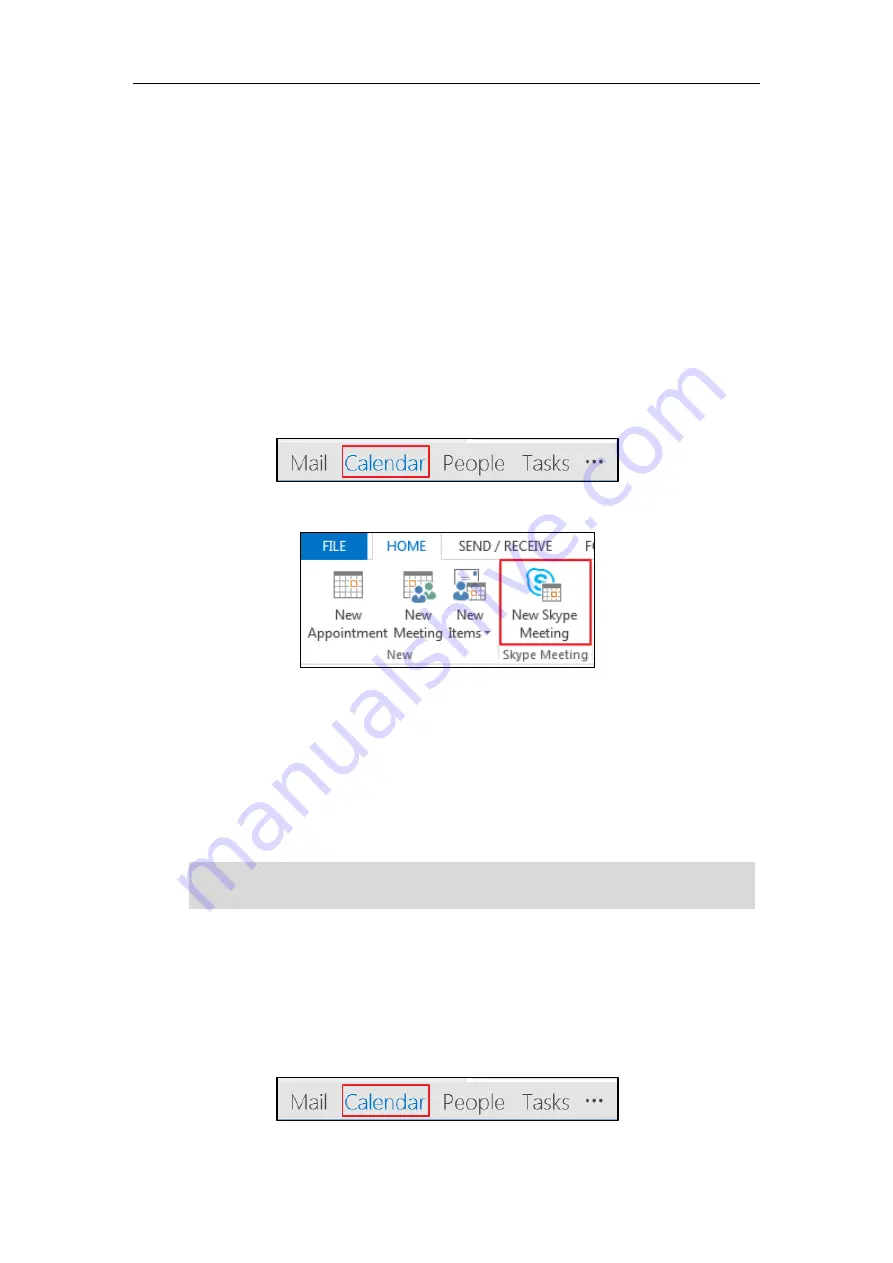
Configuring Basic Features
205
Calendar
Yealink Skype for Business phones integrates with the Microsoft Exchange calendar feature. If
your phone is configured to connect to the Microsoft Exchange Server, and the Microsoft®
Outlook® application is installed at your site, you can view Skype conference, appointment,
meeting and event, or join the Skype conference in your Microsoft Outlook application from
your phone.
Setting up a Skype Conference in Outlook
To set up a Skype conference in outlook:
1.
Open Outlook and go to your calendar.
2.
Click
HOME
->
New
Skype Meeting
.
3.
In the
To
box, enter the email addresses of your invitees.
4.
Enter a subject, location, and then select the start and end time.
5.
Enter the content about the Skype conference.
6.
Click
Send
.
A Skype conference reminder will display on the phone screen of organizer and invitees 15
minutes before the Skype conference starts.
Note
Setting up an Appointment in Outlook
To set up an appointment in outlook:
1.
Open Outlook and go to your calendar.
If you change the
Skype
conference content (e.g., location, subject, time) via outlook after you
have sent the invitation, the phone will update the
Skype
conference content.
Содержание T46G Skype For Business Edition
Страница 1: ...1...
Страница 14: ...Yealink Skype for Business HD IP Phones Administrator Guide xiv...
Страница 24: ...Yealink Skype for Business HD IP Phones Administrator Guide 10...
Страница 27: ...Getting Started 13 For T46G Skype for Business phones Desk Mount Method Wall Mount Method Optional...
Страница 80: ...Yealink Skype for Business HD IP Phones Administrator Guide 66...
Страница 312: ...Yealink Skype for Business HD IP Phones Administrator Guide 298...
Страница 348: ...Yealink Skype for Business HD IP Phones Administrator Guide 334...






























