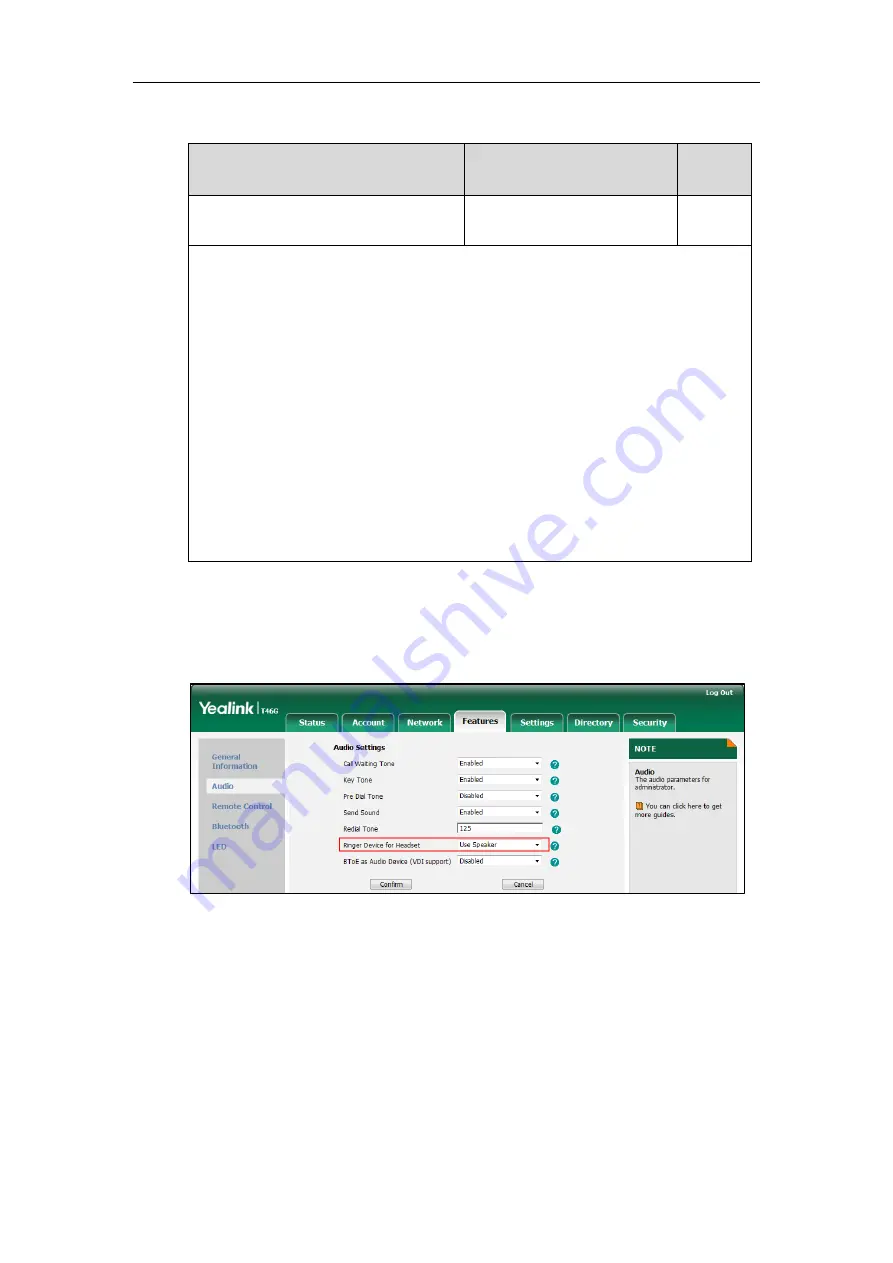
Yealink Skype for Business HD IP Phones Administrator Guide
168
Details of Configuration Parameters:
Parameters
Permitted Values
Default
features.ringer_device.is_use_headset
0, 1 or 2
0
Description:
Configures the ringer device for the Skype for Business phone.
0
-Use Speaker
1
-Use Headset
2
-Use Headset & Speaker
If the ringer device is set to Headset or Headset&Speaker, the headset should be connected
to the Skype for Business phone and the headset mode also should be activated in advance.
Web User Interface:
Features->Audio->Ringer Device for Headset
Phone User Interface:
None
To configure ringer device for headset via web user interface:
1.
Click on
Features
->
Audio
.
2.
Select the desired value from the pull-down list of
Ringer Device for Headset
.
3.
Click
Confirm
to accept the change.
Auto Answer
Auto answer allows Skype for Business phones to automatically answer an incoming call. Skype
for Business phones will not automatically answer the incoming call during a call even if auto
answer is enabled. Auto answer is configurable on a per-line basis. Auto-Answer delay defines
a period of delay time before the Skype for Business phone automatically answers incoming
calls.
Содержание T46G Skype For Business Edition
Страница 1: ...1...
Страница 14: ...Yealink Skype for Business HD IP Phones Administrator Guide xiv...
Страница 24: ...Yealink Skype for Business HD IP Phones Administrator Guide 10...
Страница 27: ...Getting Started 13 For T46G Skype for Business phones Desk Mount Method Wall Mount Method Optional...
Страница 80: ...Yealink Skype for Business HD IP Phones Administrator Guide 66...
Страница 312: ...Yealink Skype for Business HD IP Phones Administrator Guide 298...
Страница 348: ...Yealink Skype for Business HD IP Phones Administrator Guide 334...






























