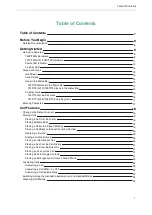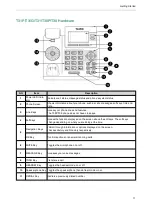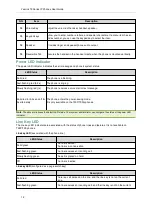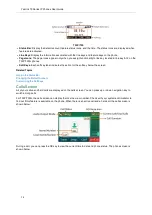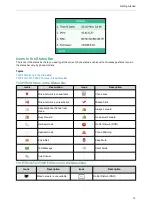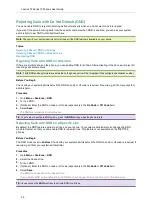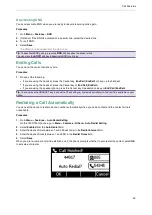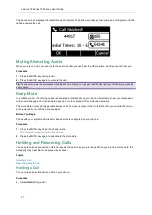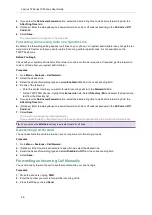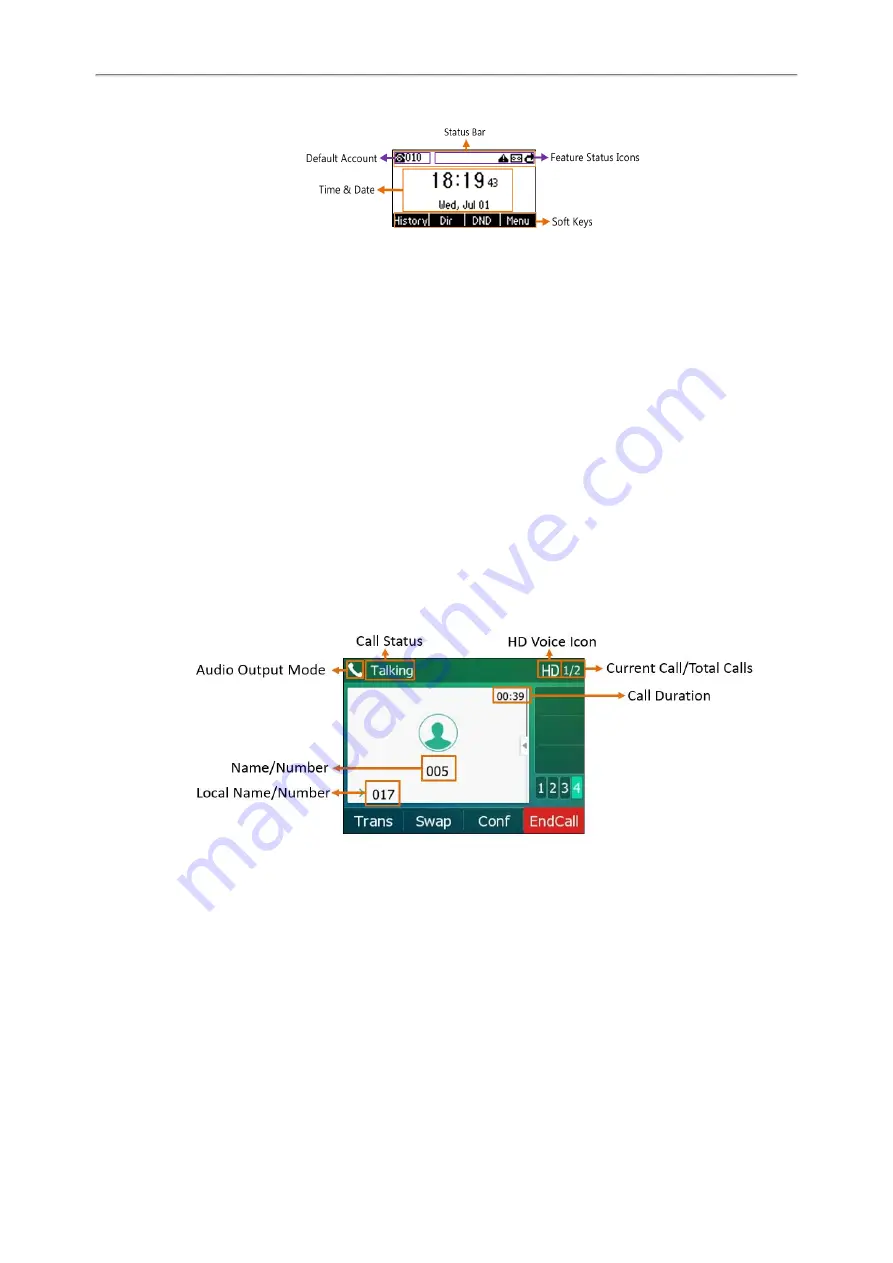
Yealink T3 Series IP Phones User Guide
14
T30P/T30
l
Status Bar
: Display the default account, feature status icons, and the time. The status icons are displayed when
features are activated.
l
Line Keys
: Display the information associated with the line keys and feature keys on the phone.
l
Page Icons
: The page icons appear only when you assign functionality to line key located in line key 5-12 on the
T33P/T33G phones.
l
Soft Keys
: Each soft key label indicates the action for the soft key below the screen.
Related Topics
Icons in the Status Bar
Changing the Default Account
Customizing the Soft Keys
Calls Screen
All of your active and held calls are displayed on the calls screen. You can press up or down navigation key to
switch among calls.
For T33P/T33G, the calls screen can display the local name or number. Check with your system administrator to
find out if this feature is available on the phone. When there is an active call and a held call, the calls screen is
shown below:
During a call, you can press the OK key to view the current time & date and phone status. The phone screen is
shown below: