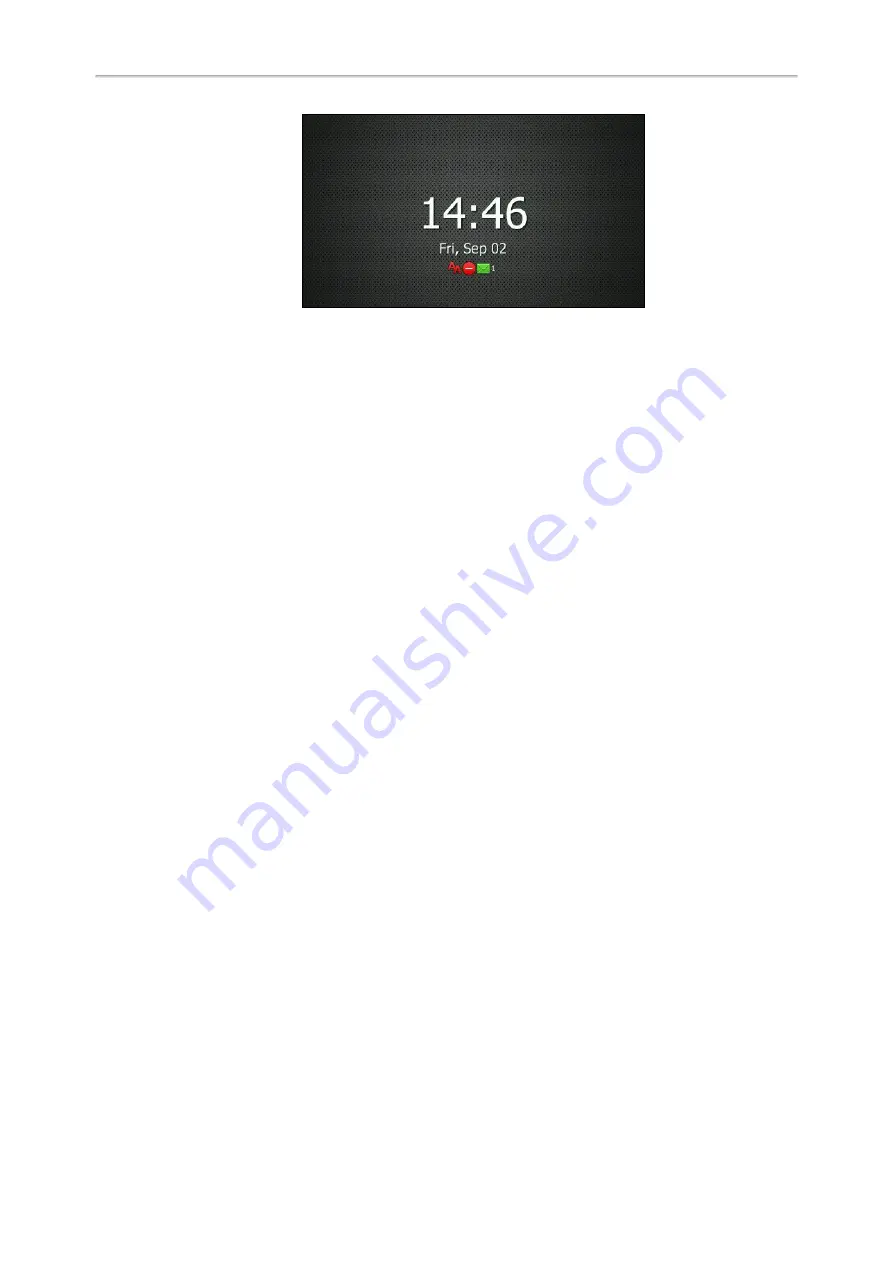
Yealink T5 Series IP Phones User Guide
26
Adding a Screen Saver from a USB Flash Drive
You can use a picture that is stored in your USB flash drive as the screen saver on your phone. When you set one of
your pictures as the screen saver, the picture is displayed on the screen saver list.
The screen size varies by phone models:
l
SIP-T54S IP phone screens are 4.3 inches (Resolution: 480x272).
l
SIP-T52S IP phone screens are 2.8 inches (Resolution: 320x240).
We recommend you to add a picture less than 4.2 megapixels. Either the smaller or larger picture will be scaled pro-
portionally to fit the screen.
Before You Begin
Make sure that the picture is in the root directory of your USB flash drive , and the USB flash drive is connected to your
phone successfully.
Procedure
1.
Press
Menu
->
USB
->
Browse Photo
.
2.
Select the desired picture, and then press
Preview
.
3.
Press
Set as
, and then select
Set as screensaver
.
4.
Press
OK
.
Setting the Screen Saver Type
You can choose one of the following screen saver types:
l
System
l
Custom
l
Server XML (shows custom information on the screensaver)
Before You Begin
If you want to set a custom picture as the screen saver, make sure that the custom picture has uploaded by your system
administrator.
If you want to show custom information on the screen saver, make sure that the custom information has set by your
system administrator.
Procedure
1.
Navigate to
Menu
->
Basic
->
Display
->
Screensaver
.
2.
Select the desired screen saver type from the
Screensaver Type
field.
Содержание T27P
Страница 1: ......
Страница 26: ...22 Yealink T5 Series IP Phones User Guide...
Страница 44: ...40 Yealink T5 Series IP Phones User Guide...
Страница 118: ...114 Yealink T5 Series IP Phones User Guide...
Страница 130: ...126 Yealink T5 Series IP Phones User Guide...
Страница 131: ...Appendix Menu Structure 127 Appendix Menu Structure...
















































